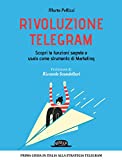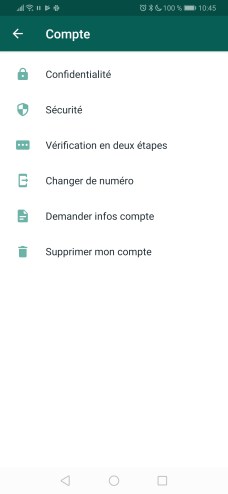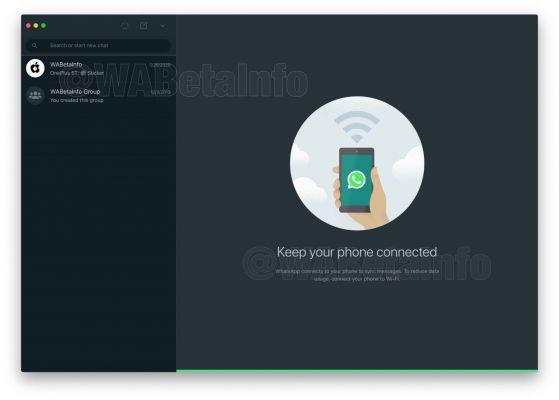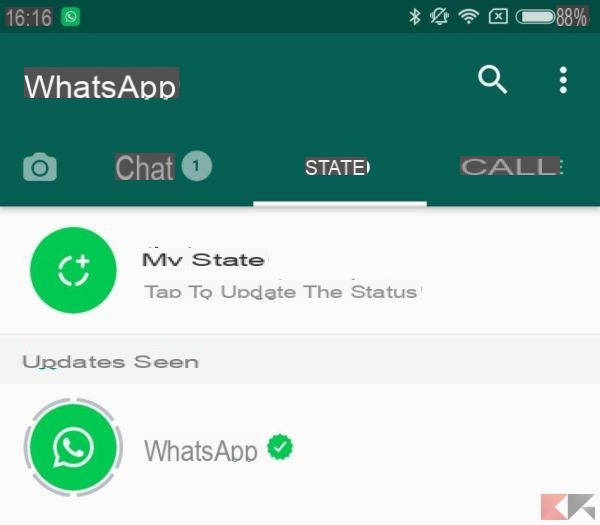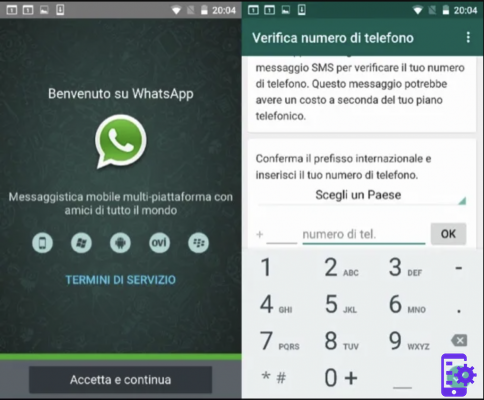WhatsApp, like it or not, is the most widespread and used instant messaging app. It seems trivial to use but it has many functions that can escape without combing through the menus. We have dedicated many WhatsApp guides and we have already talked about groups and all the ways to use them to the fullest.
Today we will address another topic, namely the broadcast lists. We will explain what they are used for, how they are created, how they are used and finally what are the differences compared to the canonical groups.
What are broadcast lists on WhatsApp and what are they for?
These are handy lists of your contacts to which you can send the same message at the same time. These lists are really handy to give a notice to a group of friends, or to wish for an anniversary (such as Christmas or New Year).
Once created, a list will always be available, and can be reused for subsequent messages.
This is usually a way to deliver a one-sided message. Anyone you send it to will be able to reply, but as if it were a single message. So the response from a member of the list will be addressed only to you and only you will be able to read it.
Please note:, the message you send will be received only from those contacts who have your number in their address book. This limitation was inserted to prevent broadcast lists from becoming a way to convey advertisements.
How to create a broadcast list on Android?
Creating a broadcast list is absolutely simple just:
- To open WhatsApp;
- Touch the menu button at the top right of the interface;
- Choose the item New broadcast;
- Select the contacts to add;
- Touch the green dot at the bottom with the check mark.
Once the lista broadcast you can manage it in a very similar way to how you do with a group, by inserting or deleting components and choosing the name. Whichever name you choose will be just for you, because each contact you send a message to via the list will only see one common personal message from you.
How to create a broadcast list on iOS?
Even on the iPhone it is easy to create a list here are the simple steps:
- on the home screen of the app at the top left is present List broadcast, do a tap;
- a new screen will appear that warns you of the limits of the lists that we have already examined, choose below New list;
- now you can easily select the contacts you want to reach;
- your list is ready now you can send a message to all contacts included.
As on Android, once you have created a list you can manage it in a very similar way to how you do with groups, you can delete it, change its name, or add people.

Difference between broadcast lists and groups
They are both ways to reach multiple contacts simultaneously, but while in a group discussions and comparisons can start because each included contact sees all the messages exchanged, in a list this is impossible.
As mentioned, this makes broadcast lists perfect for alerts, but definitely unsuitable for deciding together.
If you want to know all the tricks to use WhatsApp groups to the maximum, we recommend that you consult our dedicated in-depth study.
Our in-depth study on broadcast lists has ended and we hope to have explained this convenient function to you, let us know if you also use broadcast lists.