
WhatsApp notifications are managed at several levels of the phone: first at the system level, but also in the settings of the messaging app. If your conversations are muted, there are several ways to reactivate notifications!
This tutorial offers you to review the different settings for activating WhatsApp notifications, whether you are on Android or iOS.
Enable notifications in WhatsApp settings
- From the WhatsApp app on iOS, tap Settings ( More> Settings on Android).

- Select option Notifications.

- Check that the different options Show notifications are activated.

Enable WhatsApp Notifications in iPhone Settings
- Open them Settings of the iPhone.
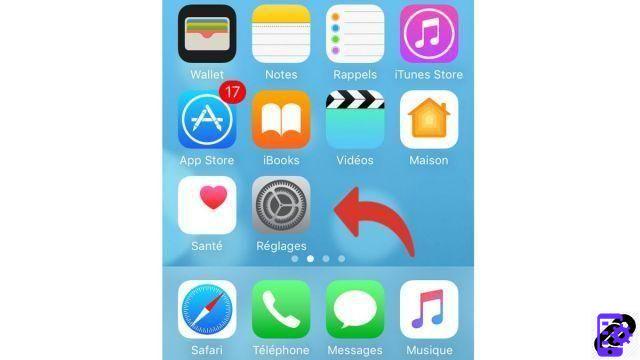
- Scroll down and press Notifications.

- Scroll down the list of apps and tap WhatsApp.
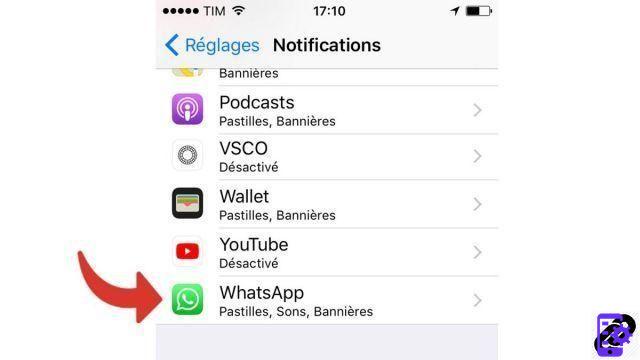
- Check that the option Allow notifications is activated.
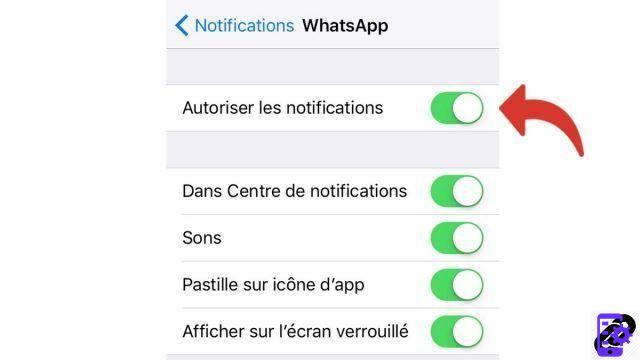
Enable WhatsApp Notifications in Android Settings
- Open them Parameters d'Android.
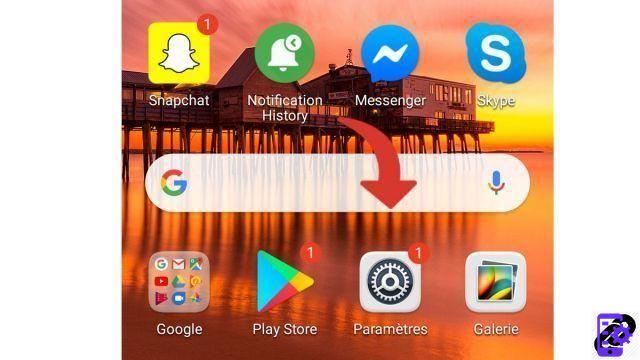
- Scroll down and press Notifications and Status Bar.
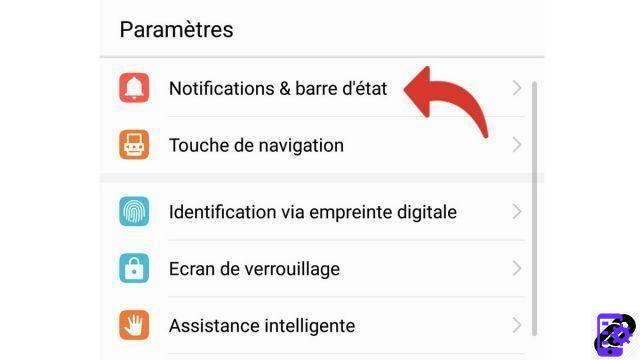
- Select option Notification management.
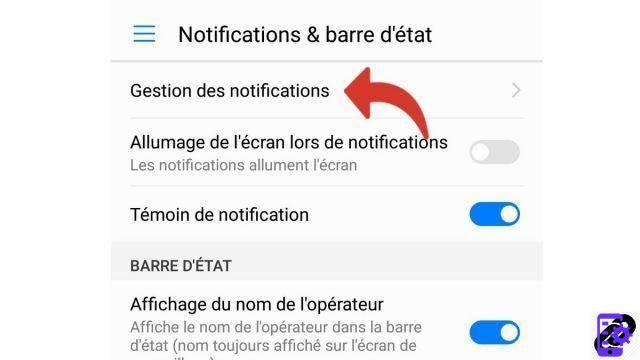
- Scroll down the list of apps and tap WhatsApp.
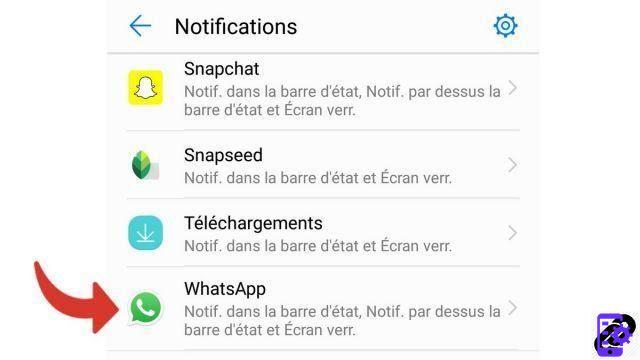
- Check that theAuthorization to notify is activated.
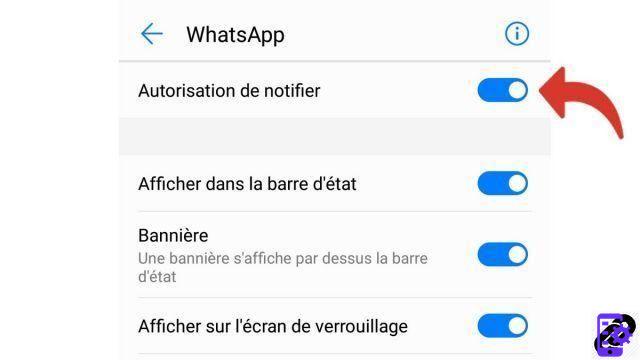
If despite these settings, a conversation does not result in a notification, it may be that a group or a contact has been muted. To be sure, open their page in the WhatsApp app and check that they are not on silent mode.
Find other tutorials on WhatsApp:
- How to create a WhatsApp account?
- How to delete your WhatsApp account?
- How to use WhatsApp on my computer?
- How to change phone number on WhatsApp?
- How do I turn off WhatsApp notifications?
To download :
Whatsapp for Windows | Whatsapp for Android | GBWhatsapp for Android




















![[Review] Samsung Powerbot VR7000: the robot vacuum cleaner from Star Wars](/images/posts/6bc44de38605b5c0fa12661febb1f8af-0.jpg)





