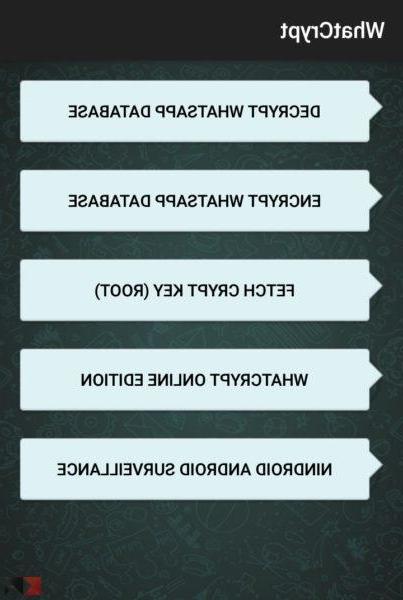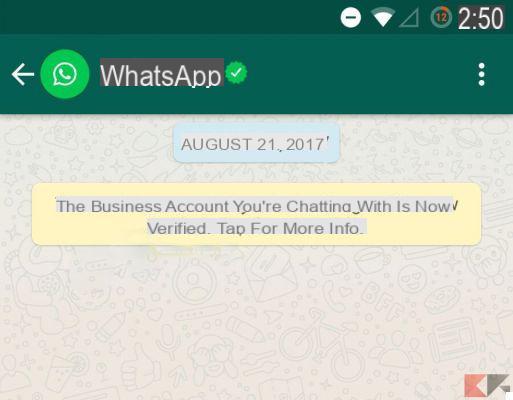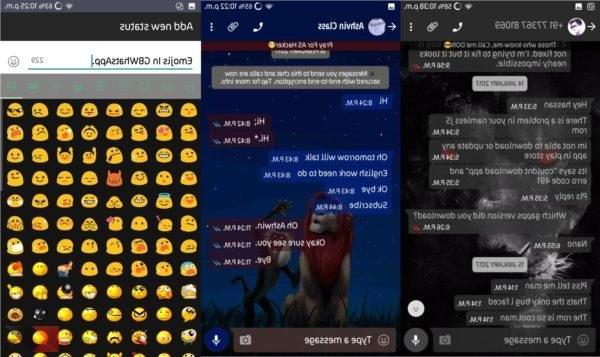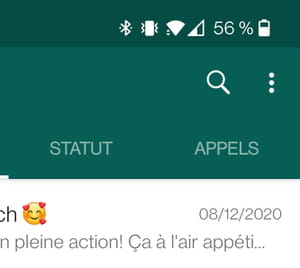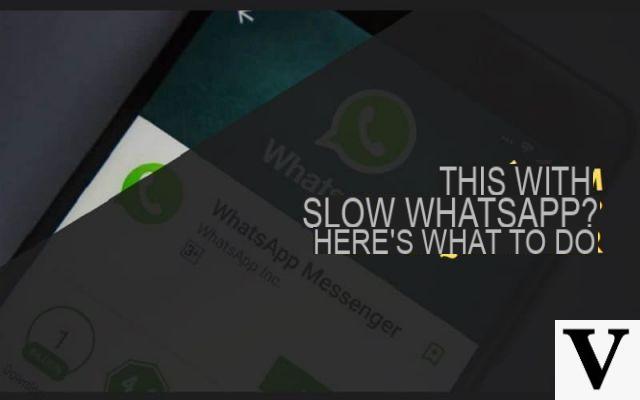
This is probably not the most advanced online messaging service, but WhatsApp it still represents the most used in the world today. Precisely for this reason, in the event that it shows even a small uncertainty or a minimum slowdown, we try to immediately run for cover. So how do you do when this happens? Here are all the methods to attempt to bring the app back to Android and iOS to the best of its potential.
To update
The first thing to do is obviously to check for updates. These are in fact based on the improvement of performance and this could be at the expense of older versions. All that remains is to open the Google Play Store your android or App Store on iOS and check for updates for WatsApp.
On the Play Store the updates section is included in the left side menu, under the heading of "My applications". On iOS, on the other hand, all you need to do is click on your profile icon at the top right.
Restart the app
The sticking points can also result from an incorrect launch of the app, not the fault of the user of course, but due to some small bugs in the code. In this case it could therefore be very useful to try close the app from multitasking and reopen it after a few moments.
To do this, both on iOS and Android, you will need to access the screen of all the open apps and swipe the WhatsApp one upwards.
Clean the cache
Each application, over time, tends to accumulate the "Cache", that is, invisible data that helps the application work properly. Many of these data, however, are "disposable", but still remain inside the smartphone. A good habit is therefore to periodically go to delete the cache from the smartphone settings. Of course, you won't miss out on any important information.
Unfortunately, on iOS, the only way to do this is by deleting and reinstalling the app (last paragraph), while on Android it will be necessary to act from the settings. In fact, it will be enough to open "Settings", continue with "Applications", to choose "Whatsapp" click on "Empty / Clear the cache".
Check the status of the internet connection
But what if it didn't concern WhatsApp but the internet connection? There are many ways to check this, but the best and fastest is certainly to rely on the fast.com website. Visiting it, one will automatically start speedtest, after which the connection speed will be displayed. In the event that this proves too low (around 1.5 Mega), then the problem will be due to the internet.
To solve the problem you will need to check everything with your operator, whether it concerns the data network or the Wi-Fi network.
Search for #whatsappdown
Facebook's servers are very powerful, but WhatsApp users are in the billions. Precisely for this reason, the US company could encounter problems of overcrowding or delays due to maintenance. What we recommend doing is therefore to search online (especially on Twitter) for the hashtag “#whatsapp down”, in order to understand if the aforementioned servers are actually reporting problems to users around the world. If so, the only thing to do will be to wait for Facebook to take action and restore everything to its original state.
Delete and reinstall the app
The last test to do is to install the application from scratch. To do this, all you need to do is delete the app from your smartphone, open the application store, search "Whatsapp" and download it again. The installation will take place automatically once the download is complete.
Doubts or problems? We help you
Remember to subscribe to our Youtube channel for videos and other reviews. If you want to stay up to date, subscribe to our Telegram channel and follow us on Instagram. If you want to receive support for any questions or problems, join our Facebook community or contact us on Instagram. Don't forget that we have also created a search engine full of exclusive coupons and the best promotions from the web!