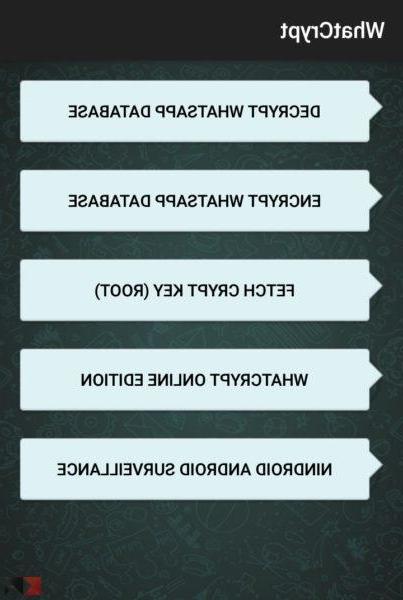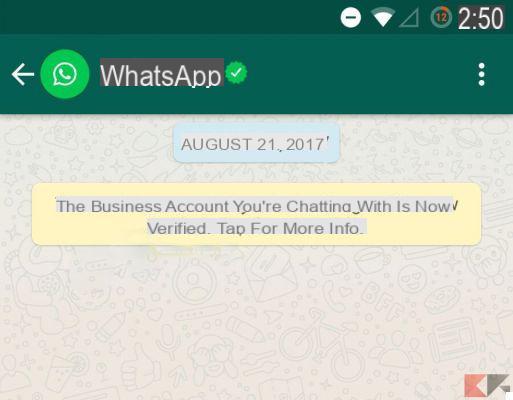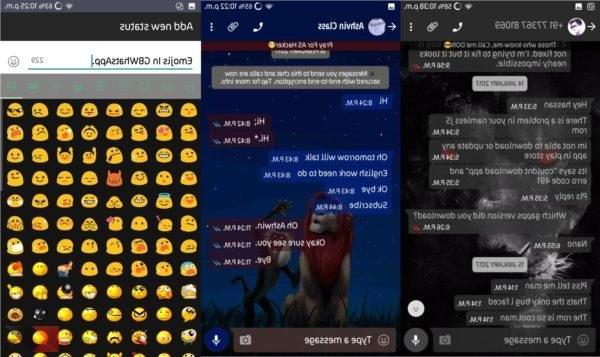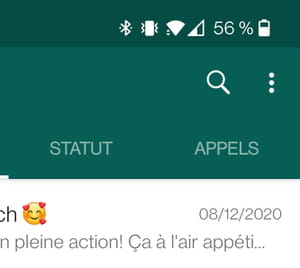WhatsApp is one of the most used instant messaging apps in the world, and it happens very often that it stops working. If WhatsApp doesn't work However, there are steps you can easily do yourself to try and get it to work!
In this guide we will explain you step by step what to do if WhatsApp doesn't work and below you can find a list of all the steps to do. And if not even one of these methods works, well then there is always Telegram ready to help you!
WhatsApp is wrong: the steps to follow
When WhatsApp doesn't work there are steps you can follow - from the easiest and fastest to the most difficult - to try to make it work again. However, it is necessary that all these steps are performed in the order they are written, otherwise you would risk making the following steps ineffective:
- Internet connection
- Check the WhatsApp ticks
- Restart the smartphone
- Update / Reinstall WhatsApp
- Clean the Memory Cache
- Verify WhatsApp Web
- WhatsApp Down!
Internet connection
It sounds trivial, but it's not at all: the first thing you have to make sure of is that your smartphone / tablet is correctly connected to the Internet! WhatsApp indeed it needs a stable connection to the Internet, and therefore some precautions are needed.
If you are at home and you have an Internet Modem to connect to via Wi-Fi, then make sure that your smartphone is actually connected to the modem looking at the Wi-Fi icon in the notification bar.
If the icon has a "x"Or a question mark, then you are not connected to Wi-Fi. When the icon indicates that you are connected, then it could be a modem problem: open a browser (Chrome for example) and try to do a search to see if there is Internet.

When you are not at home and WhatsApp is not working, then you need to make sure that your smartphone is connected to the mobile data network with your subscription. It is possible that you have finished the "Giga" available or that you simply have left the data connection off.
Are you in the car and WhatsApp is wrong? While traveling your smartphone connects and disconnects continuously to hook up to the nearest repeater. Even if you see the 3G / 4G icon then, an unstable connection may not make WhatsApp work properly.
Is your problem none of the above? So let's continue with the guide and take a closer look at what WhatsApp tells you!
Check the WhatsApp ticks
WhatsApp is not working but the problem is not your Internet connection? Well, maybe the problem is the internet connection of the person you are texting to!
As we explained to you in the guide dedicated to what the WhatsApp ticks mean, we showed you that if a single gray tick () appears at the bottom right of the message, then your message has been sent successfully!

More precisely, that tick means your message has been sent but has not been delivered to the person you sent it to. Otherwise you would have had the double gray check () to say that it was delivered instead.
The problem, however, arises if you see a below the messages small watch like this (), symptom that your message has not been sent. But if, as mentioned, the problem is not the Internet, then you have to go to the next step!
Restart the smartphone
This too will seem like a trivial step, but it is more important than you can imagine! Restart the smartphone - even periodically - is a panacea for the proper functioning of the operating system.
If WhatsApp doesn't work, maybe there are some active processes that are hindering its functioning. Turning off the cell phone, all processes will be closed and the operating system will be restarted in all its features.
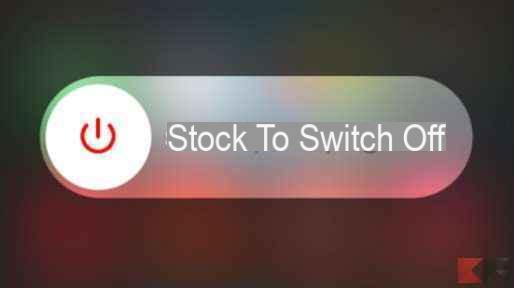
In fact, keeping a device on for too long, all processes overlap and it is normal for slowdowns or problems to arise!
But if WhatsApp still doesn't go, then the problem is more serious than we hoped for, ed the next step to follow is the correct update or complete reinstallation of the app! Let's see how to do it right away.
Update / Reinstall WhatsApp
This is perhaps the most boring step, but often the most effective of all! If WhatsApp does not work it could be due to the fact that you have too old a version of the application, or that something has gone wrong, and it needs to be reinstalled!
The easiest and fastest first step is to make sure you have the latest version of WhatsApp installed. To do this, just go to the link corresponding to your mobile phone below and click "updates" if requested:
- Download | WhatsApp via Android (from Google Play Store)
- Download | WhatsApp for iOS (from the App Store)
If you can't download it, then try to free up some memory and try again. Otherwise let's continue with the guide and see how reinstall WhatsApp without losing data!
Before deleting the application it is always good to make a backup of the conversations so as not to lose anything. Once finished, uninstall WhatsApp by holding down on the application and selecting "Uninstall"(On Android) or by clicking on the"x”(His iPhone).
Installing WhatsApp is very simple: all you have to do is click on the link we have provided above and click on "download / install". At the end of the installation you will have to configure WhatsApp, and for this we refer you to an in-depth guide on how to do it:
Clean the Memory Cache
Usually the great majority of users are able to make WhatsApp work by following the guide to the maximum up to the previous point. If you are here though, then your WhatsApp is still not working and you need to go to one last try, a little more expert!
Ever heard of "junk files"? The cache is a particular memory of your smartphone where useful files are stored while using an application.

To clean the cache on your Android smartphone you can follow this guide, while on the iPhone you can try with this guide or with applications like Battery Doctor to remove all these useless files. Don't worry, you won't lose any personal files!
But if all these methods have not worked so far, then the problem is not your smartphone! So let's see if the problem is the application and try to check if WhatsApp Web is working!
Verify WhatsApp Web
Did you know that WhatsApp cannot be installed only on smartphones? In fact, you can also use it on a computer with the WhatsApp PC application or text via the dedicated WhatsApp Web site.
So if WhatsApp does not go on your smartphone, you can test its operation on these two alternative platforms and immediately understand if the problem is with your smartphone or with the service in general! More precisely you should:
Check the connection

First you need to check if your PC is properly connected to the Internet and that the line is not faint. If you can go to other websites then your connection is there, otherwise here's how to fix. If the connection is too slow, then you might want to try this.
Check WhatsApp on phone

The same problem could arise if instead your phone is not connected correctly to the Internet. Even if you are using the PC, in fact, it is necessary that the smartphone is connected correctly on WhtasApp.
Multiple instances open together
WhatsApp can only work on one instance at a time. This means that you can't keep it open both WhatsApp Web and PC app together, otherwise you would receive the following error:

To continue using a single instance of WhatsApp click on "Disconnect" to close the current application e continue to use WhatsApp on the other application. If you want to continue using this instance (and close the other one), choose "USE HERE".
WhatsApp Down!
If even using the Web and PC versions you continue to find that WhatsApp is not working, then the problem is even more serious and most likely it does not affect only you!
It could be possible that WhatsApp is "down" or that its servers are not running or that they are momentarily off: if so, then no one in the world can continue to use WhatsApp until the problem is solved!

To find out, just take a tour on social media like Facebook, Google+ o Twitter, and you will see that everyone will be talking about it! Especially on Twitter, with the hashtag #whatsappdown (click to see them) you can see in real time if other users are complaining about the WhatsApp malfunction.
Were you able to find and fix the problem? If you need any help following the guide, just leave a comment below or a message on our Facebook page, and we will help you as soon as possible!