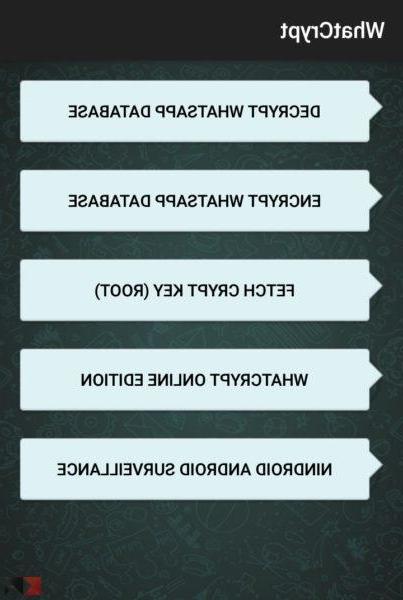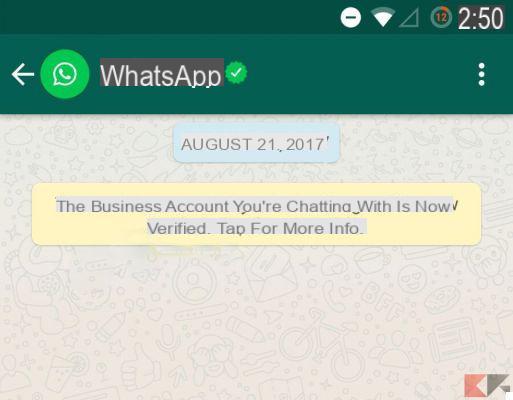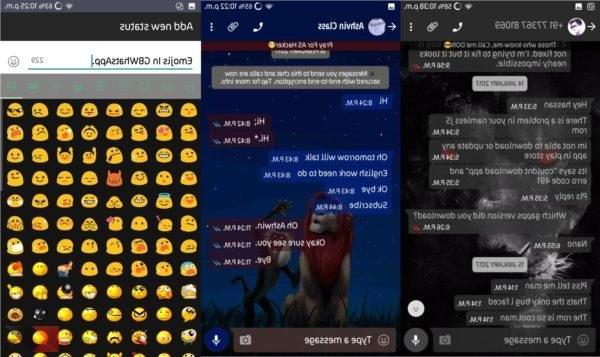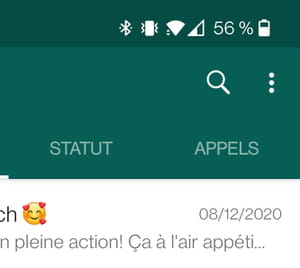Index
- How to Download and Install WhatsApp on your mobile
- How to Download and Install WhatsApp Business on your mobile
- How to Download and Install the Official WhatsApp APK
- Common Errors and Problems During Installation or Upgrade
- How to Download and Install WhatsApp Desktop
How to Download and Install WhatsApp on your mobile
Installation on mobile phones is quite simple, just download WhatsApp (Android | iOS) and follow the installation and configuration instructions below.
- Open the application, click "I accept and continue";
- Choose the country and enter your phone number;
- After clicking on NEXT it is necessary to confirm the number with the code received via SMS;
- Allow mobile phone to access "Contacts and multimedia files"Of the mobile phone;
- Enter your name and enter a profile picture and click "Forward";
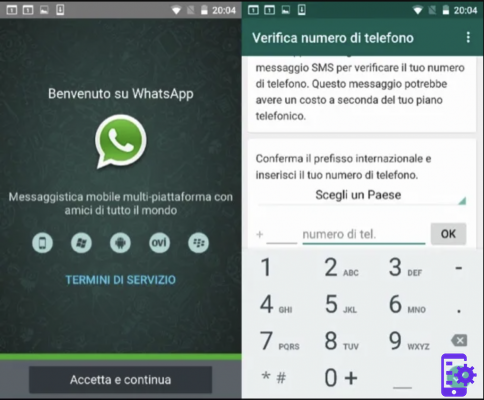
How to Download and Install WhatsApp Business on your mobile
The WhatsApp Business version (Android | iOS), is focused on commercial activities for companies or legal entities, and has a simple installation process. Keep reading!
- After downloading, open the application and click "I accept and continue";
- Choose the country and enter your phone number;
- Enter the code received via SMS to confirm;
- Allow mobile phone to access "Contacts and multimedia files" of the mobile phone;
- Enter your name and add a photo to the account. Also select the category of your company;
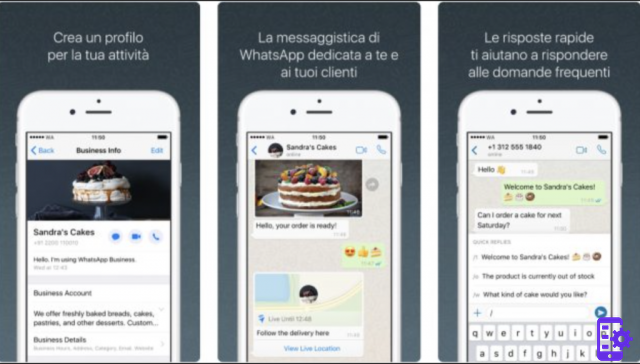
How to Download and Install the Official WhatsApp APK
If you prefer to install the application manually, you can get the APK via the official site for Android devices. Download the app and check how to install it below.
- Go to your device's download folder and click on the file named "WhatsApp.apk";
- You will see a warning message that you need to allow your phone to install apps from unknown sources. Click "Settings";
- Select “I consent to this source” and come back;
- Click on "Install".

Common Errors and Problems During Installation or Upgrade
Have you downloaded the app, but it keeps giving error and can't install it? This is a very common problem among users, but there are some solutions that can help you.
You don't have enough space
The most common mistake when installing WhatsApp is the lack of space on the device. Try to free up space by uninstalling apps you don't use often, and always try to keep your device with at least 1GB of free space to install new apps.
Remove and add your Google account from the device
Another solution that can help you is to remove your Google account from Android devices and add it again. To do this, follow the steps below.
- Access your device settings Then go to "Google";
- Click on your account and then go to "Manage accounts on this device";
- Select the account registered on the device and click "Remove account".
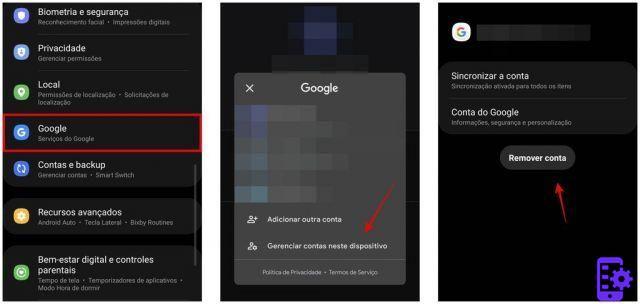
- Restart your device and log into Google again to add your account;
- Enter the necessary data and try to download and install WhatsApp again.
Device compatibility
Less common, but also possible, WhatsApp may not be installed because your phone's operating system doesn't support it. Your Android phone must have OS 4.1 or later and for iOS it must have OS 10 or later.
Unable to update the app
If you are having trouble updating the app from the Play Store, please download the latest version from the official website and install it for manual update.
Empty the Play Store Cache
Another solution if your phone is not updating or installing WhatsApp is to clear the Play Store cache.
- Access the settings and enter "Applications" o "App";
- Find the Google Play Store and go to "Archiving";
- Click on "Clear cache".

How to Download and Install WhatsApp Desktop
If you spend a lot of time on your computer, you might prefer to install WhatsApp Desktop to keep chatting. Read on to learn how to download and install it.
- Access the WhatsApp download page and download the version for Windows or Mac;
- Go to the downloads folder and double-click on the installer you just downloaded;
- Wait for the installer to load and now scan the QR code with your mobile phone to access your account.
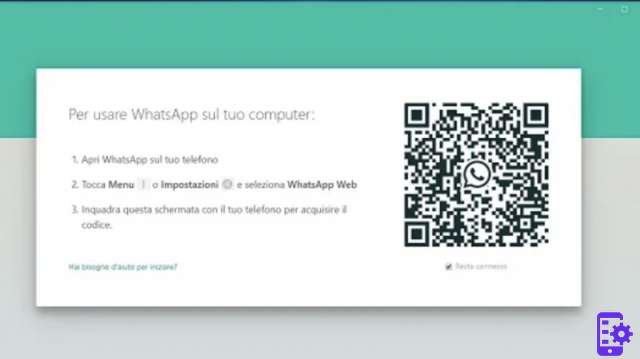
Here you are! These are the ways to download, install and configure your WhatsApp account on different platforms, as well as some tips for solving the most common problems.
If you are looking for an alternative program to WhatsApp Desktop and which also allows you to send (mass) messages to lists of telephone numbers (even not saved in your address book), we recommend that you try WSTOOL. This software has been specially designed to do WhatsApp Marketing and bypass the limitations of the WhatsApp app when you want to send a message to a list of users, without creating a broadcast list.
6