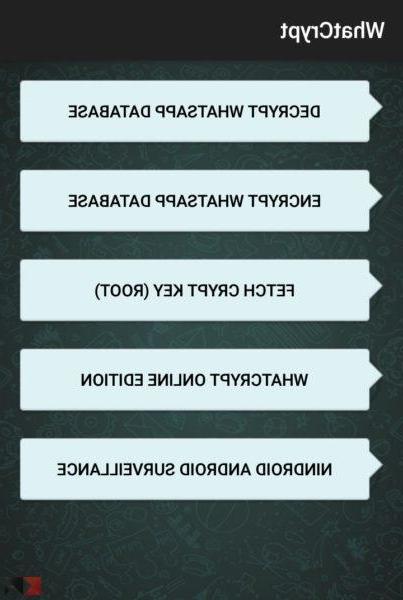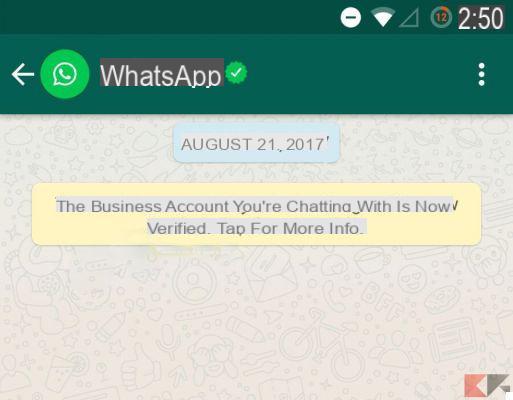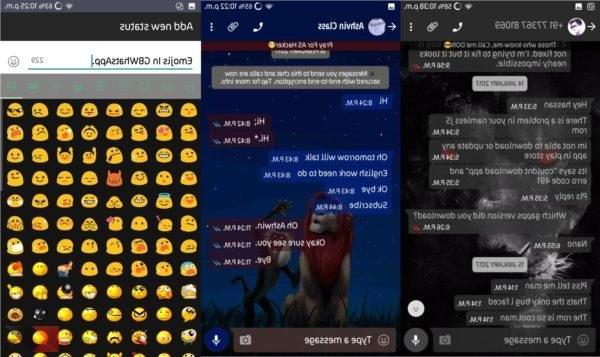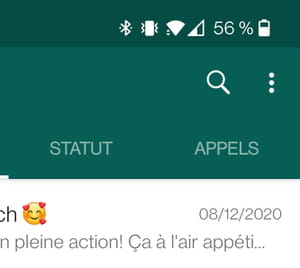WhatsApp comes with an interesting and very useful feature that allows the automatic saving of conversations, photos, videos, audio music and content shared in conversations with your contacts.
This saving no longer takes place locally on the device (so as not to occupy too much memory) but it is possible to perform the backup WhatsApp su Google Drive so that even if you format your smartphone and reinstall WhatsApp, you won't lose your conversations and their history.
We have already shown you how to backup and restore WhatsApp via Google Drive. Today, however, we want to show you how easy it is delete WhatsApp backup from Google Drive so that you can reinstall WhatsApp as if it were a new account, without any data saved.
The procedure to follow is very simple and you can find it below.
Delete WhatsApp backup from Google Drive
To permanently delete WhatsApp data from Google Drive you must:
- Go to Google Drive from https://drive.google.com/ and log in with your username and password (they are the same as your GMail). I advise you to follow the procedure from a computer for simplicity and speed of execution.
- Click on the icon of thegear.
- Now go up Settings> Manage applications.
- Scroll down the list and find WhatsApp.
- After finding the entry for WhatsApp, wait a few moments for the size of the "hidden app data" to appear. It could take up to several minutes.
- Now for delete the backup and data saved in Google Drive from WhatsApp you have to click on options > Delete hidden application data.
The following image will clarify where you need to click:
 Delete WhatsApp backup from Google Drive 2">
Delete WhatsApp backup from Google Drive 2">
Conclusions
In this way you have permanently deleted any data saved by WhatsApp in your Google Drive backup. Now if you reinstall WhatsApp you will not have any backups to restore and your account will be as good as new, with no chats and saved conversations.