After so much insistence from your friends, you too have decided to keep up with the times and download WhatsApp, the famous messaging application. During the registration phase, you gave little importance to the choice of photo to be associated with your account, which now, regretting the choice made, you would like to change. The problem is that all your attempts to succeed have not given the desired outcome and, therefore, you would like a hand to succeed in your intent.
How do you say? Things are exactly as I have described them and, therefore, you would like to know how to change photos on WhatsApp? Don't worry: you've come to the right place at the right time. In the next paragraphs of this guide, in fact, you will find the detailed procedure to set a new profile picture on WhatsApp, both from smartphone and from PC. In addition, I will also tell you about WhatsApp Business, the professional version of the famous messaging app.
Going more specifically, it will be my job to provide you with directions to change the photo associated with your profile, to a group chat and to replace a photo published in a WhatsApp status. How do you say? Is that exactly what you wanted to know? So let's not dwell further and see how to proceed. Happy reading and good luck for everything!
Index
- How to change WhatsApp photos
- How to change photos on WhatsApp group
- How to change photos on WhatsApp status
- How to change a friend's WhatsApp photo
- How to change photos on Whatsapp Business
How to change WhatsApp photos
The procedure for change photos on WhatsApp it's quick and easy. Regardless of the device in use, simply access the settings of the popular messaging application and select the option to set a new profile picture. Find everything explained in detail right below.
How to change photos on WhatsApp with Android

change photos on WhatsApp with Android, first start the famous messaging application by tapping on its icon (the white handset on green background) present on the home screen or in the app menu.
On the main WhatsApp screen, then press the icon of three dots, at the top right, select the option Settings from the menu that opens and tap on yours name displayed above. In the section Profile, premi sull'icona della camera and select the option of your interest: Remove image to remove the profile picture without necessarily uploading a new one; Gallery to change photos by choosing one from the device's photo gallery, or Take a picture to replace the current photo by taking a new one on the spot.
If you have chosen to upload a new photo from your phone by selecting the option Gallery, tap on photo to use and resize it using your fingers, also making sure to bring the main subject of the photo to the center of the screen. Then press the button end And that's it.
If, on the other hand, you have chosen the option Take a picture, tap on white button to take a new photo on the spot and, if you like it, tap the button ✓, top right. Again, resize the shot, bringing the main subject to the fore and press on the option end, to save the changes and set the photo in question as a profile picture on WhatsApp.
How to change photos on WhatsApp with iPhone

Although the procedure for change photos on WhatsApp with iPhone is slightly different from that to do it on an Android device, even in this case it is sufficient to access the settings of the famous messaging application and load the new image to be associated with your profile.
To proceed, then take your iPhone, start WhatsApp e fai tap sull'opzione Settings located in the menu below. In the new screen that appears, tap on yours name displayed at the top and, in the section Profile, tap on the item Modification visible near your photo.
Now, hit the option again Modification, at the top right, and select the option of your interest among Take a picture, to take a new photo on the spot; Choose photos, to choose an image to use as a profile on WhatsApp from the Photos app on your iPhone; and Delete photos, to remove the current image without necessarily replacing it.
In the first case, wait for the app to open Camera and, when you are ready to take a new photo, press on white button placed at the bottom. If the photo taken is to your liking, tap on the option Use photos, move and resize the photo taken using your fingers and trying to bring the main subject into the circle visible on the screen and, finally, press on the item Done to set the photo you just taken as your WhatsApp profile picture. If, on the other hand, you want to retake the shot, select the option Try again.
If you have chosen to change photos on WhatsApp by selecting the option Choose photos, tap on photo of your interest, move it and resize it using your fingers and trying to bring the main subject into the circle visible on the screen and tap on the item Select.
Once you have confirmed your choice of photo you will be automatically returned to the section Profile of the WhatsApp settings and the chosen photo will be visible in the upper left part of the displayed screen.
How to change photos on WhatsApp from computer
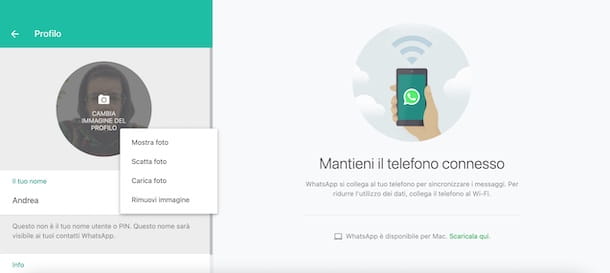
If you are wondering if it is possible change photos on WhatsApp from computer, you will be happy to know that the answer is yes, and that the procedure is identical both using the WhatsApp client for Windows and macOS and accessing WhatsApp Web, the Web version of the famous messaging service.
In both cases, if this is the first time you log in to WhatsApp from a computer, you will be prompted to scan the appropriate QR code screen shown, in order to connect the computer in use to your WhatsApp account. To do this, launch WhatsApp on your phone, access the section Connected devices and press pulsating Collect a device. Then scan the QR code with your smartphone's camera and that's it. For the detailed procedure, I leave you to my guide on how to connect WhatsApp to your PC.
Once this is done, click on yours profile picture displayed at the top left, to access the section Profile of WhatsApp, press again on photo and select the option of your interest between Take a picture, to take a new photo on the spot e Upload photos, to choose and upload a photo from your computer. Alternatively, you can select the option Remove image which allows you to remove the photo in use without necessarily changing it.
After taking or choosing the photo to use as a profile on WhatsApp, resize it by pressing the buttons + e - visible on the screen and, if the final result is to your liking, click on the button ✓, to set it as your profile picture. Simple, right?
How to change photos on WhatsApp group

Unlike what many people think, it is possible change photos on WhatsApp group even without being the administrator of the group, as long as the group has not changed its settings. In fact, by default, any participant in a group chat can change its subject, image and description.
To do this, go to the section Chat of WhatsApp, tap on group of your interest and tap his name displayed above. Now if you have a device Android, premi sull 'image associated with the group in question and tap the icon of pencil, while if you use a iPhone, premi sull'icona della camera. From computerinstead, click directly on thegroup image.
At this point, regardless of the device in your possession, select the option of your interest among Take a picture, Upload photos e Search the web to, respectively, take a new photo on the spot, upload one from your phone / computer or use one available on the Web among those proposed by WhatsApp.
After choosing the photo to use as a WhatsApp group profile, resize it and press on button to change photos.
How to change photos on WhatsApp status

Be your intention è change photo on WhatsApp status, all you have to do is delete the image to be replaced and publish a new status with the photo of your interest.
To do this, launch WhatsApp on your phone, access the section State and tap on the icon of three dots related to the item My status (if you have a iPhone press directly on the option My status). In the new screen that appears, tap the i icon three dots relative to the state containing the image you want to replace and click on the option Delete per due turn consecutive.
At this point, to publish the new image, click on the icon of camera, choose whether to take a photo in real time or use one available on your phone and tap on thepaper airplane, to publish the photo in question in your WhatsApp status.
If, on the other hand, you are wondering how to proceed from computer, I'm sorry to tell you that it is using the WhatsApp client for Windows and macOS that by accessing WhatsApp Web you can view your status (and those of other people) but it is not allowed to delete or publish a new status. In this regard, my guide on how WhatsApp status works might be useful.
How to change a friend's WhatsApp photo

How did you say? Vorresti change friend's WhatsApp photo? In that case, I am sorry to tell you that the popular messaging application does not allow you to change the profile picture of other users. The only option available is to customize the chat background.
If you are interested in this feature and have a device Android, access the Chat of your interest, press the icon of three dotsat the top right and select the option Background from the menu that opens. In the new screen that appears, choose one of the default WhatsApp wallpapers or select the option My photos, to use a photo available on your phone.
In the latter case, choose the photo of your interest, tap the button Set fund and put the check mark next to the option of your interest between For this chat [chat name], to use the image in question only for the previously chosen chat e For all chats with a clear theme, to set the photo as wallpaper for all chats.
If you have one iPhoneinstead, access the Chat for which you want to change the background, press on name of the chat in question and select the option Background and sound. In the new screen that appears, tap on the item Choose a new wallpaper and select one of those proposed by WhatsApp. Alternatively, tap on the option Gallery and choose the photo to set as the chat wallpaper from those available on your phone. In both cases, tap the button Tax And that's it.
Finally, if your intention is to change the background of a chat on WhatsApp from computer, you should know that it is allowed to change the background color of all chats but it is not possible to use a photo. To learn more, you can take a look at my guide on how to change WhatsApp wallpaper.
How to change photos on Whatsapp Business

The procedure for change photos on WhatsApp Business, the corporate version of WhatsApp, is almost identical to that for changing the image on the "normal" version of the famous messaging application.
After starting WhatsApp Business on your phone, all you have to do is log in to Settings of the app in question, press on business name displayed at the top and tap the icon of camera (if you have a iPhone, then click on the option Modification).
Then choose one of the options available from Take a picture e Choose photos and follow the instructions shown on the screen, to take a photo on the spot or choose one from your phone and set it as your WhatsApp Business profile picture. For detailed information, I refer you to the initial paragraphs of this guide dedicated to the procedure for changing WhatsApp photos.


























