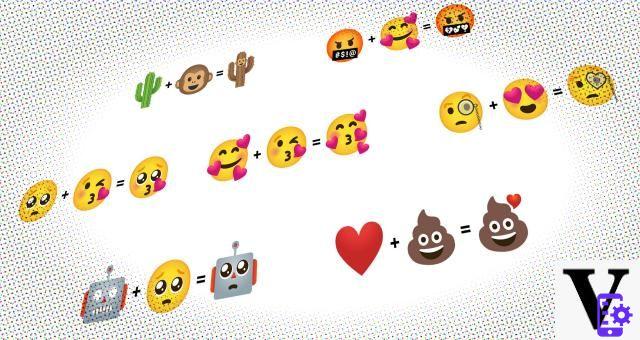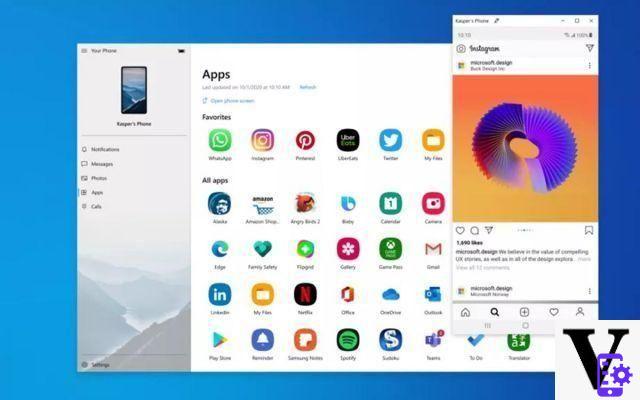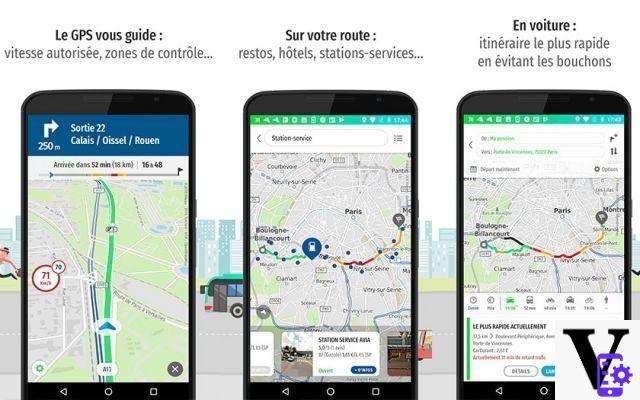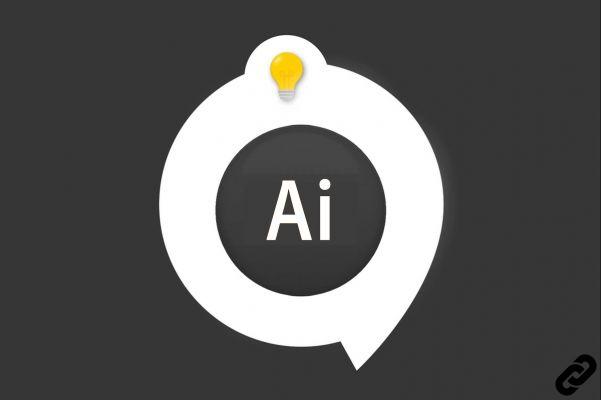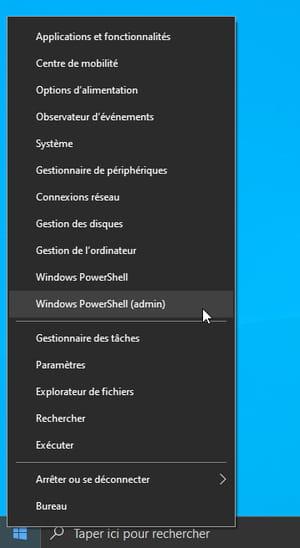To get the most out of WhatsApp, here are some tips that perhaps not everyone knows






You think you already know everything you need about Whatsapp? After all, with over 2 billion users, it's only natural to assume that you use it at least once a day. However, as with all technological topics, there are new and interesting features every day tricks to learn and use. We propose you some:
1) Change the phone number associated with the WhatsApp account
Have you switched to another operator and abandoned your old phone number? Is the smartphone still the same? You need to have WhatsApp associate with the new number.
Do this: open the options, go up Settings> Accounts> Change number and follow the instructions.
2) Hide WhatsApp images from the mobile library
The WhatsApp sharing feature is very useful, but sometimes also a little annoying, especially if you are part of a group that continuously sends hundreds of meme images and various jokes every day.
Those images can use up precious space and could be quite embarrassing when viewed by those who shouldn't see them ...
To have them excluded from the mobile library go to Options> Settings> Chat> and turn off the voice Media visibility.
Latest smartphone news 2020
3) Create links for conversations
Do you continually use WhatsApp to always text the same two or three people? In this case, did you know that you can make it easier by adding a link to the conversation on the main screen of your smartphone?
Do this: open the app, click on the tab Chat and long press on the conversation you want to link to WhatsApp.
Once the chat is highlighted, tap the options (the menu with the three vertical dots at the top right) and select Create direct link from the drop-down menu.
4) Block WhatsApp for more privacy
Aren't you the only one using your cell phone? Fortunately, there is a way to block WhatsApp and make sure that no one sees the content. In the past you had to download another app, today this is no longer the case. The functionality is an integral part of WhatsApp. You can use your fingerprint to block incoming messages on Android, or Touch ID or Face ID on iOS.
To set up fingerprint lock on Android go to Settings> Account> Privacy and scroll down to the option Blocco with digital imprint and enable the lock on the next screen.
5) Save space on images and videos
WhatsApp automatically downloads all photos, videos, audio files and documents to your mobile phone. Given the amount of multimedia files that you receive in a single week, it would be advisable to give it a cut, unless you install SD with huge capacities.
To save storage go to Options> Settings> Data usage and storage. In the section Automatic media download touch the items When you use the mobile challenge, When connesso processes Wi-Fi e When I was roaming and uncheck all the boxes.
6) Program WhatsApp messages
Are you usually very distracted? Are you tired of always forgetting your parents' wedding anniversary or your sister's birthday? Don't worry, WhatsApp can help you thanks to scheduled messages.
However, it is necessary to download an app called SKEDit. You can also schedule automated responses, set reminders, and more with this app.
7) Send BCC messages using broadcasts
BCC (blind carbon copy) it is a way often used to send the same email to multiple recipients, without them knowing who the other people who received it are.
Few people know that WhatsApp allows you to do the same thing: the function is called Broadcast. To use it, click on Options> New broadcast and select the names of the people you want to send messages to. You will be able to see who opened them and receive responses privately and individually.
Be careful, because recipients will only receive your messages if they have your number in their agenda.
8) Privacy in WhatsApp chats
The infamous double blue tick. Very useful, sure, but also too intrusive when it comes to privacy. If you only chat with friends and family, be patient, and if your number is added to a huge group of strangers for a wedding or a convention instead? Chances are you don't want anyone to see your face and know when you're texting.
The solution exists, and is to change the visibility of theLast accessand photo of the profile, of the Info and Read confirmations.
To do this, tap the options menu, then Account> Privacy and make the necessary changes. You can also choose who can see the info about you, that is everyone, only your contacts or none (even if the read receipts are only activated or deactivated).
9) Silence WhatsApp chats
They just put you in a family or colleagues group. Sure, sometimes it can have some use, but more often it is a source of distraction. And if you leave the group, someone can be offended.
How, then, to "silence" the harassing chats? Simple: enter the chat in question, and tap the options, then select Turn off notifications. Here you can select whether you want to keep this option active for 8 hours, 1 week or 1 full year. At the bottom left there is also a box where you can disable notifications on the screen.
10) Change the WhatsApp wallpaper
WhatsApp has existed since 2009. Since then it has always used the same "comic" image. Is it possible to change it? Of course.
Go up Options> Settings> Chat> Display> Wallpaper and you can add your own custom image from your library, delete the background to have a gray background, or alternatively choose a solid color background.
11) Search WhatsApp messages
How many times have you been frantically scrolling through old messages trying to find a phone number, a certain phrase or an email address?
Save time and avoid wasting your thumbs using WhatsApp's built-in search function. Open the chat where you want to search, then tap options> Search and type the expression you are looking for.
12) Important messages
Instead of looking desperately for old messages, wouldn't it be better to be proactive and save them the moment they are received?
It can be done! Just long press on a message, then tap the star icon in the bar at the top of the screen.
To see all starred messages, tap options> Important messages.
13) Establish the most frequent contacts
It is natural that we converse more with some (family, friends, etc.) than with others. But if you have too many daily messages it can be very annoying to have to scroll or search every time you want to send a message.
Another useful function of WhatsApp is, therefore, the one that allows you to fix (or "pin") WhatsApp messages from the most frequent contacts at the top of the list of incoming messages.
To do this, long press the chat (s) you want to pin, then tap the flag icon at the top of the screen. To do the opposite, repeat the process.
14) Mark the chats as yet to be read
When you open a WhatsApp conversation, the app immediately marks all messages in the group as read, even if you haven't skimmed them all.
It's a bit annoying actually, you might even forget to go back to the chat to reply if it is no longer listed as "unread".
To set a reminder you could try to bring a chat back to the “unread” state. Doing so won't see how many individual chat messages you haven't read yet, but will mark it with a blue “unread” dot.
To mark a chat on WhatsApp as unread, long press on the conversation in question, then open the options and tap Mark as unread.
15) See when someone has read your message
We know that the double blue check mark next to a sent message means that the recipient has both received and opened it. Too bad, however, that it does not indicate other information.
To get a more in-depth report on a message you've sent, press and hold it for a couple of seconds and select the item Info from the options.
You'll see the exact date and time that individual recipients read your message.
16) Add formatting to WhatsApp messages
Even if there is no full text editor in WhatsApp, it is still possible to add some kind of formatting to sent messages. And if you are sending very long messages, it is the ideal way to make the text more "digestible" for those who will read it.
There are four types of formatting:
Bold: Add an asterisk (*) on both sides of the text
italic- Add an underscore (_) to both sides of the text
Strikethrough: add a tilde (~) on both sides of the text
Monospaced: Add three grave accents (`` '') on both sides of the text
Entering this type of formatting is very fast if you do this: press and hold the text you are typing and a bar will appear from which you can choose Cut Copy Bold Italic; touch the three vertical dots and the other modes will appear.