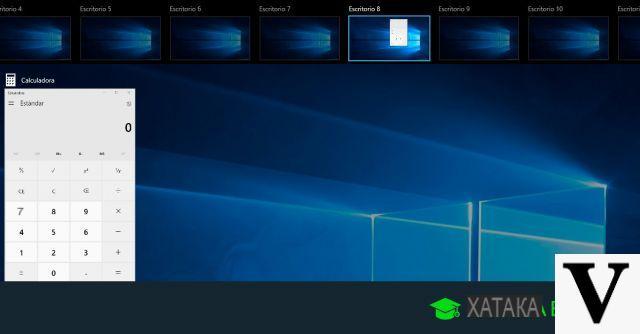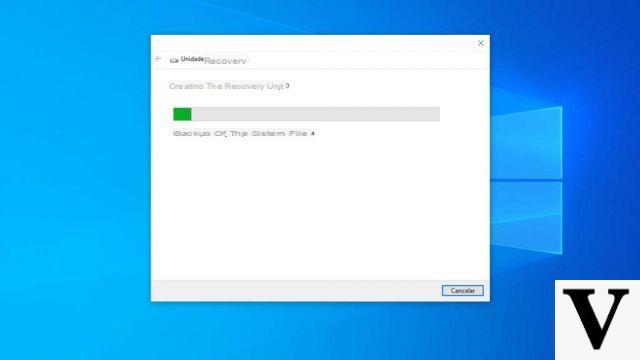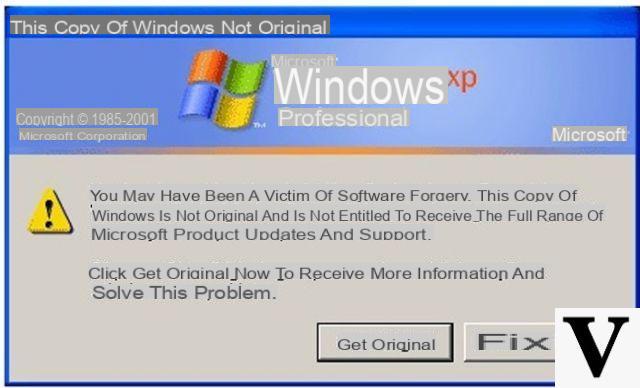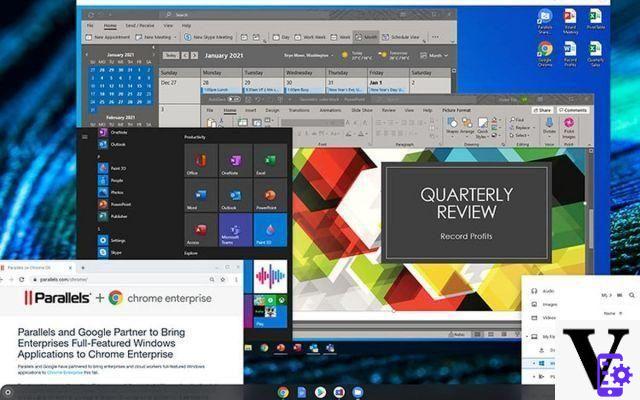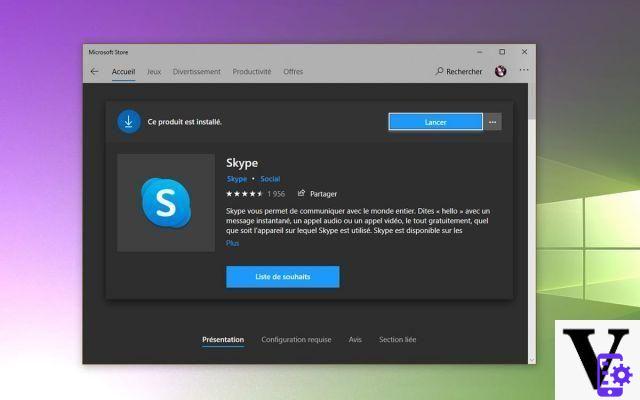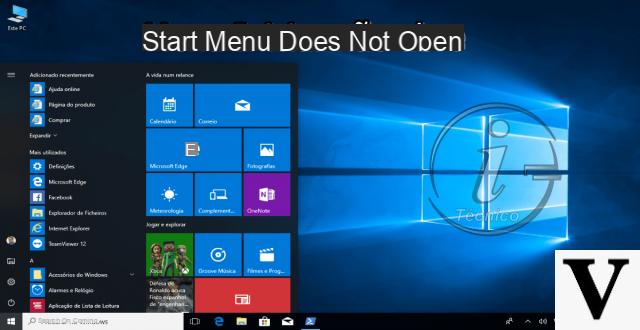
Menu that does not open, live tiles that do not update, icons that disappear and so on: there are so many "symptoms" to understand that the Windows 10 Start menu does not work as it should!
In concrete terms, it is easy to reach this conclusion, but discovering the cause is far from immediate: a bad update, a program not working correctly, some “skipped” settings and the omelette is done!
If you've already lost hope of understanding what led to the Start Menu malfunction and are already thinking about the catastrophic reinstallation scenario, don't despair: Microsoft can help you!
The big Redmond has in fact published an automatic tool that allows the system to understand why the Windows 10 Start menu does not work and to correct any errors found.
Let's see how.
Preliminary information
We always recommend doing an installation through one 100% genuine and original license, this is to avoid data loss or hacker attacks. We are aware that purchasing a license on the Microsoft store has a high cost. For this we have selected for you Mr Key Shop, a reliable site with free assistance specialized in in your language, secure payments and shipping in seconds via email. You can check the reliability of this site by reading the many positive verified reviews. Windows 10 licenses are available on this store at very advantageous prices. Furthermore, if you want to upgrade to the latest versions of Windows operating systems, you can also purchase the upgrade to Windows 11. We remind you that if you have a genuine version of Windows 10, the upgrade to the new Windows 11 operating system will be free. Also on the store you can buy the various versions of Windows operating systems, Office packages and the best antivirus on the market.
Windows 10 Start Menu Not Working - Troubleshooter
The first thing to do is download the analytics tool directly from the Microsoft website using the link below:
DOWNLOAD | Start Menu Troubleshooter (Microsoft)
Once the file is downloaded, double click on it to run it. Something like this will appear:
prevent mistakes (if found) are automatically resolved by displaying them before the system proceeds, click on "Advanced" and remove the check mark from "Perform recovery operations automatically".
If, on the other hand, you want the system to act autonomously and in the event of errors, it will automatically resolve them, simply click on NEXT and wait for the program to finish its work.
When prompted, restart your computer: with a bit of luck all the problems in the Windows 10 Start menu will have been solved!
Doubts or problems? We help you
Remember to subscribe to our Youtube channel for videos and other reviews. If you want to stay up to date, subscribe to our Telegram channel and follow us on Instagram. If you want to receive support for any questions or problems, join our Facebook community or contact us on Instagram. Don't forget that we have also created a search engine full of exclusive coupons and the best promotions from the web!