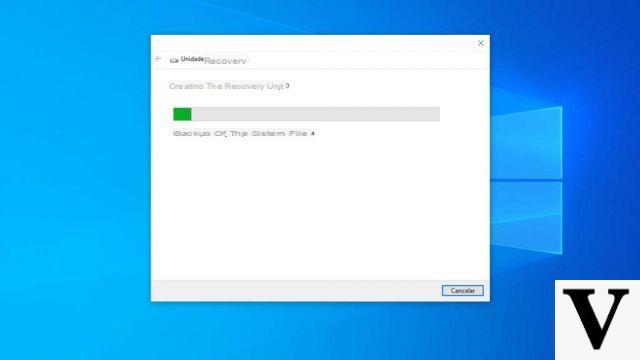
In recent Windows 10, troubleshooting has almost become a simple affair. Because? Quickly said: when the operating system fails to boot correctly the recovery tools console to try to solve the problem.
Things weren't always that simple: in past editions of Windows, if the operating system had problems it was necessary boot it with the installation CD or with a recovery drive to have at your disposal a set of basic tools to put it back on track.
In fact, the recovery drive is a bootable disk which can be created from a working Windows PC, designed specifically to analyze and solve the problems that cause the operating system to malfunction. Obviously a recovery drive created by Windows 10 can be used on malfunctioning PCs with Windows 10, a recovery drive created by Windows 7 can be used on malfunctioning PCs with Windows 7 and so on.
Tools are included in the recovery unit for boot problem recovery, for system recovery, for system recovery from an image and for start a command prompt. It is possible to create a recovery drive on a USB stick in all versions of Windows, or on a CD or DVD on Windows 7, Windows 8 and Windows 10 - it was never clear why creating the recovery drive on CD / DVD has been deleted from Windows 8.1.
Let's find out how to do it together!
Preliminary information
We always recommend doing an installation through one 100% genuine and original license, this is to avoid data loss or hacker attacks. We are aware that purchasing a license on the Microsoft store has a high cost. For this we have selected for you Mr Key Shop, a reliable site with free assistance specialized in in your language, secure payments and shipping in seconds via email. You can check the reliability of this site by reading the many positive verified reviews. Windows 10 licenses are available on this store at very advantageous prices. Furthermore, if you want to upgrade to the latest versions of Windows operating systems, you can also purchase the upgrade to Windows 11. We remind you that if you have a genuine version of Windows 10, the upgrade to the new Windows 11 operating system will be free. Also on the store you can buy the various versions of Windows operating systems, Office packages and the best antivirus on the market.
Create Windows Recovery Drive
Create recovery CD / DVD (Windows 7, Windows 8, Windows 10)
The size of a recovery drive does not exceed 512 MB, so we can use both a CD and a DVD at our complete discretion. To avoid going through the control panel and clicking here and there, we press the key combination WIN + R and type the command inside it
recdisc.exe
followed by Enter.
We choose our burner from the drop-down menu and click on "Create disc".
Now we wait for the completion of the procedure and the recovery unit will be ready. In case we need it we can start our computer directly from it by changing the boot options in the BIOS or UEFI.
TIP: do not delete the recovery partition when prompted: it can always be useful.
Create recovery USB drive (Windows 8, Windows 8.1, Windows 10)
First, let's arm ourselves with an empty USB stick of at least 8 GB (all data will be deleted); insert it into our computer, then - in order to avoid going through the control panel with a click - press the key combination WIN + R and type the command inside it
recoverydrive.exe
followed by Enter. We put the check mark on "Back up system files to the recovery drive" and click on Next.
We wait a few minutes for the necessary files to be collected, then select our key and go forward again. We await the completion of the procedure and our USB recovery drive will be ready. In case we need it we can start our computer directly from it by changing the boot order in the BIOS or UEFI.
TIP: do not delete the recovery partition when prompted: it can always be useful.
Doubts or problems? We help you
Remember to subscribe to our Youtube channel for videos and other reviews. If you want to stay up to date, subscribe to our Telegram channel and follow us on Instagram. If you want to receive support for any questions or problems, join our Facebook community or contact us on Instagram. Don't forget that we have also created a search engine full of exclusive coupons and the best promotions from the web!

























