What are the benefits of knowing how much space programs take up in Windows 10?
Know how much space your programs or applications take up on your hard drive with Windows 10 offers you a number of benefits, as we show you below:
- You will be able to know if the hard drive is reaching the maximum of its memory or not, because if it is at limit of his memory it may affect the performance of your computer.
- Eliminate unnecessary or useless files, as well as programs that take up a lot of storage space on your computer.
- Freeing up space on the hard disk will allow you to manage your space well, so that yours computer can run in a lighter way and therefore corrected, avoiding errors in the system or during the use of programs and applications.
How do you know how much space your programs are taking up if you have Windows 10 installed?
 Now that you know the importance of knowing how much space your programs take up in Windows 10 and if you have recently migrated to Windows 10 or have used this operating system for some time, we want to help you know how much space occupy i your schedules occupy ; We will easily explain it to you as follows:
Now that you know the importance of knowing how much space your programs take up in Windows 10 and if you have recently migrated to Windows 10 or have used this operating system for some time, we want to help you know how much space occupy i your schedules occupy ; We will easily explain it to you as follows:
Option 1: through startup
• Access the start menu.
• Now click on the Windows Settings option.
• Click on Applications, it will redirect you to another window; there, click Applications and Features or Programs and Features.
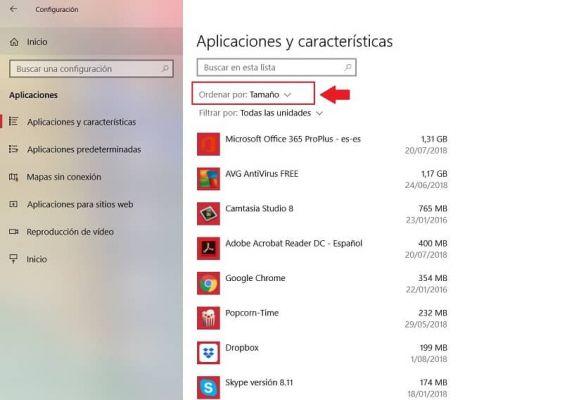
Right there you will be able to view all the programs that Windows 10 has installed by default; On the right side you have a description of how much space each of them occupies in the memory, you can also check the installation date of the program, with that information you can know if since you installed a specific application it is that your computer has started to fail .
Option 2: via the control panel
- Enter the Control Panel.
Now click on Programs and it will redirect you to another window, there click on Applications and Features or Programs and Features. In that window you will be able to see all the programs you have installed on your computer, on the right side in size you will see how much space they take up.
Option 2: Using Windows Explorer
- Enter Windows Explorer.
- Now, in the panel on the left side of the screen, go to the This computer section.
- It then points you to all the drives you have installed on your computer, including the main one, which is Disk C; right there you can see how much disk space you have available or how many concerts.
- Go to disk C and click with the right mouse button.
- Click on Properties and there on the General tab ; Here you will find another option: free up space.
- It will automatically redirect you to another window where you will find a list of installed applications with their name and description (including temporary files, recycle bin and other programs and files); There you can also determine how much space it takes up on your hard drive, in the Disk Size and Size section.
To be completely sure what these applications are about, at the bottom you will find a detailed description of each of them, especially the one you have selected, which you can read.
And in this same section you can click on the program you want to delete or delete them all if you prefer. Or conversely, if you want to increase the size of your hard drive in a virtual machine, you can optimize the space on your computer.
Since you know how to easily find out how much space programs are taking up in Windows 10 on your hard drive, it's also good that you know how to stop Windows from installing applications without permission. Remember to check how much space you have available on your hard drive before installing a new program, by following the steps in this article, so you will avoid problems with the operation of your equipment over time.

























