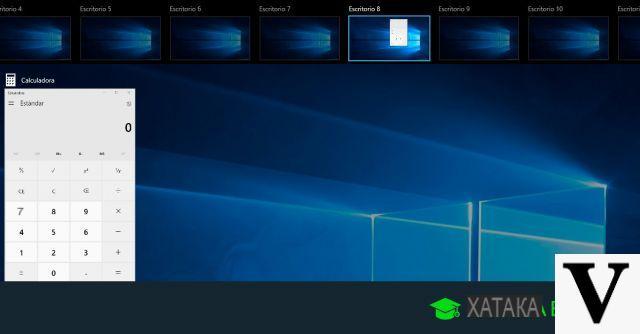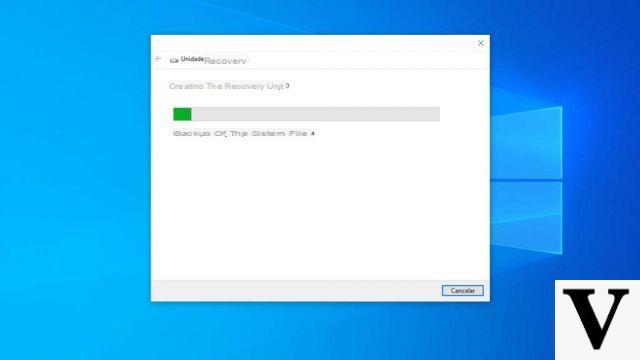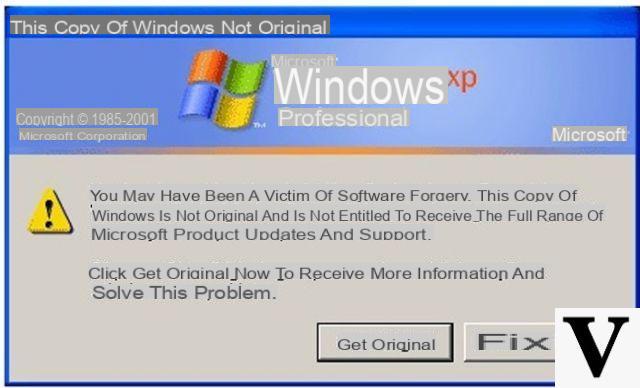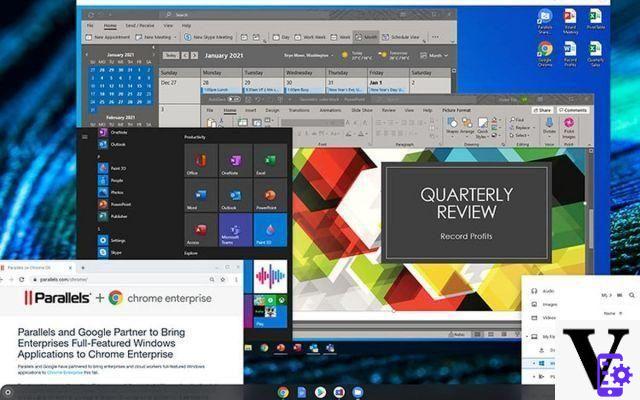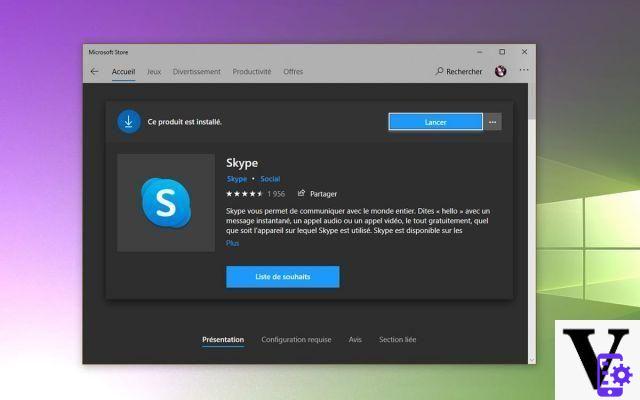This procedure is too simple and above all it is very convenient. Since you will not only be able to see the notifications of all the applications you have installed, but you will also be able to reply to any message that reaches the mobile phone.
We will see this tutorial step by step so that you can learn how to sync Android notifications to your Windows 10 computer. It is very simple and in a few minutes you will be able to see everything on your computer.
We also recommend that you customize the color of your notifications and in this way be able to identify which ones are prioritized and which are not.

How to sync Android notifications on Windows 10
To turn on Android notification sync in Windows 10 you will need Cortana. The problem is that it's only available in the US at least if you try to download it from the Play Store.
However, what we can do is download it as an APK. For this it is essential that you have the " Unknown origin »Or» Unknown origin »Enabled on your mobile device.
The application is in English, but don't worry about the language as we won't be using Cortana at all, you just need to be able to show Android notifications in Windows.
After installing Cortana, you need to set it up to achieve the goal. For this you have to open Cortana and log in with the same Microsoft account you have on your computer. This will start the synchronization.
In Cortana you will have to go to " Settings »And then in the section" Synchronize notifications »You will need to activate all the notifications you want to appear in Windows. You can configure it so that you can appreciate the notifications of missed calls, SMS, low battery and the applications you have installed.
If you look under everything it says " Choose which apps to sync «, Click on that option and you will be able to choose which applications will show notifications on your computer.

How to show Android notifications in Windows 10
And that would be all to have all Android notifications on your computer. You can also reply to messages from your PC without using your mobile device. This way you can save a lot of time, especially when working from your PC.
It is a very useful feature that works wonders since, as we said, it not only shows notifications of what is happening on your mobile, but you can also respond to everything that happens.
Cortana won't use it at all, so the fact that it's in English doesn't matter. Once you have configured everything we have mentioned above, you can stop using this app as its only function is sync Microsoft accounts on Android and Windows 10.
As you will see, syncing Android notifications with Windows 10 is a very simple process. Perhaps the only tricky thing can be downloading and installing Cortana as sadly it is not available for all countries from the Play Store.
Remember that if you have any questions about how to sync Android notifications in Windows you can leave it a little further down in the comment box and we will be happy to help you as much as possible.
At the same time we have a large variety of tricks for Android and tricks for Windows. Every day we upload new tutorials and guides for both operating systems that will surely be very useful to you.
If you don't want to have to deal with notifications all the time, you can also activate do not disturb mode to block notifications.