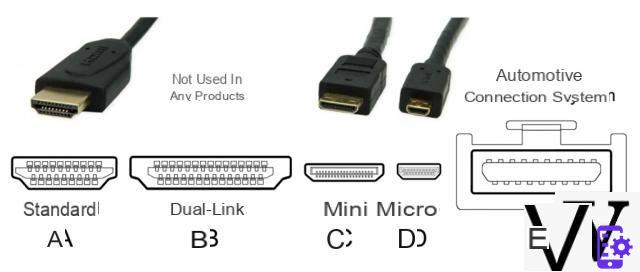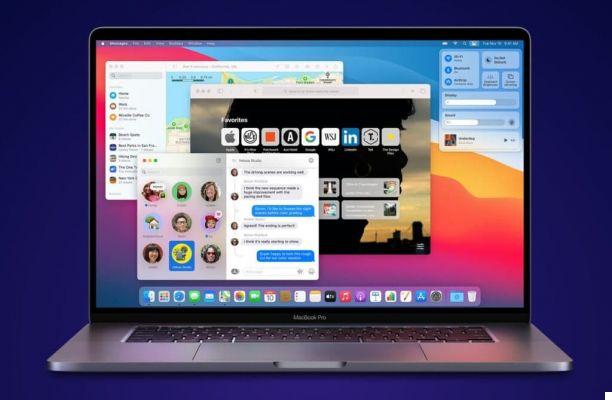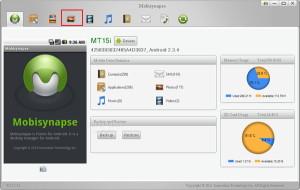Then go to the app settings, select the WhatsApp Web item and scan the QR code visible in the client: in this way you will have matched your account to the computer and you can use WhatsApp in the same way as WhatsApp Web.
"Our computer app is simply an extension of your phone - it mirrors your mobile device's conversations and messages. Since the app works natively on your computer, you can receive native computer notifications, use keyboard shortcuts, and more"explains WhatsApp.
We installed the WhatsApp client on a Windows 10 PC without any difficulty and the application is reactive and complete at the moment. In addition to chatting in text form, it allows you to send photos, documents and videos, hear voice messages and much more.
You can mute chats, archive or delete them, change your profile status. At the top, in the Help menu, the client allows you to select the "download beta updates" item, which gives you access to test versions of the client that may have some new features, but also be unstable. If you don't want to run into possible problems, don't check that item.
The only drawback? It is linked to the app on the smartphone, so it doesn't work if you don't have an active data connection on your mobile. In practice you can see how an independent "WhatsApp Web", that is, it does not require you to open your browser to work.