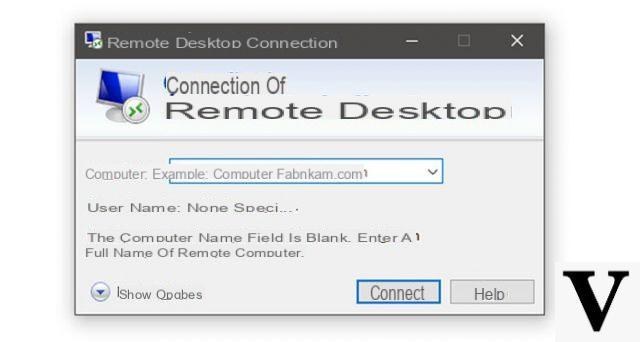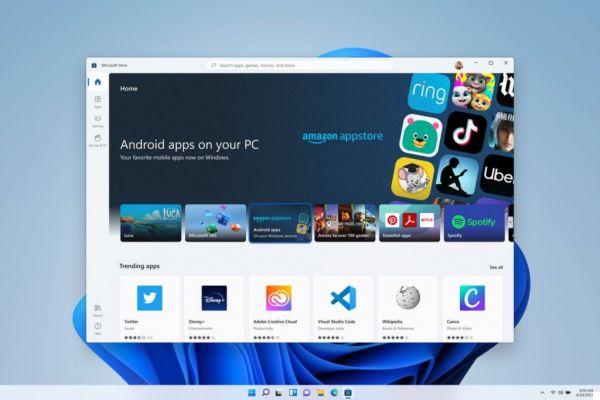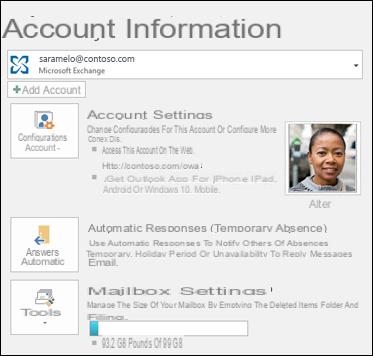When we work from our PC it is necessary to know the correct way to include some special characters. And we could spend hours wondering how to insert a certain sign in our document. As we know it happens often, in this article we will explain how can you put the 'underline' from the Windows 10 keyboard.
The underscore is a widely used sign, especially when it is not possible to include spaces in a text. It is also used to describe some email addresses. The truth is, many people have a hard time entering this character from the keyboard. Something similar happens when we want to make the backslash or the inverted vertical bar.
Although this symbol appears on the keyboard, it cannot be directly entered by simply pressing it and therefore a combination of keys must be used. But if you don't know what to do, don't worry, below we will show you the different options you have so that you can include the "underscore" sign from the keyboard.

What are the keyboard shortcuts on a Windows PC that can be used to put "underline"?
Windows allows you to use keyboard shortcuts so you can enter different symbols or signs. You can even create your own custom shortcuts, but by default you can include the "underscore". And for that we will show you what key combinations you can use to write this sign.
Shift + _
As we have already mentioned, the 'underscore' sign appears on the keyboard, but when you press it directly, another character appears. Therefore you need to press a combination of two keys and these are the 'Shift' key and the '-' key. In this way the 'underscore' will appear written as if by magic, it is the most common way to write this character.
ALT + ASCII code
Another method that we can use in case for some strange reason the 'underscore' does not want to show us, is to use the ALT key. Obviously then we have to insert an ASCII code that corresponds to the sign or symbol we want to display.
In order for the "underscore" to appear on the screen using this method, you must hold down the ALT key. Then using the numeric keys press the 9 key and then the 5 that matches the ASCII code of the 'underscore'. Finally, release the ALT key and the symbol will appear on the screen.

How do you put the "underscore" on the keyboard of an HP, Dell or other laptop?
Remember that some personal computers such as laptops may have a different orientation. And in these cases the way to insert the 'underline' sign will be determined by finding where the '-' sign is. But you will always need to combine two keys for the underscore to appear.
Copy and paste from another site
Although one of the most used solutions for inserting the 'underline' in our documents is the copy and paste. Where you just have to go into any page and look for the sign you need and then just copy it.
To do this, press the «Ctrl + C» key and then paste it where you need it and for this you will also use the keyboard shortcuts and press the «Ctrl + V» key. But another solution is to put and activate the Windows virtual keyboard.
Use Shift + -
This method is the same as used on Windows keyboards, the only difference is that you need to find where the '-' key is on the keyboard. Once located, you just have to press the Shift key and without releasing it press the '-' key. In this way the underline will appear on the screen without complications and without wasting time.
This way we finished this very practical and didactic article, which showed you the different ways you need to enter the underscore from the keyboard. Remember that from the Windows 10 keyboard it is also possible to write emojis and emoticons.