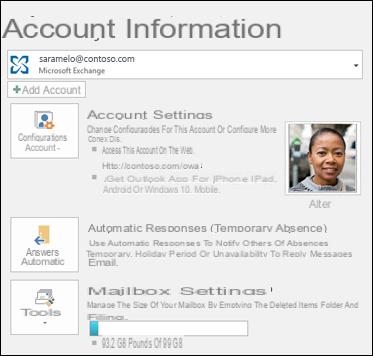
If you are planning on enjoying a nice vacation and will be out of the office for some time, perhaps it is best to set one up auto reply than the program Windows 10 mail can send an email to anyone who will write you. You can create a message to automatically reply to any email you receive, thus alerting people to your absence and letting them know when you will be back at work.
Currently, automatic replies with the Windows 10 Mail app are only supported for addresses Outlook.com, Live.com, Hotmail e Office 365.
Preliminary information
We always recommend doing an installation through one 100% genuine and original license, this is to avoid data loss or hacker attacks. We are aware that purchasing a license on the Microsoft store has a high cost. For this we have selected for you Mr Key Shop, a reliable site with free assistance specialized in in your language, secure payments and shipping in seconds via email. You can check the reliability of this site by reading the many positive verified reviews. Windows 10 licenses are available on this store at very advantageous prices. Furthermore, if you want to upgrade to the latest versions of Windows operating systems, you can also purchase the upgrade to Windows 11. We remind you that if you have a genuine version of Windows 10, the upgrade to the new Windows 11 operating system will be free. Also on the store you can buy the various versions of Windows operating systems, Office packages and the best antivirus on the market.
Send out-of-office responses
To set up an out of office reply for one of these accounts, you must first launch the application Mail in Windows 10 and then click gear icon in the lower left corner of the window.
Click on "Automatic replies"In the box Settings that opened to your right. Select the account you want to send automatic replies to (if you have more than one set up).
To activate automatic replies for the selected account, click the scroll button "send automatic replies”So that it becomes a dark gray background and the writing appears Si.
Now enter the message you wish to send as an automatic reply in the box below the button. If you want the reply to be sent only to people in your contact list, check the box "Only send replies to personal contacts".
You can set up automatic replies for all supported accounts but you need to do it separately for each account.
Now, when someone sends you an email, they will automatically receive the response you have set. Remember to deactivate this option when you get back to work: just reposition the button Send automatic replies su No and you can stop sending out-of-office responses.
Unfortunately, there is no way to specify a date range for automatic replies, which could come in handy and hopefully Microsoft will introduce it in the future.
Doubts or problems? We help you
Remember to subscribe to our Youtube channel for videos and other reviews. If you want to stay up to date, subscribe to our Telegram channel and follow us on Instagram. If you want to receive support for any questions or problems, join our Facebook community or contact us on Instagram. Don't forget that we have also created a search engine full of exclusive coupons and the best promotions from the web!

























