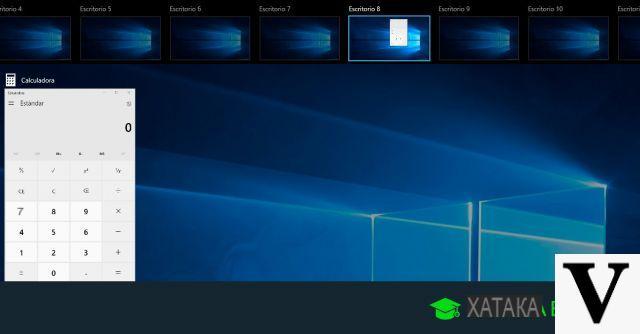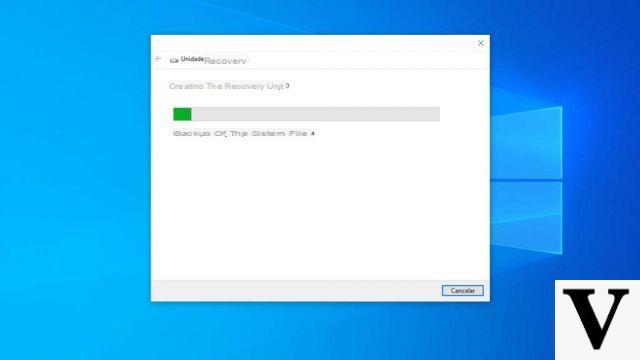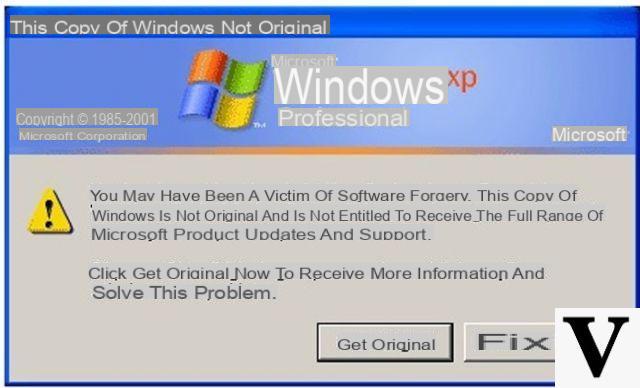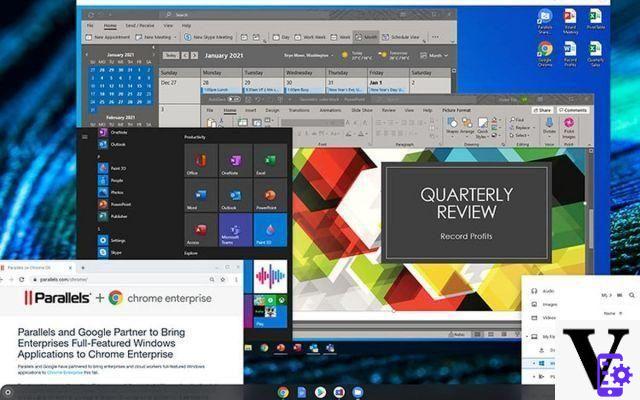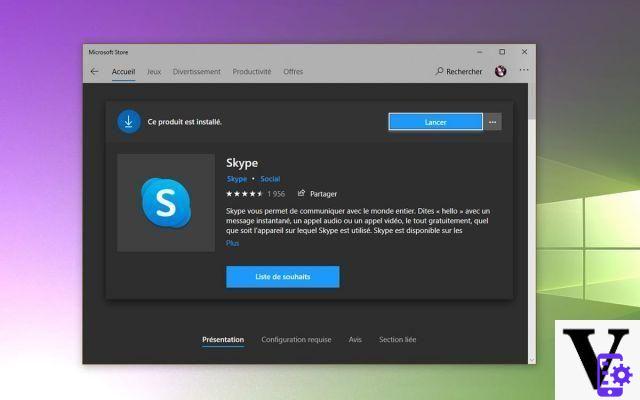With so many users of technological equipment, the natural thing when you own this device, be it a smartphone, a tablet or in this case a computer is to want to make it more ours. For this reason, with each update, large companies integrate small changes that allow us to make it happen. If you want to know how to customize desktop theme and wallpaper in Windows 10, Keep reading.
Windows 10 theme and wallpaper customization are just two of all the alternatives offered by this version of Microsoft's Windows operating system. This software allows you to change the background color of the folders, add sounds according to the functions, create your own background or add colors for emphasis etc.
Spotlight on Windows
It is a feature included in the operating system that provides images from Microsoft Bing so that, as a user, you can have a variety of lock screen wallpapers. One advantage is its adaptation to preferences, and as it is updated daily, you won't see an image twice.
It's intuitive, so it shares Windows 10 tips and tricks so you can get the most out of it. In addition, it analyzes the applications you are downloading and makes suggestions based on observed preferences.
To make it work on your computer, just go to " Settings »Located on the start bar, in the menu select» Customization " and then " Screen lock ". When the drop-down window appears, select the option » Windows Spotlight «.
Learn how to customize the Windows 10 theme and wallpaper
When it comes to changing the theme, it refers to the change in the appearance of the desktop in general, from the colors in sales to the design of the menu. You will find that doing both is very simple, so let's go there so you can customize your windows 10 theme and desktop background.

Customize the wallpaper
All these steps are performed within the Windows configuration, so once there, select » Customization " and then " Background ". Just below this option you will find the box that allows you to make these changes. It's a simple process like customizing and changing the clock color in Windows 10.
If you select » Image »You can see the images online which are predetermined to appear. You can also select » Shop by Department »With which you can choose a folder with your images that you want to appear.
Furthermore, you can simply select " Solid color »If you like to keep things simple without a lot of frills. A tip is to have previously downloaded several photos to create an image library.
Customize and create your theme with Windows 10
Once in " Customization »From the configuration menu, you will notice that there are several options from which you have to select» Temi ". Which will take you to a screen that shows what your current theme looks like and where you can change the colors, sounds or the cursor.
Under the statement that says apply a theme you will be able to see the default Windows 10 themes. By clicking on them you can see which one is best for you, these will change all of the above within the system.
Create your theme in " Save theme ". Save the name of your preference and with this you can, within this same selection, adjust all these options according to your preferences and tastes. This new theme will now automatically appear in the options.

With this you can customize the Windows 10 desktop theme and wallpaper easily and in your opinion. However, if you want more options, you can download themes on a Windows exclusive website by selecting » Get more themes in the Store «.
The options to choose from are many, just click on the one that attracts your attention to see it in detail and decide whether to download it.