How to take screenshot in Windows 11 with Screen Capture Tool?
Microsoft offered in Windows 10, two different tools to take a screenshot. A rather strange redundancy that the editor fixes in Windows 11 by merging the two into one named Screen Capture Tool.
- In the search bar type " Capture »And select Screen Capture Tool.

- To take a screenshot, just click on New or hit Windows Key + Shift + S, by default the tool takes a capture of your Desktop.

- However, it offers several options:
- The button fashion allows you to choose the type of capture, select the mode you want before clicking on New and start the capture:

-
- Freeform capture : the mouse cursor changes to a chisel and you can circle the area you want to capture as you like.
- Rectangular Capture : the mouse cursor turns into a cross, you just have to draw a shape that will be rectangular to capture the desired area.
- Window Capture : the mouse cursor turns into a hand with the index finger extended. Click on the window to capture.
- Full Screen Capture : the tool captures the entire desktop
- The button Reporter simply allows you to determine a time ranging from 3, 5 or 10 seconds before a capture is triggered after clicking on New. Convenient if you want to take a menu capture for example.

- Once the options have been chosen, all you have to do is click on New to start your screenshot. A window appears at the top of the screen, it allows you to change capture mode at the last moment.

- When the capture is taken, you can edit or annotate it with the toolbar that appears above the capture.

- The options menu gives access to the Parameters menu which displays many functions. So you can assign a direct shortcut to theScreen capture tool at the touch Print Screen. Automatically save the captures in the ImagesCaptures folder or authorize the opening of several capture windows.
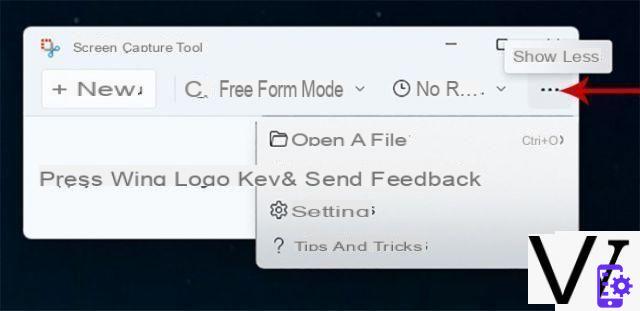
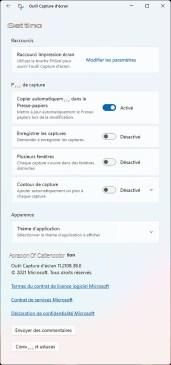
Note that when you initiate a capture using the Screen Capture Tool
This tool is very complete, but Microsoft also offers to use the Xbox Game Bar to make captures and this is much more efficient for video game captures.
How do I take a screenshot in Windows 11 with the Xbox Game Bar?
La Xbox game bar is a tool dedicated to video games. It makes it very easy to take video game screenshots by avoiding the bugs that theScreen capture tool with the display of games.
- Call her Xbox game bar realizing Windows key + G which appears superimposed on the screen.
- Click on the function Screenshot, fourth icon from the left.

- A window opens and by clicking on the first icon on the left, you launch a screenshot. If you click on Show all captures, an Explorer window opens directly in the folder where they are saved.

How to take a screenshot with Windows 11 with keyboard shortcuts?
Desktop PC keyboards have a handy key called SCREEN PRINT or SCREEN PRINT depending on the keyboards. It offers various possibilities according to your needs.
Press the PRINT-SCREEN key

Pressing this key takes a screenshot of your entire desktop and sends it to the Clipboard. You just have to open Paint for example, or Photoshop, and create a new image from the Clipboard. On a laptop or compact desktop keyboard, the PRINT-TO-SCREEN key can be shared with another function. In this case, it is often sufficient to use it together with the Fn (Function) key.
Press Windows Key + PRINT SCREEN

This association takes a screenshot of the entire desktop and the image is saved directly to the folder. Screenshot which is in the folder Pictures. The files are then in PNG format.
Press Alt + PRINT SCREEN

This association allows you to capture the active window and only it. As for the only press on SCREEN PRINT, you have to go through an image creation software like Paint or Photoshop and create a new image from the Clipboard.
Note that you can configure the keyboard key Print Screen so that by pressing it, theScreen Capture Tool. To do this, simply go to the Parameters (Windows key + i) then Reduced mobility and finally Keyboard. All you have to do is activate this key assignment.

You have now mastered all the techniques offered by Windows 11 for taking a screenshot.
To follow us, we invite you to download our Android and iOS application. You will be able to read our articles, files, and watch our latest YouTube videos.


























