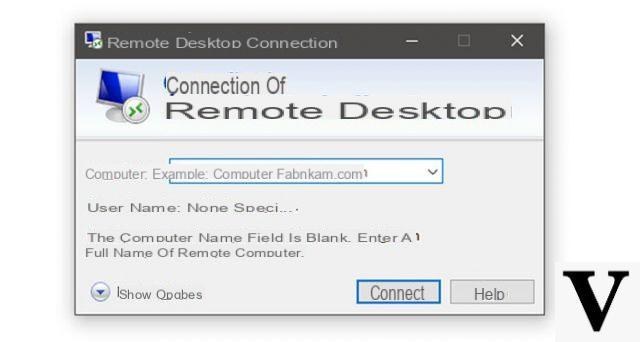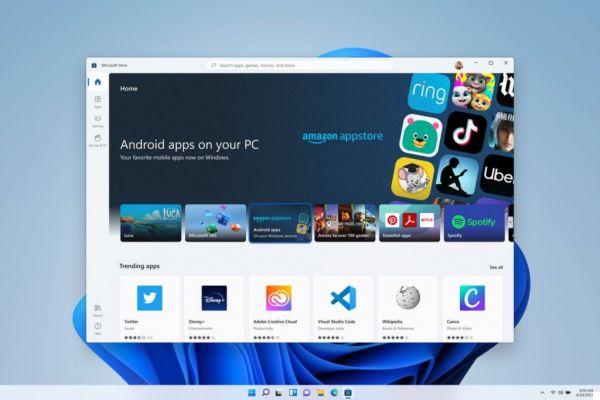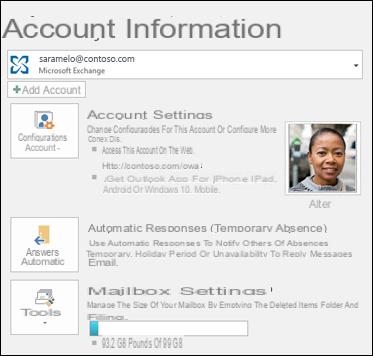The truth is, we will never hear from Microsoft that they were wrong in the decisions they made when designing the new Windows 8.
But the adjustments and configurations we can make in Windows 10 prove otherwise. But anyway, we will be able to change or customize the globe start button in Windows 10.

That we can make changes to the Windows 10 start button and in addition to having hundreds of spheres, it seems to be a very interesting option.
Although we have already seen in previous tutorials, quick and easy ways to customize our desktop, the drop-down menu and also the way to put my name on the taskbar.
How to change or customize the globe start button in Windows 10
Before we continue with this tutorial, we'll show you how this new start button works Windows 10. If we don't take a close look at our desktop, it's in the lower left corner. If you hover your cursor and click the right mouse button, a context menu will appear to access several functions.
Such as logging into the CMD or better known as the command prompt, you can also go directly into the team admin. Or uninstall any program, well this start button, we can customize it so that we can change its icon or image, for a large variety of them.
To do this, we will have an official page to download the program, which is called ClassicShell. If you use the browser Google Chrome, you can perfectly understand how to use the page as it is originally in English. If not, you can click the Download translated versions option.
This will take you to another page where you can choose your language and from there you have to click on the link next to the language in our Spanish case. The download will begin and once it's done, search for the installer and paste it to your desktop. Then on it you need to right click and select Run as administrator option and follow the prompts to install it.
Steps to change or customize the Start Orb button in Windows 10
Now to change the globe we need to do the following, let's go to the start button, right click and in the context menu we will choose the Settings option.
This action will take us to a window and we will do it in it Click on the Style tab of the Start menu. Within this tab, we'll scroll down and check the Replace home button box.
And now the starting globe has been automatically changed to the program logo Classic Shell, but you have other options to choose from, such as classic or custom.
If you choose the latter, you will be able to search your PC for an image that you have saved so that you can make the change, you can search online for pages that offer you hundreds of free orbits.

It is a very quick and easy way with which you can change the start menu icon or as orb is also known. This program also offers you the modification and customization of other aspects of the start menu and always to have access to these settings, you have to enter the configuration option.
In this way we come to the end of this interesting article, which shows how Windows 10 is a fully configurable version. And in simple steps it showed you how to change or customize globe start button in windows 10.