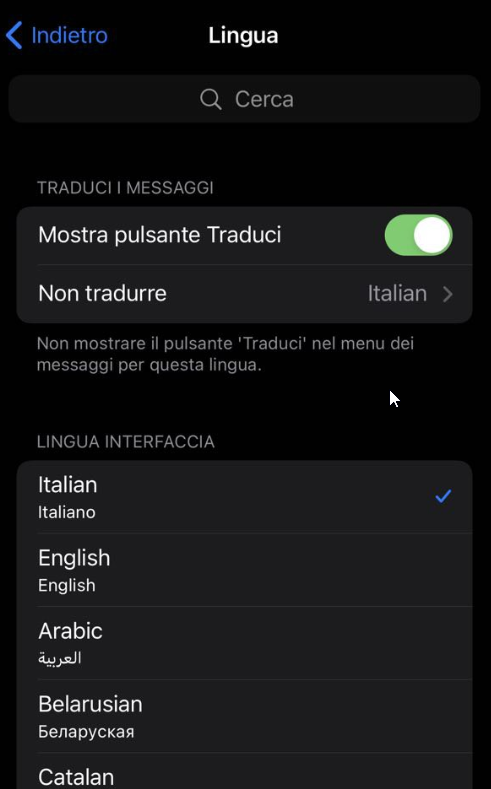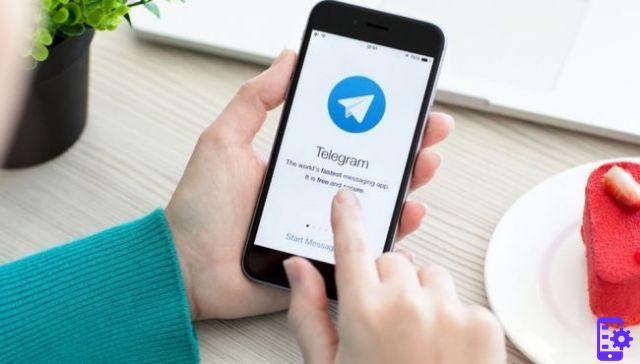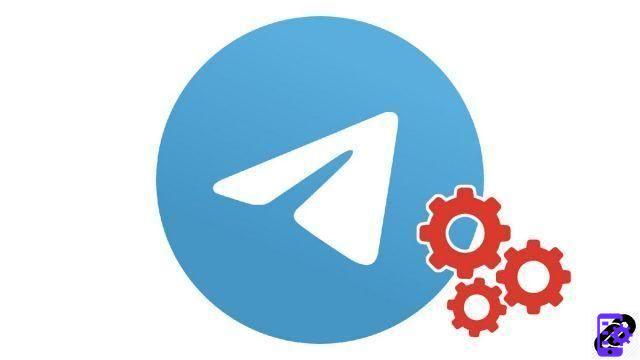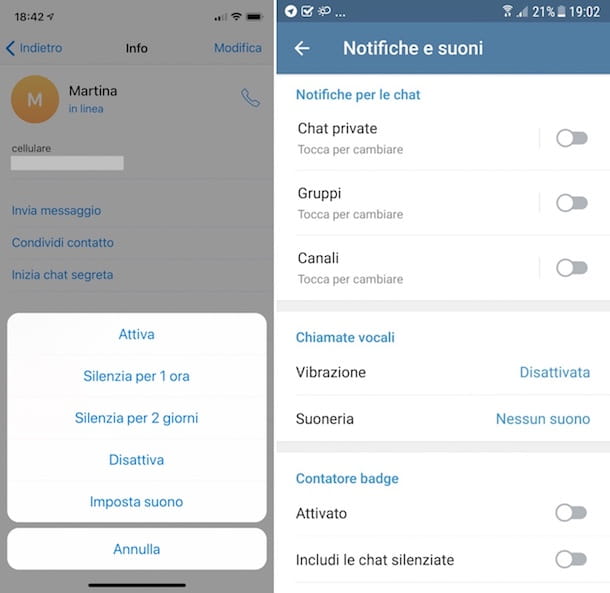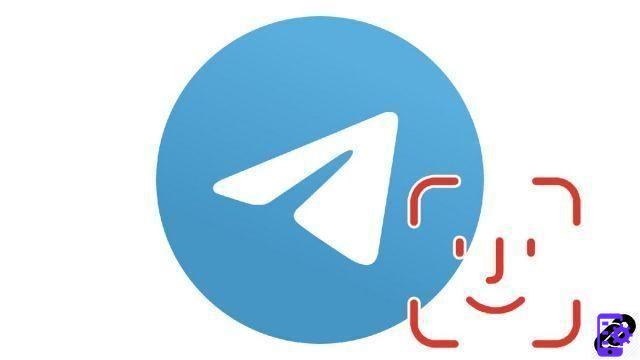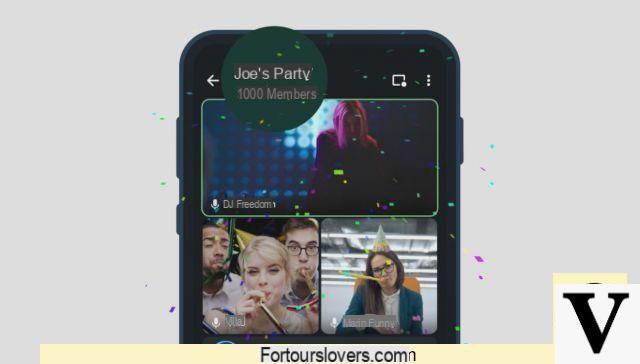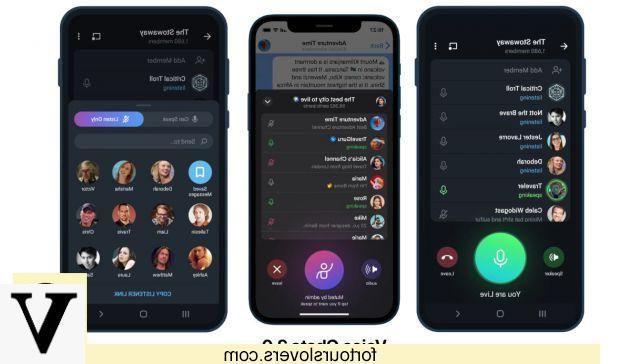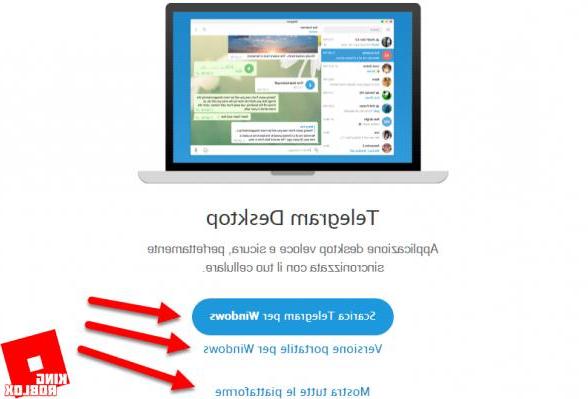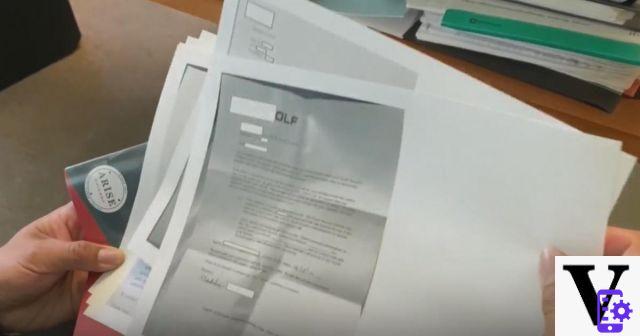If you use widgets regularly, you know how useful they can be. You can access specific contacts without having to go through the search process. Depending on the app, some widgets have more options than others, but today we're dealing with Telegram widgets.
How to put a Telegram widget on the home screen
Widgets on Telegram don't have a long history, but there is a widget that you can use right away. Thanks to this Telegram widget, you can access a specific chat faster. Hopefully, Telegram will soon add more options to its widgets.
To locate and add the Telegram widget, locate a space on the home screen. Long press on that area and tap on the Widget option and the widget in question will be added in this space.

After tapping on the widget option, you will find a list of widgets for all apps. Scroll down until you get to Telegram. For now Telegram only has one widget, but hopefully it will add new ones.

Drag the widget to the home screen and drop it. Instead of adding it, it will take a few minutes to customize the widget. You will need to choose the chats you want to have direct access to. You may already have direct access to a specific contact, but thanks to the widget, you can have more than one and save time in the process.
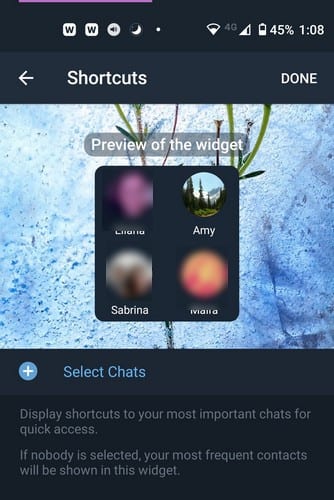
Tap the Select chat option and choose your contacts. During my test, I selected 20 contacts, but only eight appeared on the widget when the widget was added to the home screen. How contacts are added determines the order in which you will see them in the widget.
Order of contacts
To change the order of the contacts, place your finger on the two lines to the right of the contact. Then, swipe the contact up or down until they're in the order you like. If you want to change the size of the widget, just hold it down and within seconds you should see white dots around the widget. Drag the white dots until the widget is the right size.
The Telegram widget is not something great but it works well. All you can do for now is wait for the next update which will hopefully bring more options. Which option would you like to see in the next update? Let us know in the comments below.
95