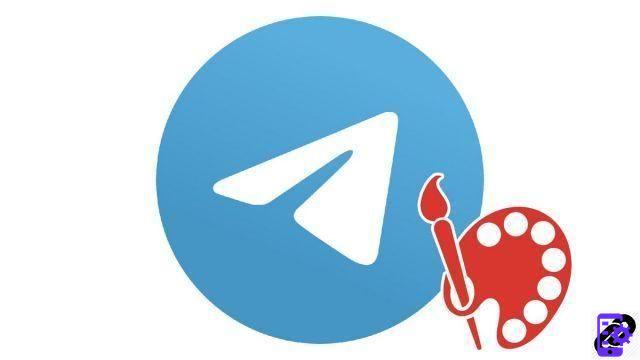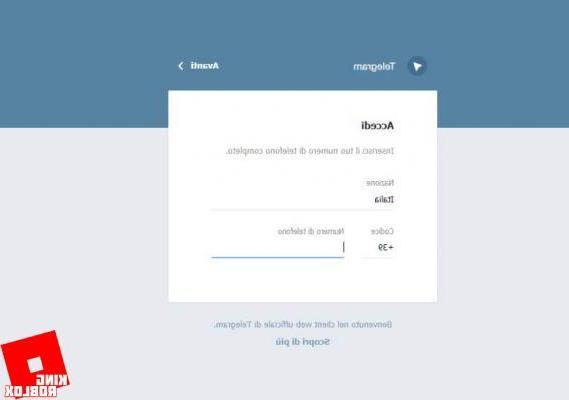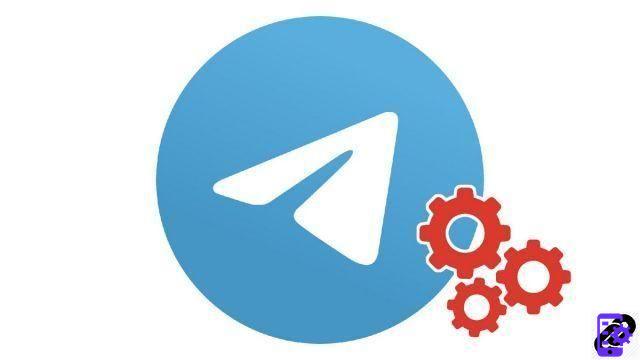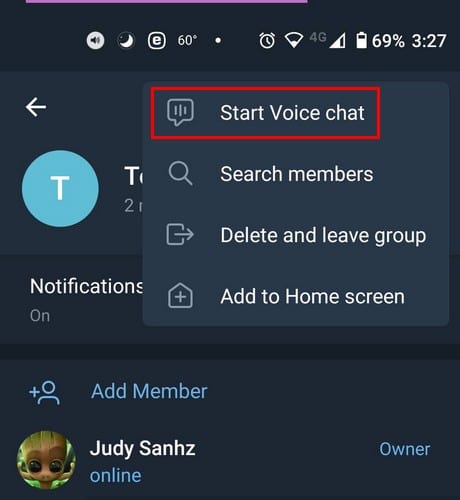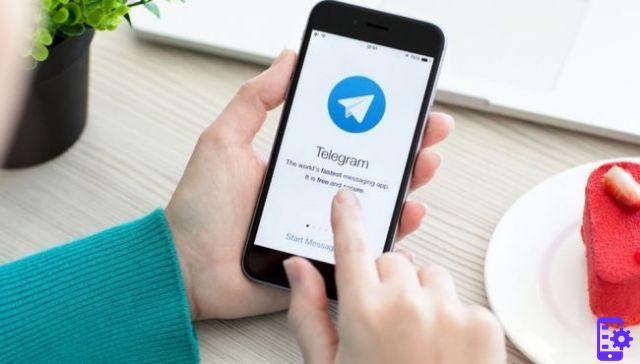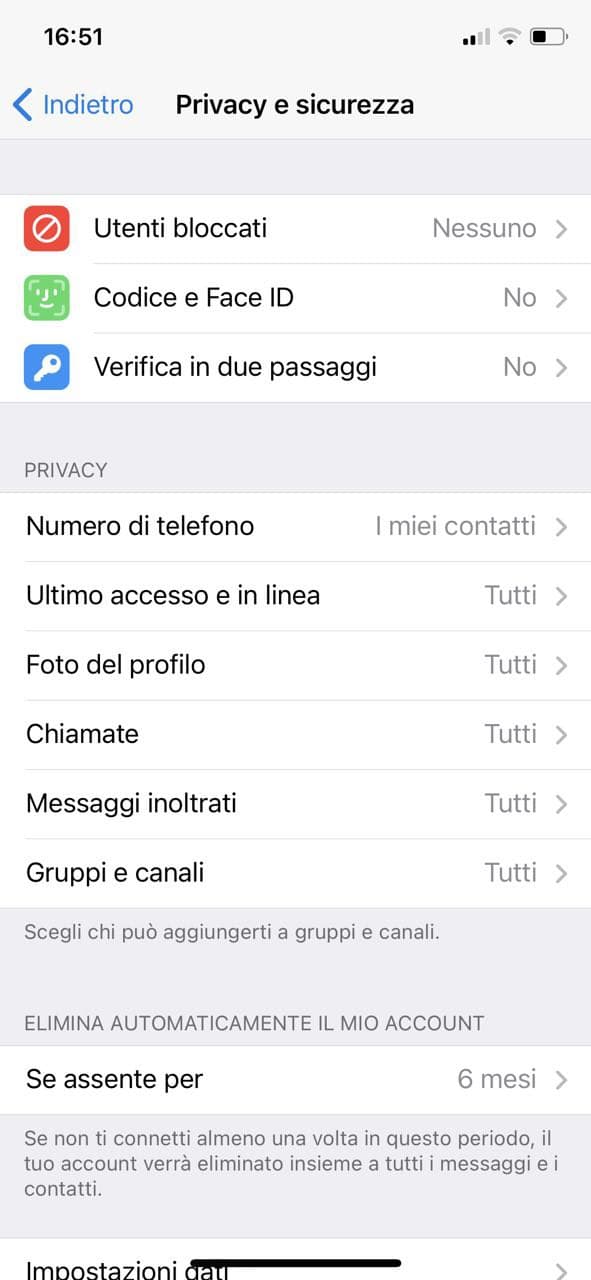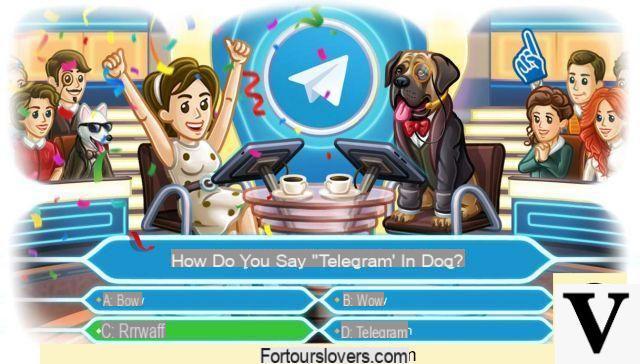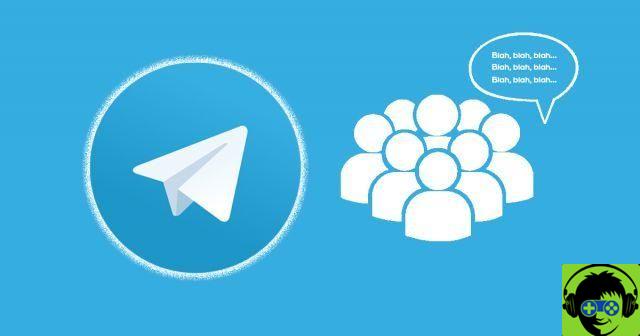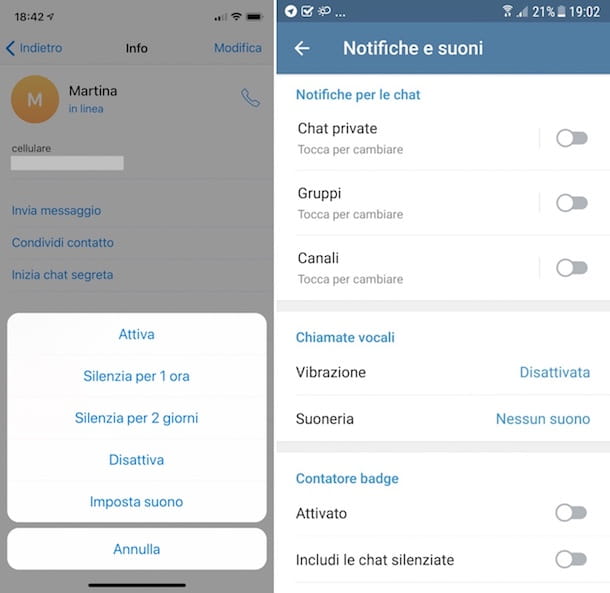
Be it a notification of a chat already existing or one of a contact who has just signed up, there will always be a reason to be notified. If for some reason you are constantly checking your phone, you may not need to receive certain notifications.
By disabling Telegram notifications, you will help clean up the notification bar. And if you change your mind, you can reactivate them at any time.
Index
How to disable Telegram notifications?
To avoid Telegram notifications from constantly disturbing you, make sure you have the app open. Tap the three-line menu at the top left and go up Settings. (for iPhone devices just tap the icon at the bottom right of the Settings)
In the Settings section, tap the option Notifications and sounds.
In the next section, you can decide to turn off notifications for Messages, Groups, Channels and New Contacts.
There are also advanced options to leave notifications on and disable or change:
- Preview message
- LED color
- Sound / Vibration: Here you will have a long list of sounds to choose from. The downside is that Telegram doesn't play a preview of the sound, so you can see if you like it or now. Options include Slack sound, but you can also add a notification sound.
In the Popup Notifications section you can choose between No popups, Only when the screen is on, Only when the screen is off and Always show a popup.
There is also an option to set the importance of these notifications.
If you want to exempt someone from these notification settings, tap Add an exception. Choose your contact and save.
The options for group notifications are the same. If what bothers you about Telegram notifications is that they repeat themselves, there is something you can do about it. Under Notifications & Sounds, scroll all the way down, you should see the Repeat Notifications option. Tap it and choose the off option. Or you can choose from these options like:
- Five minutes
- 10 minutes
- 30 minutes
- 1 hours
- 2 hours
- 4 hours
These changes will apply to notifications for all chats. However, if you only want to make notification changes to a specific chat, this is what you can do.
How to change notifications for a specific Telegram chat
Just because it's just a disturbing contact doesn't mean everyone has to pay the same price. If you want to pause for a specific chat, open it and tap the dots at the top right. Tap the Mute notification options and choose how long you want to turn off those notifications. You can choose from options such as:
- 1 hours
- 8 hours
- 2 days
- Disable
Once chosen, Telegram will apply immediately and you will see a short message informing you. When you see that contact in your chat list, they will have a speaker icon with a line through them, indicating that they have been muted. Let's say you change your mind and want to reactivate them, follow these same steps and choose the reactivation option.
Disable Telegram notifications from your device settings
One option is to disable notifications directly from the Telegram app. But, if for some reason you're already in Settings, you can turn them off from there too. Go to Apps and notifications.
Now go to See all apps x and search for Telegram. Once open, tap Notifications. You can turn off notifications at the top. You can also choose to disable the notification point and choose how you want to be notified. If what you found annoying was constant notification sound and vibration, you can turn off that mode in the silent option.
756