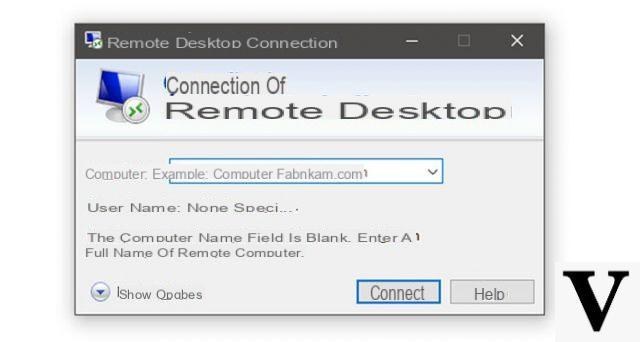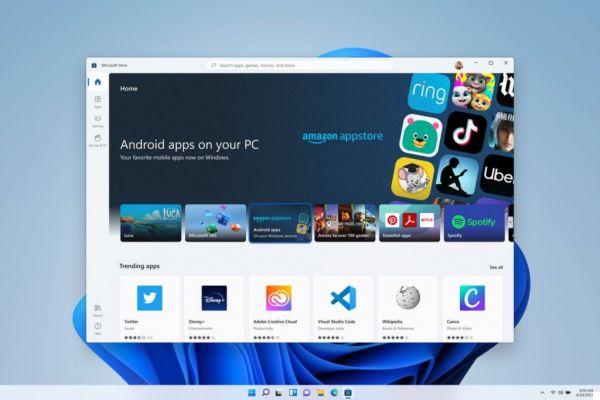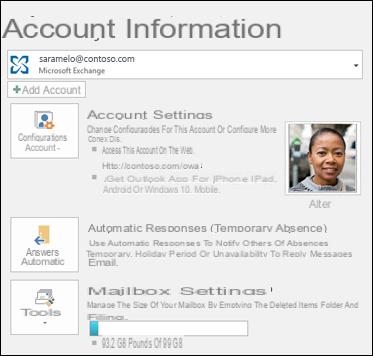Since its launch, Windows has become the most used operating system in the world; and the version for Windows 10 has become the most modern that can be downloaded on any mobile or tablet. This version offers many ways to secure each user's login, including a password, PIN, and even a picture. But what to do if you get the error "your pin is no longer available"?
This can be very difficult for many. Thinking about this, we ask ourselves this question : what to do if our PIN is blocked? Interesting isn't it ?! But don't worry, in this post I will show you how you can solve this little problem.
Unable to log in with PIN
This is a Typical error that appears when logging in using a PIN. A small error message appears on the screen indicating that the PIN is no longer available; so what can we do? The answer is much simpler than you think.

The first thing to do to fix this is to log in with a administrator account; After that, you'll need to open a tab with Windows File Explorer or other alternatives to access the View menu. We will quickly enter the show or hide section, you will have to select the hidden items option.
After doing this, you can view the hidden files on your hard drive, there you will need to put the file C: windows ServiceProfile localServic AppData LocalMicrosoft. At this point you can enter the Ngc folder; this folder could be responsible for the annoying error that does not allow us to log in with our PIN.
How to fix the error from Ngc folder?
Everything changes if this folder is damaged, give it system updates. In this case, it will not allow us to access it, showing the access denied message; so what can we do in that case? We just have to right click on the folder and we will give another click on the properties.
Once this is shown, we will check the card for safety and then we will create a clip in the advanced options. Right there, the advanced security setup session will open and the folder permissions will be shown.
Being in that tab, we will examine the option of proprietario, this is at the top and we will click on the edit option that is shown there. This option will send us directly to another tab, being in it, we will click on the option types of the objects (we must make sure that all options are selected)
After all this process, we have to enter our username in the field that says the target name. After we have written our Windows user, we will click on verify name and make sure it is correct, then we will press accept.
Once these steps are done, it will send us automatically to the previous tab. By being there, the system should have already detected the change we made.

Below, we will be shown a box that says: Replace owner on subcontainers and objects, (we need to make sure this box is checked). After all this process, we just have to press the Accept button, then all the changes will be saved.
Once this is done, we will go back to the Ngc folder, we should be able to enter without any inconvenience. After logging in, we will have to delete all the files inside the folder and restart your computer.
Upon power up, we will enter the account setup and there we will change our PIN to avoid some margin of error, you can enable the expiration time. If we carry out all the steps to the letter, we will have no problem logging in again with our PIN.
Windows 10 allows us to protect our privacy by creating passwords and managing them securely, making the most of this aspect. What do you think? You can leave your comment if you have any questions, we will be happy to clarify it quickly and easily. If you liked this article, please share it so more people will benefit from it, remember that you can enter our official page to read articles related to Windows 10 and how to delete accounts.