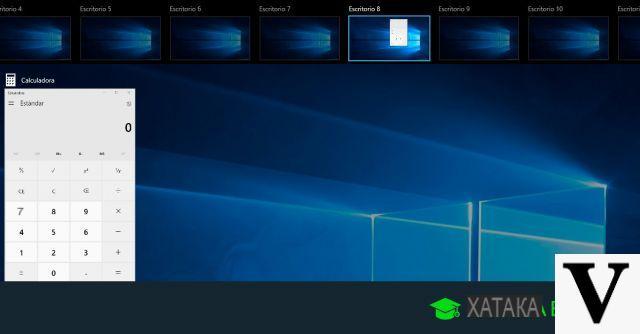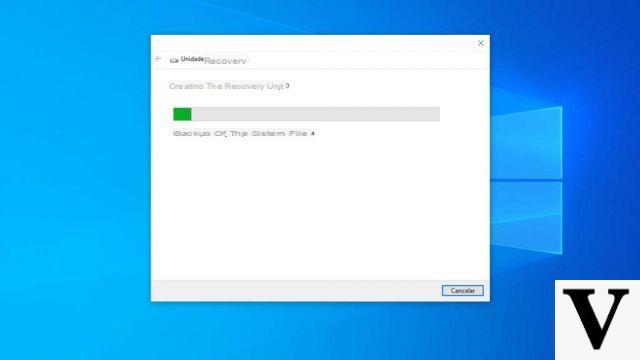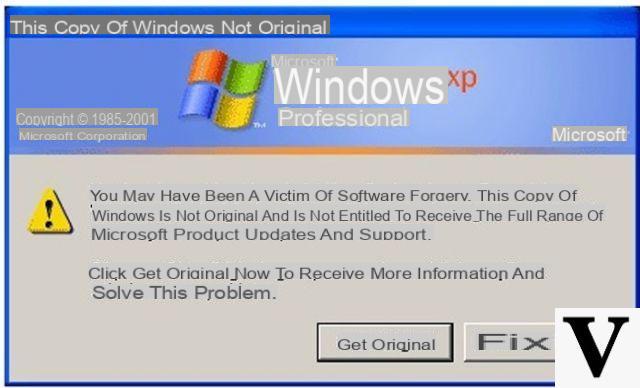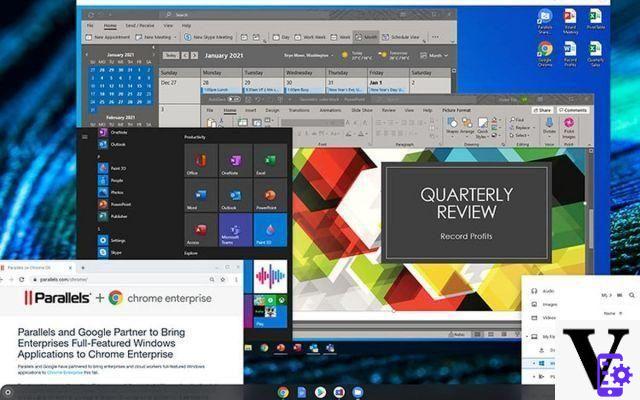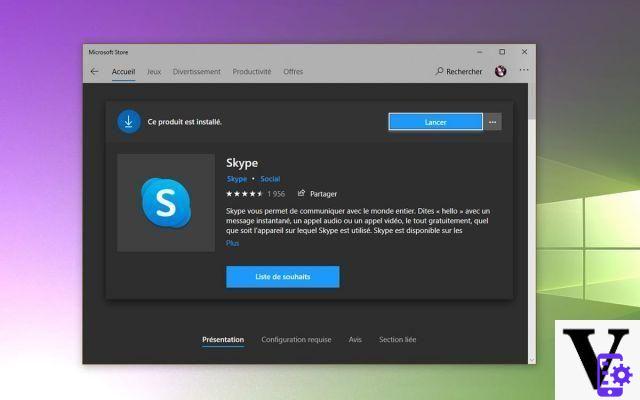When using your own PC Windows unfortunately not always everything goes "smoothly". There are several problems or unforeseen events that can be encountered, more or less worrying, during the use of the computer itself. Among these, here are the most frequent ones:
- > Windows PC jerks
- > Windows PC is slow or freezing
- > Windows PC with 100% CPU
- > Windows PC crashes
- > Blue screen
The order in which we have written these possible problems is not absolutely random: we started from the least serious problems to the most serious (blue screen). The former represent the "symptoms" that something is wrong with your computer and indicate that you must act as soon as possible before the situation becomes irreparable. All problems related to slowness, crashes, "jerky" operation can have several causes but the main ones are certainly the following:
- PC with insufficient CPU to handle all processes (e.g. when the PC jerks during a game)
- PC with insufficient RAM memory
- Outdated drivers
- Miscellaneous problems in the Windows system registry
- Presence of many useless files that take up space in the computer memory
- Fragmented memory
- System errors or missing DLL files
- Low quality video / graphics card
Windows PC Jerks? Here are the possible solutions
If yours Windows PC jerks due to hardware problems or limitations (e.g. you have a slightly old computer with not the latest generation CPU), unfortunately there is little to do in the sense that you could also try to optimize Windows but if you try to reproduce multiple operations at the same time or to launch games that are a bit heavy, the problem of "Jerky PC"It will hardly be resolved.
On the other hand, if you have a computer purchased in the last 2-3 years and your PC is jerking then you could try one of the following solutions.
Solution # 1: Clean your PC
La PC cleaning it is an operation that consists in going to free some space in the PC by removing all those useless files, temporary files and cache files that sometimes take up several GB in the system. To do this, we suggest using a program such as Wise Cleaner, which with a click proceeds to scan the system, find all unnecessary files and proceed with the desired cleaning.

Solution # 2: Repair Windows registers
As already written before, the windows registry if "disorganized" can be one of the causes of the PC problem that jerks. To clean and repair Windows registries we recommend that you take a look at this guide: How to fix Windows registry errors

Solution # 3: Free up RAM
RAM memory is what is used when starting a program or game and allows you to store all the data for running that application. Insufficient RAM that soon reaches 100% will certainly cause malfunctions (PC jerks or worse still system blocks and crashes). To optimize your RAM we recommend that you read this guide: how to optimize your PC's RAM.

If your PC jerks especially when you open games, it is most likely because your video card / graphics card has insufficient RAM. In this regard, you can try to increase the RAM of the video card (on the net there are several guides about it)
Solution # 4: Update PC Driver
Drivers are those programs that allow you to make all the hardware components of your computer work without problems. Outdated drivers can create PC stability problems and therefore cause “jerky” operation. To update these drivers you will necessarily have to rely on software such as those described in this article.
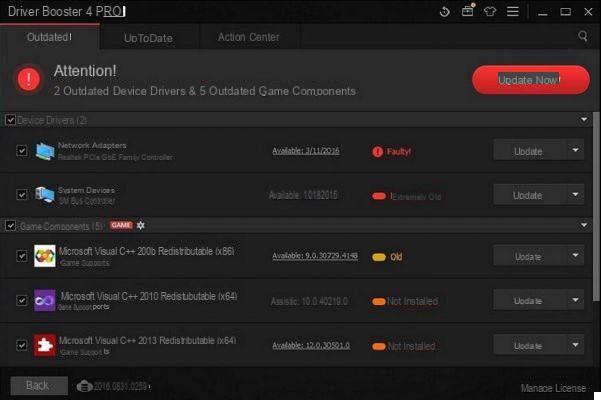
Solution # 5: Using Windows Boot Genius
If Windows jerks and does not allow you to do practically anything, then it is appropriate to use an "extreme" solution that is to reinstall the operating system or to repair the most hidden parts of the system. To do these operations you can rely on Windows Boot Genius, a program that allows you to create a recovery CD / DVD / USB (via a working PC) and boot the “failed” computer via this recovery disc. Once started you can proceed to repair any Windows errors, backup data, fix system crashes, repair bad sectors, etc ...

hp pavilion 15-n241sl Windows 10 after updating video card driver stutters
On devices see 2 video cards. If you disable 1 of the two it works fine, but logically the hmdi output for external monitor does not work.
You have solutions
Thank you
The same problem, however, arose after replacing the GTX750 with the GTX1650 super and was not solved by putting the GTX750 back on.
I have an i7 processor with 16 ram (8 × 2)
Greetings
Same problem too, and I have a ryxen 9 3900X GTX 1660 super 16gb RAM, jerky video and audio and slow motion…
Hi, I have the same problem that is the PC GOES ON, after a few minutes / hour that I play .. I have already tried to do everything possible, (checked that everything is up to date, cleaned all apps and restored the operating system, checked all the drivers) ... But the problem still PERSISTS, I don't know what else to do, can someone advise me something else?
I have a megabyte x470 ultra gaming MB
cpu amd 2600
ram 8 × 2
gpu 1660 super
alim RM750x
Ps. out of curiosity I also went to see if the ram had loosened for some strange reason, but the pc is firmly established, both as regards the cables and the components ..
Thank you in advance
Greetings
Good morning. Even in a new computer there may be poor hardware installed, so the optimization of windows or its cleaning is very relative and the search for a software resolution is very limited.
Jo only realized that you can do the cleaning
the rest is all very or only hypothetical….