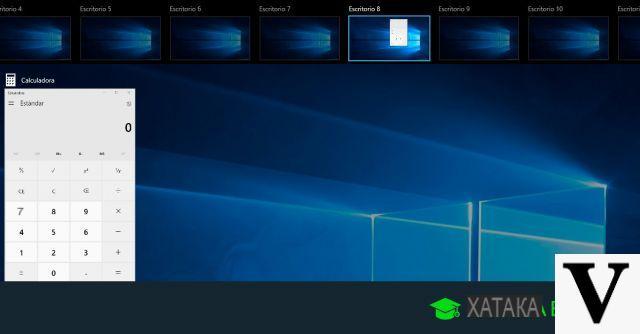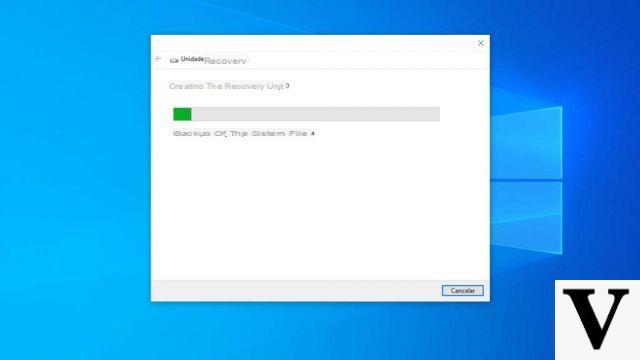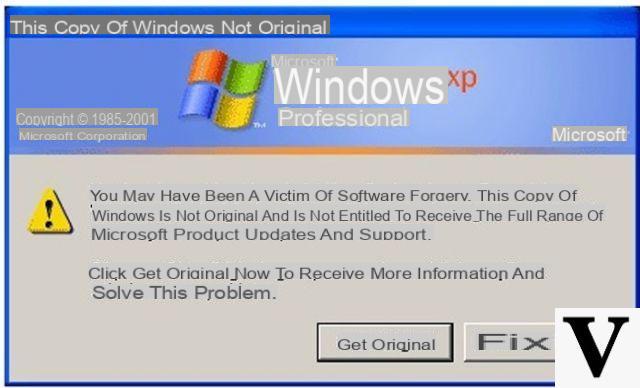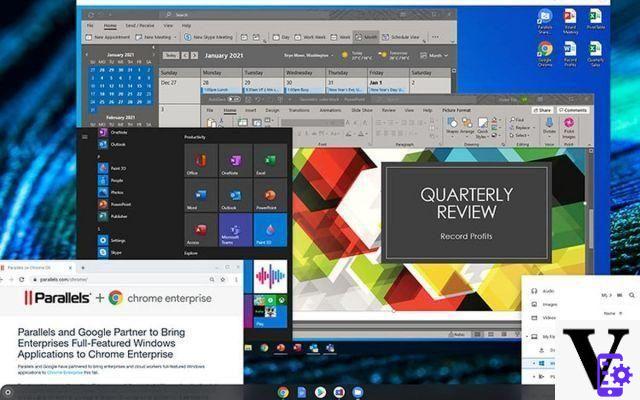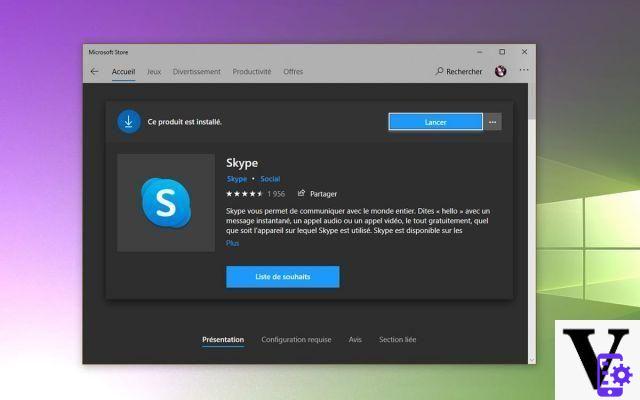Microsoft has finally decided to give a new face to its operating system, releasing a preliminary version of what will be the new Windows 11. On the occasion of the event What's Next for Windows, Microsoft has announced the new version of its operating system.
The innovations that this new OS brings with it are remarkable and involve different aspects, such as the interface, the menu, integration of Android applications. To find out all the details about the new Windows 11, all you have to do is continue reading this article.
Preliminary information
While we are writing this article, Windows 11 is not yet available, but we can confirm that the upgrade from Windows 10 to the new operating system from Microsoft will be free. So, in order to upgrade, it will be essential to have one 10% original and genuine Windows 100 license. We are aware that buying the original license on the Microsoft site is very expensive, so we recommend Mr Key Shop, a reliable site with advantageous prices on which you can buy a 10% original Windows 100 license and, when it is available, do the upgrade to Windows 11 for free. You can purchase the product by choosing from the secure payment methods available, sending takes place in a few seconds via email and, for any need, thefree specialized assistance in your language. Read the reviews of this store, they are all positive. The licenses of the various versions of the Windows Operating Systems, the Microsoft Office Packages and the best Antivirus on the market are also available on Mr Key Shop.
New in Windows 11
Microsoft has really staked a lot on this new version of the historic operating system. In fact, Windows 11 brings with it many new features that underline a big step forward compared to the previous version of the OS. Here are some of the most interesting news about the new Windows 11:
- Design and user experience: the new release of the operating system from Microsoft will feature a brand new interface with a redesigned Start button and taskbar, along with icons and fonts.
- New Microsoft Store: it will be faster and will give greater visibility to developers who will be able to choose payment systems other than those already present in the store.
- Android App: thanks to the collaboration with Intel and the Bridge technology it will be possible to download and launch Android applications on your PC.
- Lighter updates: during the presentation it was emphasized that the updates of the new OS will be on average 40% lighter.
- New Tiles: the latest edition of the operating system will bring with it a new menu that will allow you to divide the screen into multiple windows, being able to choose between different preset layouts.
- widget: they will return to the operating system with a completely new design and, thanks to artificial intelligence, they will be able to give each user personalized information and news.
- More attention to the gaming world: the new Windows 11 will be able to guarantee an improved version ofAuto HDR e DirectStorage to load titles faster without weighing too much on the CPU.
Minimum requirements for Windows 11
To find out if your PC will be able to run the new Windows 11 without problems or not, it will be enough download a specific application and run it. This software will check the hardware compartment and then provide you with the answer in a short time. In any case, the minimum requirements of the new Microsoft operating system are as follows:
• 64-bit dual-core processor with at least 1 GHz
• 4 GB of RAM
• 64 GB of free storage space
• Display of at least 9 "
• UEFI compatibility, Secure Boot & TPM 2.0
• DirectX 12 / WDDM 2.x compatible graphics card
There will not be a 11-bit version of Windows 32, however applications based on this architecture will still be usable in the 64-bit version.
Download and install Windows 11
The update to upgrade to Windows 11 will be released by early 2022. However, if you are interested in taking a first look at Windows 11 just use VirtualBox. The first thing to do is download VirtualBox on your PC using the appropriate website and install it. Once this application is installed, you will have to take possession of theWindows 11 ISO which you can download from one of the following links:
- Link 1 Windows 11
- Link 2 Windows 11
- Link 3 Windows 11
Once you have downloaded the ISO of Windows 11 you will have to open the VirtualBox app, press the button New at the top and, after choosing a name of your choice, select the item Windows 10 (64-bit). In the following screens, just confirm the default settings. Once the virtual machine is ready, you will have to select it from the left side menu, press the button Settings, then up Archiving, select the virtual optical disk (Empty) and finally press the disk-shaped icon at the top right and select the item Choose a disk file. From the screen that appears you will need to select the ISO file in Windows 11 previously downloaded and press the button OK. Once this is done, you will have to start the virtual machine by clicking on the button starts at the top of the screen.
At this point you will see the screen where you can select language (English only available), geographic area e keyboard. Set your preferences, you will have to click on the button Next and soon after on install Now. In the window where the license is requested you will have to press at the bottom on I do not have a product key, then select Windows 11 Pro, click Next, put a check mark for accept the license for use and press again on Next. Finally, from the next screen that appears, you will have to click on Custom: Install Windows only (Advance), select the blank virtual disk and finally click on Next to start theWindows 11 installation.
Configure and test Windows 11
Once the installation is complete, the virtual machine will restart after which you will have to perform the initial configuration of the new operating system. In the first screen that appears you will have to press Yes, then continue selecting the in your language keyboard and select Personal use. Once this is done, you will be prompted to enter a account Microsoft. As this is a simple test, you can use thelocal account pressing on first Sign-in Options, then on Offline account ed infine your Limited Experience.
At this point, what remains to be done is to enter a username, choose a password (optional) and answer all questions relating to privacy. Once these steps are completed, you will finally be able to take a first look at Windows 11.
Doubts or problems? We help you
Remember to subscribe to our Youtube channel for videos and other reviews. If you want to stay up to date, subscribe to our Telegram channel and follow us on Instagram. If you want to receive support for any questions or problems, join our Facebook community or contact us on Instagram. Don't forget that we have also created a search engine full of exclusive coupons and the best promotions from the web!