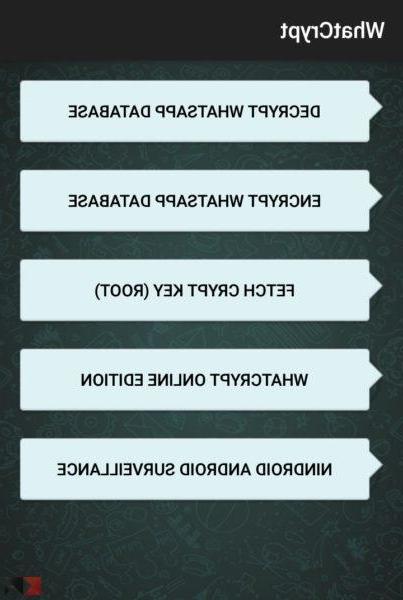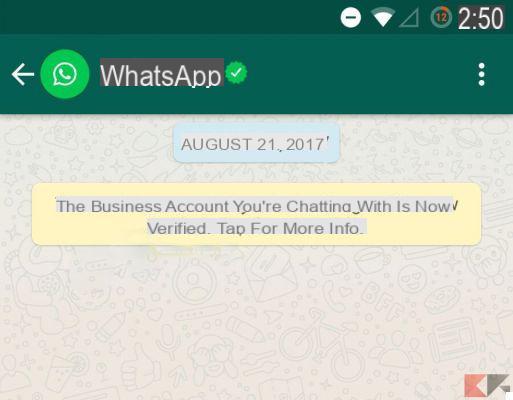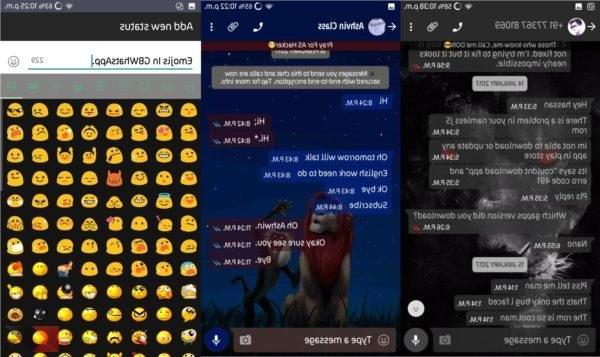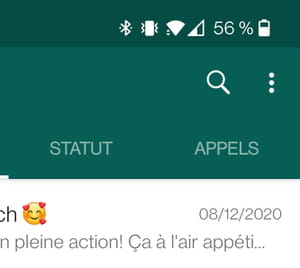Usually communication and file sharing with WhatsApp works very well. However, problems can sometimes arise when you want to download or send photos and videos or other files. The causes can be different and range from a lack of Internet connection on your mobile device to a faulty microSD, up to problems with free memory available on your smartphone or tablet.
Possible solutions
As already mentioned, the most common causes of problems related to downloading or sending photos, videos or voice messages in WhatsApp include:
- The phone may have connection problems.
- Phone date and time are not set correctly.
- There is a problem with the SD card:
- There is not enough space on the SD card.
- The SD card is set to read-only mode.
- The SD card is damaged.
The first thing you can do is make sure your phone or tablet has one Internet connection up and running. This is a good sign. You can load any web page as a test to verify that the internet is working on your smartphone or tablet.
If your internet connection works, check that the date and time are correct. If the date is incorrect, you won't be able to use WhatsApp to download media items. To set the date correctly, you can do the following:
- Android: go up Settings > Date and time.
- iPhone: go up Settings > General > Date and time.
- Windows Phone: go up Settings > System > Date and time.
- Nokia S40: go up Menu > Settings > Date and time > Date and time settings. Note: Make sure "Automatic time update" is turned off
- Nokia S60: go up Menu > Settings > Telephone > Date and time.
- BlackBerry: go up options > Screen > Date and time.
- Blackberry 10: go up Settings > Date and time.
If you still haven't solved it, you need to make sure you have enough free space on the microSD card or the internal memory of the device.
To do this, delete some files or photos from your device that are no longer needed. If you want to save your photos without ever losing them, we recommend that you make a backup with Google Photos. Find the guide below:
If you are still having trouble downloading files, make sure your microSD card (if you are using one) is not set to mode single letter. Try to save a non-WhatsApp file, perhaps a photo from the Internet using the browser.
If the file is not saved correctly, it means that you do not have this setting. Try changing the security settings. If you just have trouble downloading files from WhatsApp, delete some files from the WhatsApp folder on the microSD card and restart your device.
If the problem persists, the microSD card may be damaged. You need to backup (save) the microSD card data and format it.
If, however, the problem continues, replace the card with a new one, as it may be faulty.