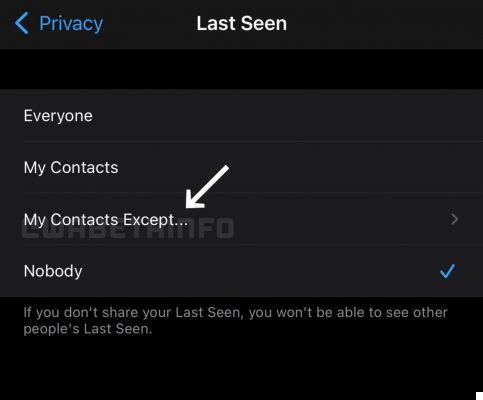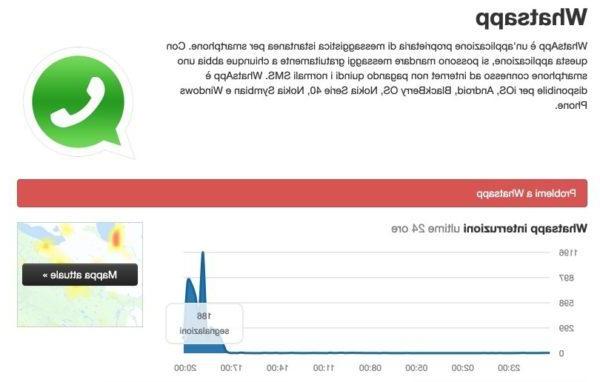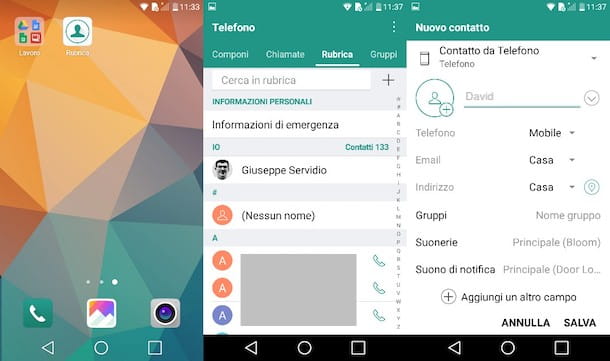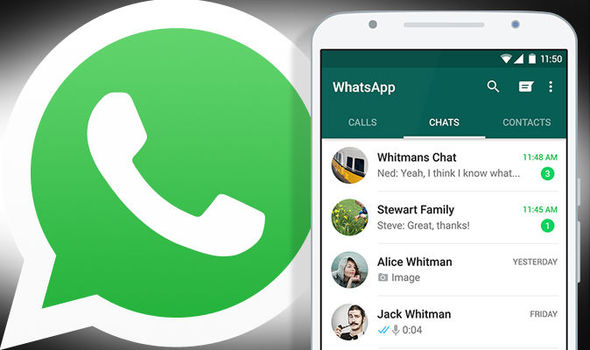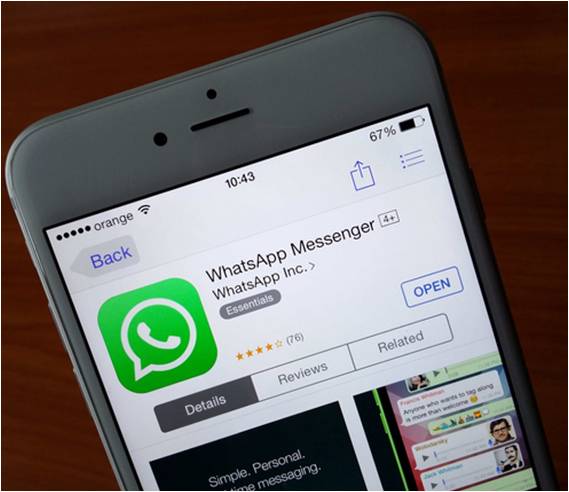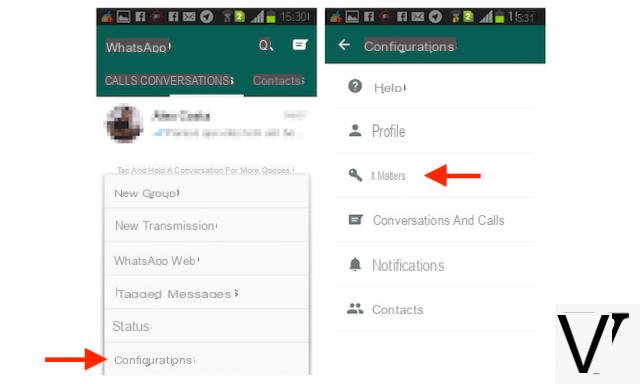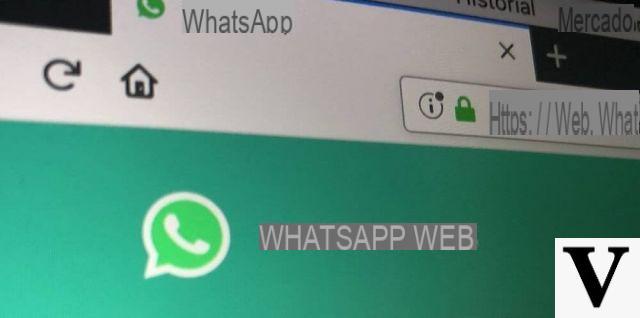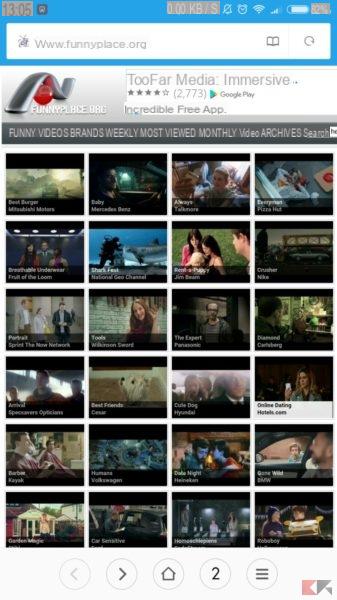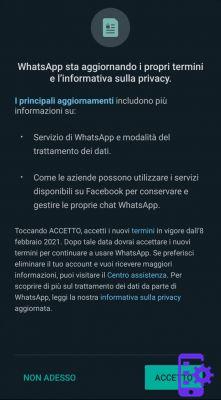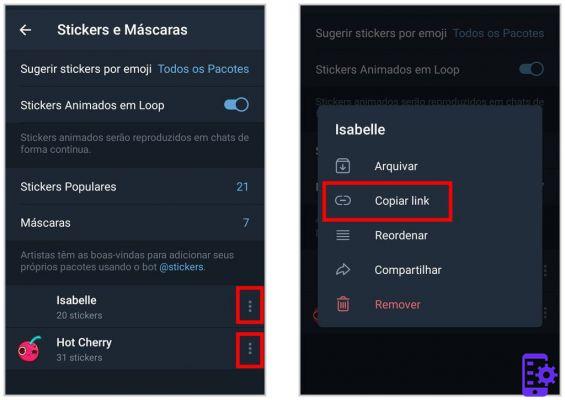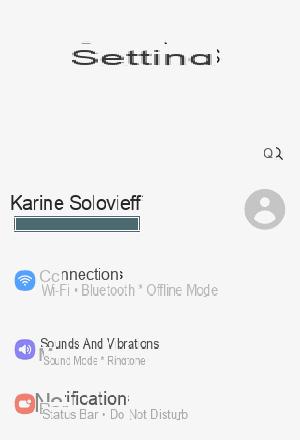Whatsapp It is currently certainly the most used instant messaging app at the moment by both Android and iOS (iPhone) users. One of the most frequently asked questions found on forums or sites like Yahoo Answers is the question about the possibility of extract whatsapp chat transferring them from iPhone to computer.
Whatsapp It is currently certainly the most used instant messaging app at the moment by both Android and iOS (iPhone) users. One of the most frequently asked questions found on forums or sites like Yahoo Answers is the question about the possibility of extract whatsapp chat transferring them from iPhone to computer.
This extrapolation of messages and conversations would allow you to have a backup of all chats made on your computer, keeping them safe from any accidental deletion or from technical problems or iPhone crashes.
If you also don't want to risk losing all the chats on your iPhone, read below to find out how to extract Whatsapp chats from iPhone on PC or Mac OS X. All you need to do is download a "Whatsapp Extractor" program which is able to detect and then select the chats to extract. This program is known as dr.fone for iOS.
Download the PC or Mac version of dr.fone for iOS below:
Download Dr.Fone for iPhone and Windows PC | Download Dr.Fone for iPhone and Mac
Below we see the guide on how to extract whatsapp chats from iphone on Windows PC. For those who own a mac the procedure is very similar, you can however find a guide to this link.
Guide: How to Extract Whatsapp Chat to PC with and without iPhone Backup
Step 1. Download and install dr.fone
After installing and starting dr.fone on your PC, you can choose two ways to recover whatsapp chats:
Mode 1: iPhone Backup Recovery
Mode 2: Direct recovery from iPhone memory
Choosing the first mode, that is from the iPhone backup, you will have to start the program and access the “Recover from iTunes Backup” section. All available backups will appear and you will have to choose the one from which to extract whatsapp chats.


At this point, all you have to do is select the conversations to save and click on the button at the bottom RECOVER. You will be able to save the chats in a file of .xls, txt and .xlm format. You will also be able to export contacts in VCF format and all photos and videos (attached to whatsapp conversations) in their original format.

Step 2: Choose memory recovery mode and connect iPhone to PC
Use a USB cable to connect the iPhone to the computer and immediately after you will see this screen:

Step 3: Preview and extract whatsapp chat on your computer
After the scan you will see on the left all the folders containing the data of your device.

In the WHATSAPP section you will be able to see the contacts with whom you have exchanged messages via Whatsapp and choose the chats to export.
To extract the chats, select the desired messages and then click on the "Export" button at the bottom. The chats can be saved in .xls, txt and .xlm format.
Instead the photos and videos will be saved in their original format.

That's it!
Good extrapolation!
A valid alternative to dr.fone to extract Whatsapp messages from iPhone or Android devices is to use the Whatsapp Transfer program.
836