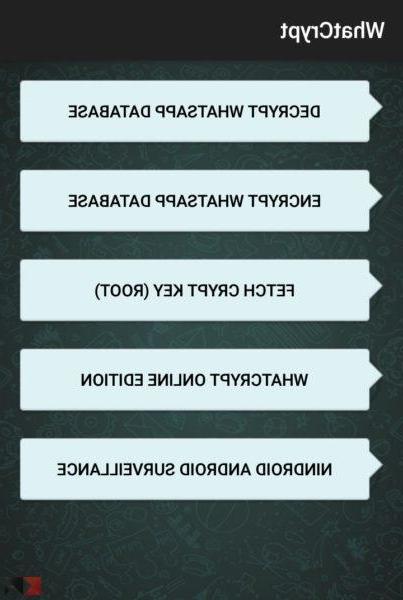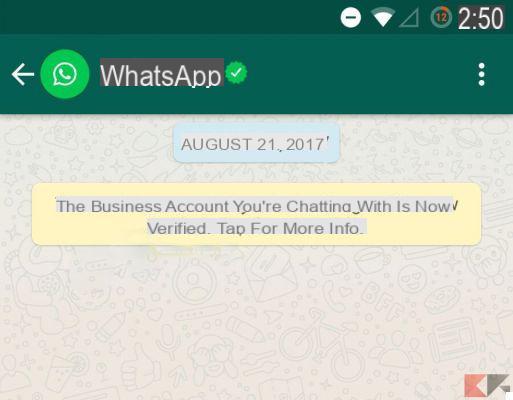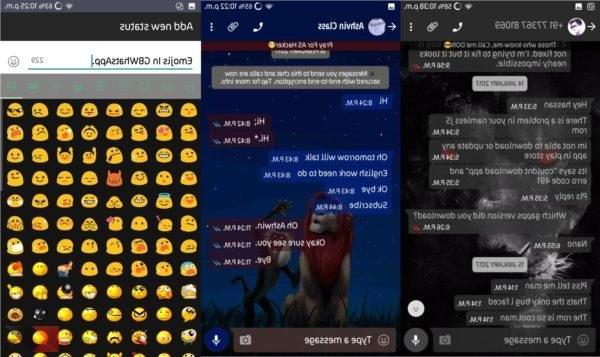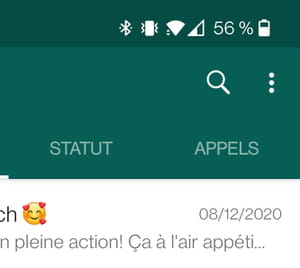WhatsApp is a popular app that allows you to send and receive messages from anyone who has the app, for free. All you need is that person's phone number and a working internet connection. That person also needs to have WhatsApp installed. If your internet connection doesn't work, messages go through as soon as you connect to the internet. You can not only send and receive text messages, but you can also share videos, pictures, your location and even contacts. In addition to common use you may want move WhatsApp to SD card or backup Whatsapp photos on Samsung and other Android devices .
WhatsApp is very popular all over the world and has over 450 million users. Facebook bought WhatsApp for over $ 16 billion in 2014. The various types of files you receive on WhatsApp are automatically saved in the internal memory of your phone. As messages and other types of data continue to be saved, the memory begins to fill up. At some point in time, you will find yourself wanting move WhatsApp to SD card or move WhatsApp messages to new phone .
All the files in your WhatsApp are important. Be it shared images or videos or chats you want to protect. You don't want to miss any of that. The following apps will help you move WhatsApp to SD card without having to delete or lose any files. If you need to recover deleted or lost WhatsApp data, here is the best program WhatsApp recovery on Android

Index
- Part 1: Move Whatsapp between two mobiles with Whatsapp Transfer
- Part 2: Move WhatsApp to SD card via ES File Explorer
- Part 3: Explanation on SD cards
Part 1: Move Whatsapp between two mobiles with Whatsapp Transfer
Without using any SD card it is possible to copy and transfer Whatsapp and the entire content (messages and attachments) through the software WhatsApp Transfer. We have already explained how it works in the guide below:
Switch Whatsapp from iPhone to Android and vice versa
Part 2: Move WhatsApp to SD card via ES File Explorer
ES File Explorer
If you want to move WhatsApp to SD card securely, you will need to download a third party app on your mobile or tablet. One such app is ES explorer. It can only be downloaded on Android-based models. Using this app, you can transfer not only files but also move WhatsApp to SD card.
How to Move WhatsApp to SD Card Simply
Passi
- Go to the Google Play Store and download ES File Explorer. Launch the application on your Android device.
- On some devices, the app name will only appear as File Manager.
- On the app home page, swipe left to go to the local folder where all your internal data is stored.
- If you long press on WhatsApp, it will appear as marked.
- At the bottom right of the screen, you will see the “More” option.
- By clicking on that choice, you will have another option called “Move to”, so you will need to select the SD card. In this way, WhatsApp will be moved to the SD card.
- You can tap the button to add and name a new folder on the SD card.
- As soon as you tap OK, the files will start moving to the folder created on the SD card. The time it takes depends on the size of the files you want to transfer.
In case you don't want to move the whole app and just prefer to move the files, go to “locate storage” and tap on the folder titled WhatsApp. When you tap it, you will be able to choose only those files you want to transfer. After choosing, at the bottom right of the screen, there will be an option titled “Move to”, so you will have to choose the SD card and wait for the files to be transferred.
By following these simple procedures, all files were easily moved to the SD card, whether you wanted to move WhatsApp to an SD card or other files. This app is also capable of transferring other types of apps to your SD card. The process will be as above. ES File Manager will also assist you in managing all files in internal or external memory.
Part 3: Explanation on SD cards
All the devices we use in our daily life like Samsung and others have a slot for external memory cards, which can also be called SD cards. Only iPhones don't have the ability to add external storage via SD cards.
 SD cards are quite small in size and are completely non-volatile, which means they can retain data even if the electrical connection drops or is not constant. Since the cards are so small in size, it is recommended to keep them in a safe place, so as not to lose important data along with the SD card. Such memories or SD cards are also used on cameras, tablets and camcorders. You can store different types of data on it like audios, photos and videos among many others.
SD cards are quite small in size and are completely non-volatile, which means they can retain data even if the electrical connection drops or is not constant. Since the cards are so small in size, it is recommended to keep them in a safe place, so as not to lose important data along with the SD card. Such memories or SD cards are also used on cameras, tablets and camcorders. You can store different types of data on it like audios, photos and videos among many others.
There are several companies that make SD cards such as Samsung, Lexar, Kingston, SanDisk and many more. There is a significant difference in SD cards made by different companies. The difference can be in speed, storage capacity, size, or even the physical appearance of the card.
Different types of SD card
There are various types of SD cards.
Secure Digital Standard Digital Card (SDSD)
These types of cards support storage of a low capacity of 2GB or less.
Schede Secure Digital High Capacity (SDHC)
These particular types of SD cards can hold up to 32GB of memory.
Secure Digital Extended Capacity Card (SDXC)
This has the maximum storage capacity. It can hold up to 2TB of data it contains. You can also use third-party apps to move WhatsApp to such an SD card.
Since there are so many options available in the market. There are a few things you should keep in mind when choosing an SD card so that you can make the right decision.
Cost factor: Cost is an important factor when it comes to purchasing SD cards. Going for a cheaper option will end up costing more in the long run. You don't want to risk it especially as you will be using the card to move WhatsApp to the SD card.
The speed of the SD card: Depending on the files you want to transfer, store on the SD card and the type of task you will perform, there are several options available with different speeds. For example, a photographer will require something higher speed like 4, 6 or even 10.
The capacity of the SD card: If you want to move WhatsApp to SD card, the SD card capacity must be larger than the file size so that all files can be transferred and stored smoothly.
The physical appearance of the SD card: Depending on many factors, the size of SD cards also changes. Make sure the SD card you have chosen is compatible with your phone or camera. The information on the back of the SD card box should provide the necessary information otherwise the seller should be able to decide whether it would be compatible or not.
Memory cards are very important as this external memory is where most of the data is stored. Since SD cards contain a lot of personal and important data in general, we should be very careful with them. They are extremely small in size, which increases your chances of losing or losing your seat much more. In addition to being able to store data on the SD card, you can also easily store or transfer apps to the SD card.
2.424