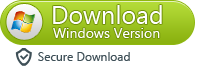Are you thinking of switching to the new iPhone model? Apple has launched a new range of iPhones: these are iPhone 11, 11 Pro, iPhone XR, XS and XS Max, all with some advanced features. The iPhones XS and XS Max will bring a revolution as they are equipped with so many innovative features. The new range includes features like the Super Retina display, iOS 14, a Neural engine with A12 Bionic, two rear cameras, two SIM slots and much more. We're not surprised if you've already got your hands on this high-tech phone. Before trying its great features, you might be worried about how to transfer iPhone to iPhone 13/12/11 / X .
In this article, you will know the three different ways to transfer all your data from old iPhone to new iPhone 11 XS Max (XS, XR). These methods will allow you to transfer anything from your old device to this new one. These methods are safe as no data would be lost during the transfer process.
Index
- Part 1: How to Transfer Data from iPhone to iPhone 13/12/11 / X without iCloud or iTunes
- Special features of dr.fone Toolkit for iOS:
- Method 1: Transfer data via dr.fone - Switch
- Method 2: Transfer data via dr.fone - transfer
- Part 2: How to Transfer iPhone to iPhone XS Max (XS, XR) with iTunes
- Part 3: How to Transfer Data from iPhone to iPhone 13/12/11 / X with iCloud
Part 1: How to Transfer Data from iPhone to iPhone 13/12/11 / X without iCloud or iTunes
If you want to transfer your data from the old iPhone to the new one, you can use two great applications that are useful for this purpose. The two applications that could be really useful for you are dr.fone – Switch e dr.fone – iOS Transfer, both included in the famous dr.fone software
Download the free demo version of dr.fone on your PC or MAC
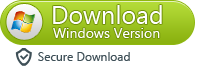

If you are an iPhone user you know very well how complicated it is transfer data from one device to another via iCloud or iTunes. In fact, using these apple services it is not possible to customize the data transfer according to your choice. So, the advice is to use one of these dr.fone applications designed by Wondershare for a hassle-free transfer. Let's see in detail what dr.fone offers.
Special functions of dr.fone Toolkit per iOS :
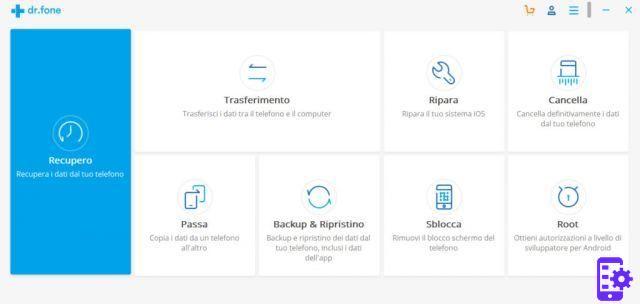
- To use this toolkit, you don't need any technical knowledge thanks to its user-friendly interface.
- The option dr.fone - Transfer helps to transfer data like contacts, pictures, videos, messages and music while dr.fone – Switch (Pass) helps in transferring additional data such as web bookmarks, notes, voicemails, calendar and many more.
- It offers the functionality of selective data transfer and these apps allow you to speed up the operation and thus save time
- It does not collect and read your data and thus, you can transfer data without worrying about private information.
- Offers 24 * 7 customer support.
Method 1: Transfer data via dr.fone - Switch
This is a definitive solution on how to transfer iPhone to iPhone 11, XS Max (XS, XR). This application allows you to transfer data from one device to another with just one click. It only takes a few minutes for the data to be transferred, which makes it a fairly reliable tool. Using some of the simple steps, you can perform the hectic task of transferring data between phones.
Steps on how to transfer iPhone to iPhone 11, XS Max (XS, XR) using dr.fone - Switch:
Follow these simple steps to transfer data from one device to another:
Step 1: Download the application
First you need to download the dr.fone application - Switch from their official site on your Windows or Mac system.
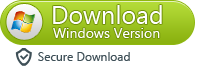

Step 2: Connect the devices
Secondly, after launching the application, you need to connect both devices, for example, your old and new iPhone to your computer. Then, in the program click on the "Switch" tab (if you have set the Italian language you must click on the "Switch" tab)
Step 3: Device recognition
After connecting the devices, the software will automatically detect both devices. You will see a snapshot of both devices on the screen. Make sure before proceeding further that the old device should be shown as the source and the new device as the destination. If not, you can swap the position via the “Flip” option.
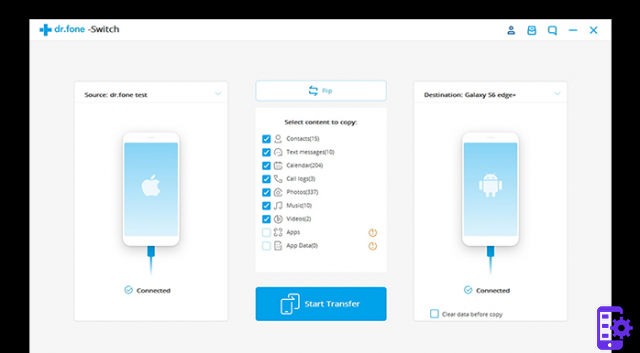
Step 4: Data selection
Next, you need to select the content you want to transfer between these devices and then tap “Start transfer”To start the transfer process.
Step 5: Keep the connection secure
The process will start automatically for the data transfer. Until the transfer process is complete, it is not possible to disconnect the devices in between.
Step 6: Conclusion of the process
When the transfer is complete, a notification will appear on the process completion screen. Now you can safely remove your devices.
Method 2: Transfer data via dr.fone - transfer
This iPhone File Manager It also helps you to transfer data from old iPhone to iPhone 11, XS Max (XS, XR). It also offers other features for managing your iPhone, accessing important documents or much more. It is useful for efficient and selective data transfer.
Unique features of dr.fone – iOS Transfer :
- Trasferisce i dati da iTunes a iOS, Da iOS a PC e da iOS a iOS. Transfer all data from iPhone to iPhone 13/12/11 / X.
- Offers a preview before data transfer.
- It has a user-friendly GUI, which automatically separates your data into categories.
- It is one of the best iPhone XS Max / XR / iPhone XSe ringtone download solution it also manages, imports or exports the other data.
- It helps to move videos, pictures, files, music, contacts and many other types of data
- Includes a built-in file explorer.
- It is compatible with all the latest versions of iOS 12 too.
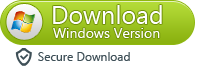

Steps on how to transfer data from iPhone to iPhone 13/12/11 / X using dr.fone -Transfer:
Step 1: Go to the "Transfer" module
After starting the toolkit, go to the module " Transfer “And connect both devices to the computer.
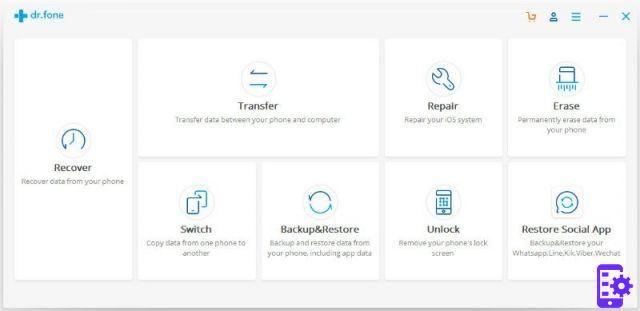

Step 2: Check the devices
The software automatically detects both devices. To check this, look at the left corner of the software. You need to make sure that the source device is the old one while the new one is the target device.
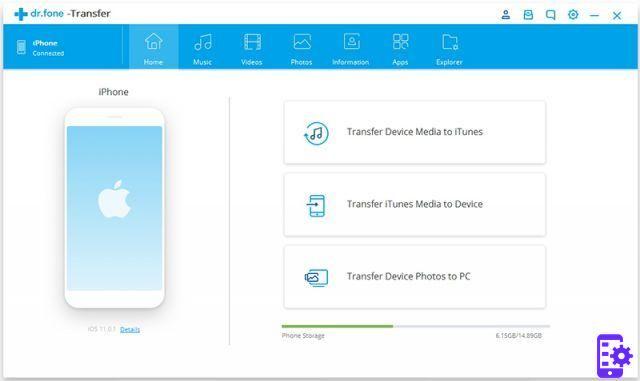
Step 3: Selective Transfer
This application comes with different options for each type of file like music, video, photo, app, etc. If you only want to transfer music files, select the " Music ”And the same goes for other options like photos and videos. A list of all music files will be displayed by clicking on the “Music” tab.
Step 4: Select the files
Now you need to make a selection of such music files, which you want to transfer from your old iPhone to the new one. Then, click the " Export ”In the application toolbar.
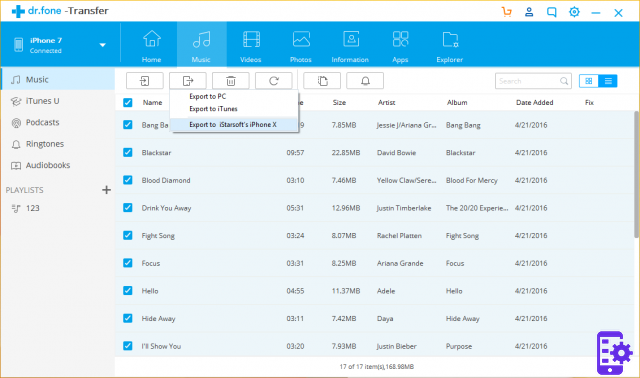
Step 5: Transfer data
To transfer information such as contacts and messages, you need to choose the " Information ".
Step 6: Choose the export option
After choosing the files, you need to click on the option " Export ”And then you need to select an option from the given choices. You can export the files to your computer and import them to your device later. Your data will be transferred to your new iPhone from the old device.
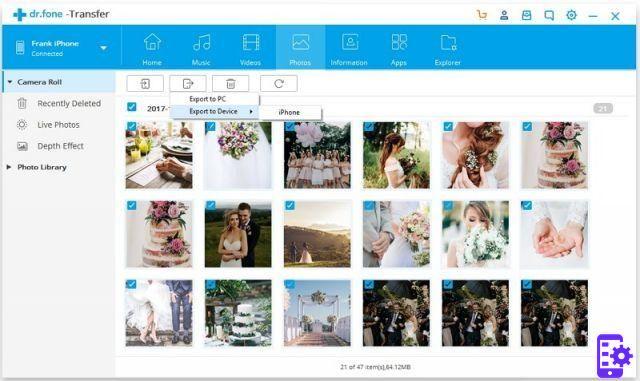
Part 2: How to Transfer iPhone to iPhone XS Max (XS, XR) with iTunes
If you've used iTunes before, then you know how boring it is to use. It is designed by Apple for free, but it is really complicated to use. It is used by many iPhone users regarding the problem of how to transfer iPhone to iPhone XS Max (XS, XR). There are various reasons why people don't prefer this option for data transfer. Some of the reasons are listed below:
- It doesn't have a user-friendly interface, which is time-consuming.
- It does not offer selective data transfer.
- You get errors or problems during the transfer process.
- Erase the data from the device.
Even with these disadvantages you can still use it for transferring data from your iPhone to iPhone XS Max (XS, XR).
Steps on how to transfer data from iPhone to iPhone 13/12/11 / X using iTunes:
Step 1: Launch the program
First, you need to install the latest version of iTunes and launch it on your computer. Now, connect your old device to the system.
Step 2: Select your device
Now, you need to select your phone from the section for devices and then go to “Summary”.
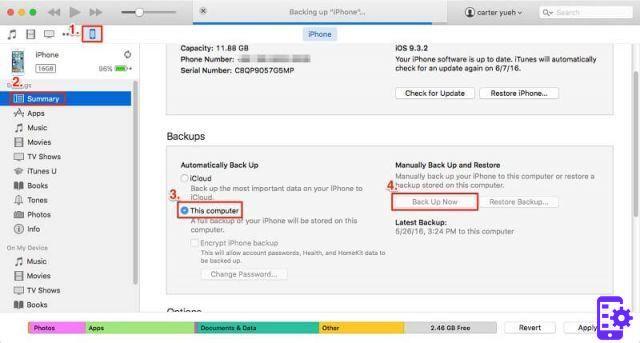
Step 3: Choose the "This Computer" option
After that, you have to choose the option “This computer” instead of “iCloud” in the backup section for creating a backup.
Step 4: Click on the "Back Up Now" option
Now, you need to select the “Back Up” tab to create a backup of all your data on your computer.
Step 5: Connect your new iPhone
To transfer data from your old device to the new one, you need to connect your new iPhone to the system after removing the old device safely. Select the new device and go to the "Summary" window.

Step 6: Tap the "Restore Backup" button
In the backup section, tap the “Restore Backup” button. After that, you will receive a pop-up requesting the choice of backup; you need to tap “Recent” to restore the backup.
Step 7: Click on the "Restore" button
Now, click on the “Restore” button and the data will be restored to the new device automatically, but the existing data on the target device will be deleted.
Part 3: How to Transfer Data from iPhone to iPhone 13/12/11 / X with iCloud
Using iCloud, you can also transfer data from your old iPhone to your iPhone XS Max (XS, XR). By default, iCloud offers 5GB of free space for each iPhone user. If you want to transfer data beyond this limit, you need to purchase more space for that purpose. It does not offer the option for selective data transfer, and this process is also time-consuming.
You can transfer data via iCloud in two ways via iCloud sync or with iCloud backup.
Method 1: data transfer via iCloud sync
To transfer data from old iPhone to new iPhone, you can sync all data with iCloud. For that, you need to turn on data sync with iCloud. Once your data is backed up to iCloud, you can sync the same to the new device.
You have to go to your settings and then click on the “iCloud” tab. Now you need to activate the options for syncing messages, contacts, photos, etc. After this your data will be available on iCloud. You need to follow the same steps to sync data on the new device using the same iCloud account.

Method 2: Data transfer via iCloud backup
To transfer data using iCloud backup, go to your old iPhone's iCloud settings. Tap the “Back Up Now” option to create an iCloud backup. Your data will be saved to your iCloud account.

Now, enter your iCloud account login details on your new device. You must proceed with the same account and accept the terms and conditions for restoring from iCloud. Now all your data from the previous device will be restored to your new iPhone 11, XS Max (XS, XR).
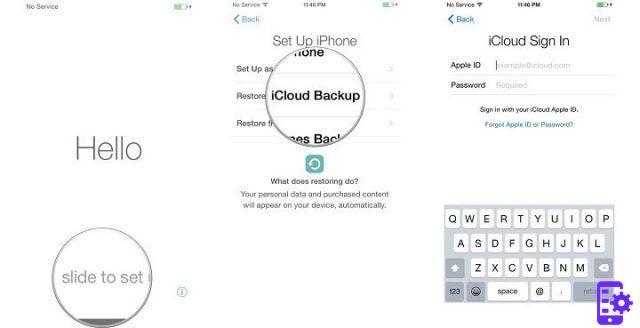
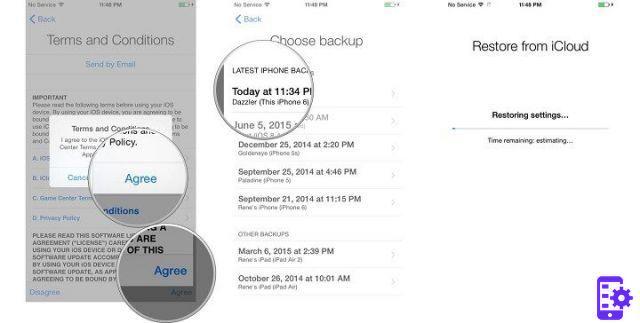
Hence, all these methods provide all possible solutions for your problem on how to transfer iPhone to iPhone 13/12/11 / X . It is quite easy to perform the data transfer with the toolkit dr.fone per iOS which offers two options to choose from. Download the toolkit for an easier transfer!