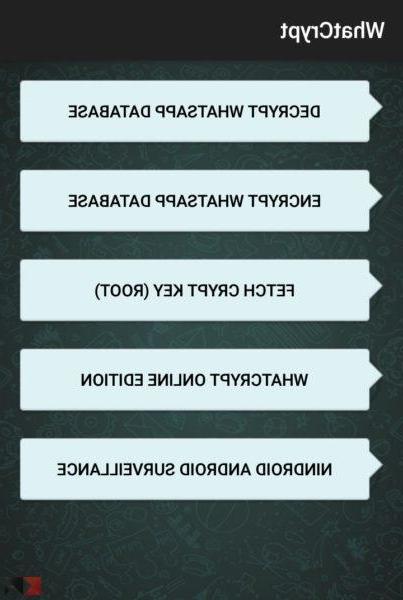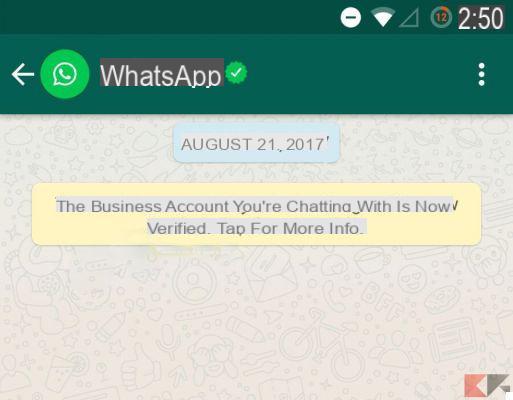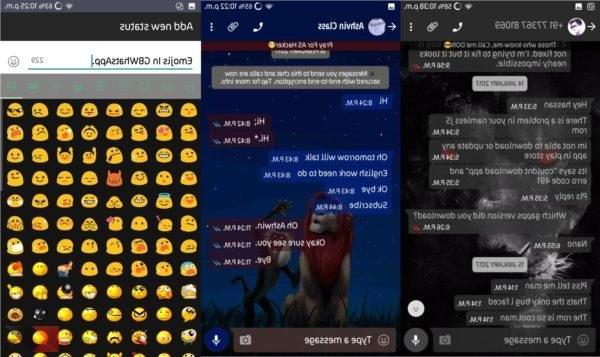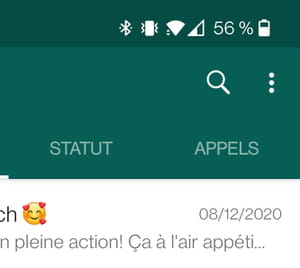WhatsApp is a messaging platform that connects billions of users from all over the world every day. If you see its popularity, it increases every day among smartphone users. This is why it has become one of the most popular messaging apps in the world.
Whatsapp is "connecting" with each other families, friends, relatives, classmates without problems. People often say they couldn't be without it even for a day.
Aside from all this, there is one thing some users don't like about Whatsapp Messenger and it's the impossibility of send high quality images via Whatsapp. Yes, you may have heard of WhatsApp working on sending images to HQ, but we don't know yet when we will be able to see this feature in future updates. And people got tired of waiting.
For the uninitiated, Whatsapp has been designed for everyday use and therefore uses less mobile data to ensure you lower costs. But on the other hand this negatively affects the image quality. To ensure faster data transmission, Whatsapp reduces by default about 70% of the image quality. It is a good feature when sending images daily.
Thankfully, there are ways through which you can easily send high-quality images via Whatsapp to anyone you want. In this article, we will share 4 ways to send high quality images on WhatsApp.
If you too are one of those who hate this thing on Whatsapp that does not allow you to send the original quality image, then this article is for you.
Would you to send high quality images via WhatsApp? The messenger, by default, leaves the image quality at the recommended one, but the user can control it by changing it to a high quality or by saving the data.
It is important to know that when you switch to high-quality photos, it will use more memory space, as well as take longer to upload, so it is recommended that you use a Wi-Fi connection to upload files.
How to Send High Quality Images via WhatsApp
An important piece of information that users should pay attention to is sending WhatsApp images in high quality which, due to mobile phone data, involves a higher expense.
Check it out how to free up space on Whatsapp so as not to take up so much in the internal memory of your device and check below how to change the quality of the images to send them with a better resolution.
- Open the application and click on the three dots in the upper right corner;
- Go up "Settings"And then on"Space and data";
- Click "Photo upload quality"And select"Better quality".


Ready! This way you can change the quality of the image you will send, but with higher data and storage costs.
Did you like this article? Let us know in the comments!
1