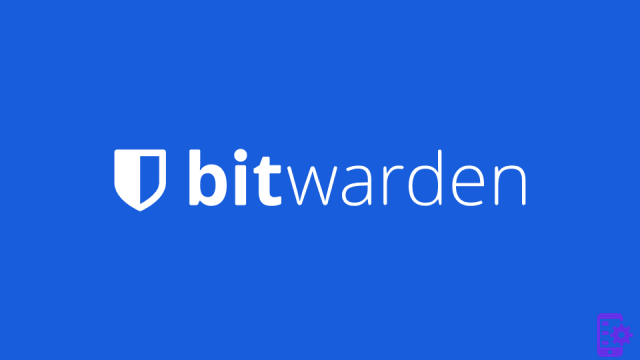
Sending encrypted messages is a must when dealing with sensitive information. It is important to choose a messaging service with this option. Otherwise, you could run the risk of your messages being intercepted. But which one to choose?
Before choosing your password manager, you may have done some research to see which one to use. Bitwarden is a brand that is among the top of the industry. But in addition to keeping your passwords safe, Bitwarden can also help you send encrypted messages. That's how.
Index
Send Bitwarden encrypted messages on Android
If you don't have Bitwarden installed on your device, go to Google Play and install it. After creating your account, on the main page of the app you will find four different options at the bottom: My Vault, Enter, Generator and Settings.
Tap the option ENTER and, once in that section, tap the plus sign on the right. You will need to enter information such as name, file type, delete date, expiration date, maximum number of logins, new password and notes. You will also see options to hide your email from recipients and disable this sending so that no one can access it.
If you are a free user, you will notice some restrictions such as the ability not to send files but only text. The messaging service will send your messages with end-to-end AES-256 encryption. Also, you don't have to worry about the other person having Bitwarden on their device as it is not required to receive the encrypted messages.
How to send encrypted messages on Bitwarden on the web
For those times when you are on your computer and need to send an encrypted message, here's how to send it from Bitwarden Web. Once logged in, click the Send option at the top.
Click Create new submission and enter the necessary information in the next window. You will see options like:
- Your name
- File type
- When you access Send, you hide the text by default
- Copy the link to share to my notes when saving
If you click on the Option drop-down menu, you will see additional options like:
- Cancellation date: seven days, one hour, one day, etc ...
You will have a calendar and time card in the custom option to choose the specific time and date.
- Expiration date: Same options as the date of elimination
- Maximum number of accesses
- Password
- Clipboard
- Hide my email address from recipients
- Disable this posting so that no one can access it
Send encrypted messages on Bitwarden on iOS
The steps are also easy for iOS users for Bitwarden. Once you are on the main page of the app, tap on the Send option at the bottom. At the top right, tap the plus sign. You will see the same options as android users which are:
- File name
- File type
- When you access Send, you hide the text by default
- Share link to save
- Date of elimination
- Expiration date
- Maximum number of accesses
- Password
- Clipboard
- Hide my email address from the recipient
- Disable this posting so that no one can access it
Once you are done filling in the information, tap on the Save option at the top right. After saving our Send, it will appear in a list in that section.
We have seen how it is possible to send encrypted messages from Bitwarden without installing other apps on your Android device. If you have any doubts or comments write below
88

























