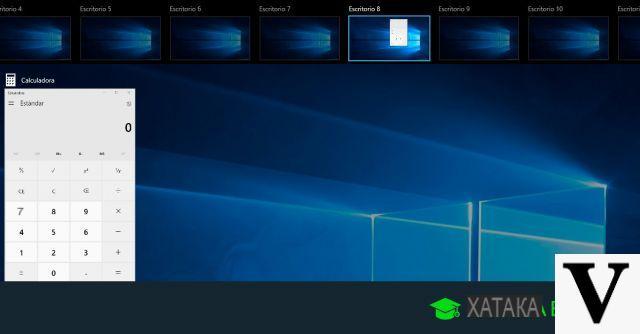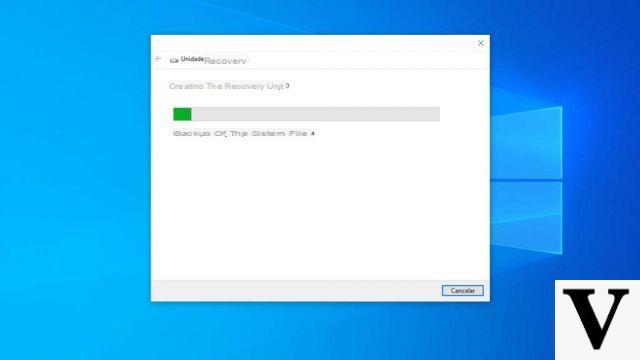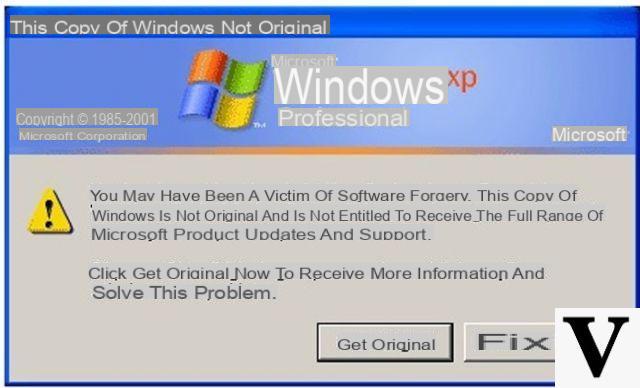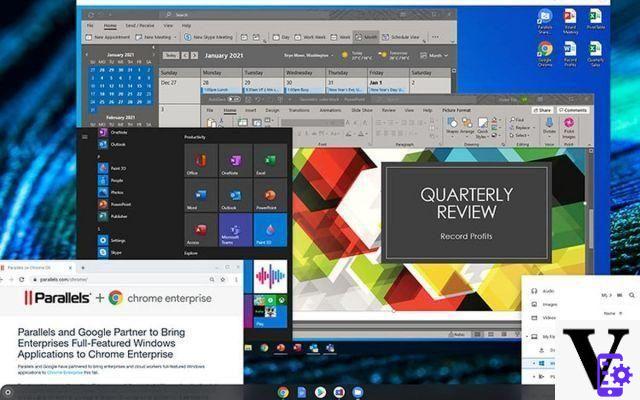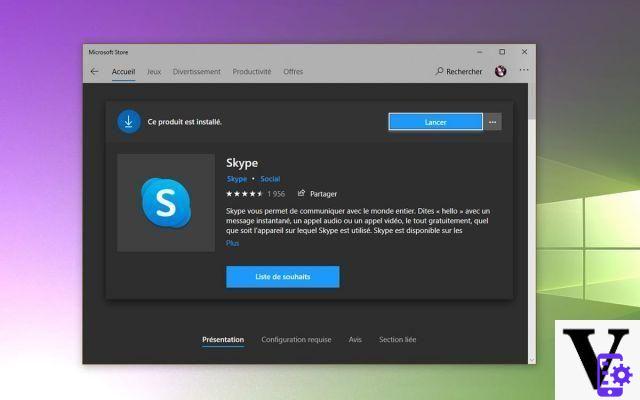When you set a photo as a screensaver, similar to the process for changing desktop icons for files and folders, Windows 10 creates a history of the last five images used. For several reasons it may be necessary remove a lock screen background image in Windows 10. So you need to know how to do it in case it is necessary.
One of the most important features of the operating system Microsoft is that the interface can be almost completely customized. The screen lock is one of the aspects that users usually change and tweak to their liking.
Registering these five images can be useful if you want to retrieve some for reuse, but it can be a problem if you don't want anyone to have access to them.
Remove a lock screen background image in Windows 10
If you want to change the wallpaper and you don't really like the five images Windows saves for you, you can delete some (or all) of them from there to be able to configure new photos to your liking.
Screen lock history images are stored in a hidden folder in the operating system. To remove a lock screen background image in Windows 10 you can change it five times and they will be changed automatically.
However, the old photographs are stored in the hidden folder, that is, they are still inside the pc files. There, anyone who knows how to get there can access it. But there is good news, by following a few steps you can permanently delete them.

Steps to delete an image from lock screen history
It works like clearing the browsing history for a particular website or just clearing the remote desktop connection history in Windows - that is, it's always the same premise.
The first thing to do to remove a lock screen background image in Windows 10 is to locate the folder where they are hosted.
The address of this folder within the system files is: C: ProgramData Microsoft Windows SystemData User_Account_Security_Identifier ReadOnly.
This location will not be displayed if the option was not enabled before "Show hidden files" from the drop-down menu » Show »From the file browser. Likewise, you must have an administrator account that grants you the necessary permissions to access the " SystemData ".
Within this file there are several folders named with each user's security identifier. To know the SID of your user you have to open a symbol window and execute the command «whoami/user».
By performing this action you will be able to see your user's security identifier. This will be the name of the folder you need to enter from SystemData. Once you are in the folder with your SID name, you need to locate the ReadOnly folder and open it.
Inside ReadOnly you will see a group of folders. At the beginning everyone is called " LockScreen_ »Followed by a different letter in each file. There is an image that was used as the lock screen wallpaper hosted in each of these files. If you want to see one of these images you just have to open the folder in which it is located.
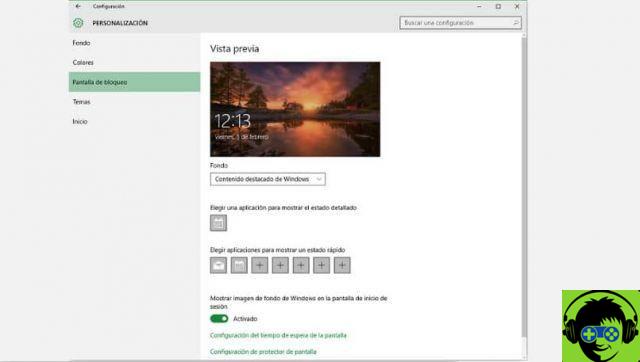
To remove a lock screen background image in Windows 10 you need to delete the folder hosting the image you want to delete.
If you want to delete all history you have to delete all folders starting with "LockScreen_". To confirm that these images are gone, you just need to go to the screen configuration window and check that they have been deleted.
And voila, you can permanently delete the images you have set as the lock screen wallpaper on your Windows 10 computer. It may seem like a complicated way to do it, but it's not that complicated by following the steps above.