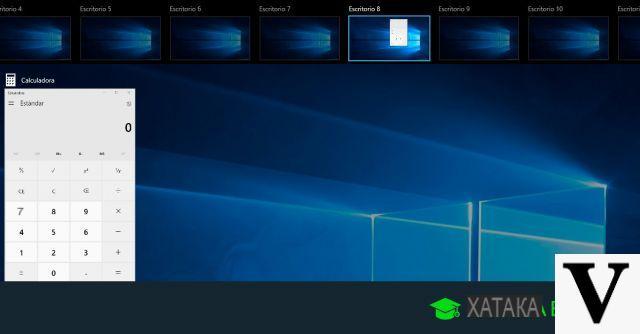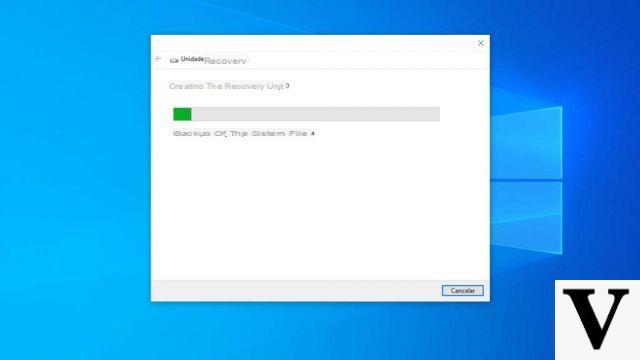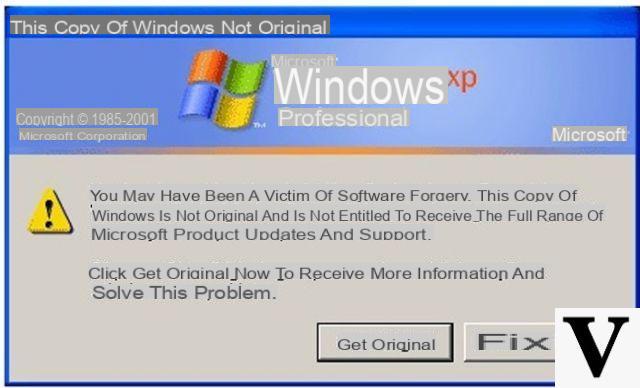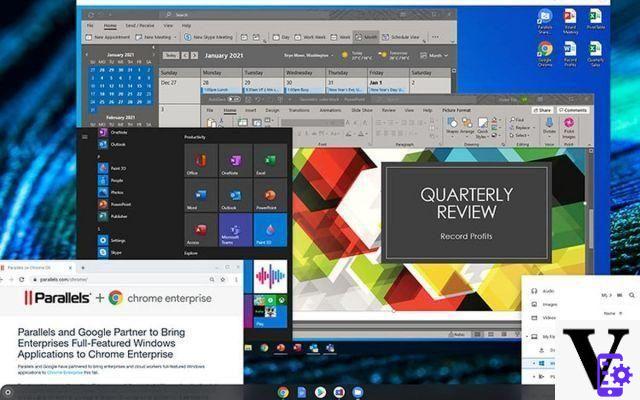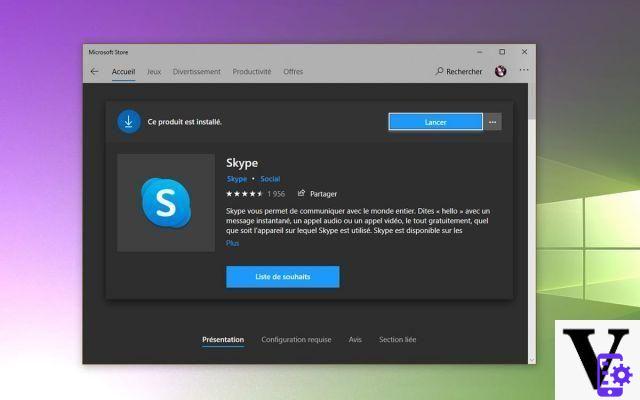However, today the best of the best is to be found in the SSD or solid state hard drive. These hard drives do not use a magnetic disk to store information, but a non-volatile memory similar to that of one pendrive. Best of all, you can easily install your SSD hard drive on your PC.
Compared to traditional hard drives there is a noticeable speed increase in a computer. But it is normal that over time they can become a bit slow. When that happens, you can optimize it following what we will tell you next.

What you need to know first
It is possible that you have purchased an SSD and that it itself gives some problems. It is normal for some parts of computers to experience a drop in performance, but with the technology that exists with SSDs it is not something very common.
In fact, it's because there are a lot of things that can go wrong with the way it works on your computer. And, although they are small details, if you take care of it you will greatly improve the life of your SSD greatly.
That said, if you have Windows 10, you might want to do a couple of things before starting with the little optimizations. The first is to update the firmware of your SSD so that it can work perfectly. This can be downloaded from the manufacturer's web portal.
And, on the other hand, you should check the settings of yours SSD in BIOS and change it to AHCI if it is in IDE, which is a mode that can seriously affect the overall performance of the SSD with even the smallest task.

Performing optimizations
Now that you have a little more clarity on what you need to do in Windows 10 to optimize your SSD, there are other optimizations you can do to improve SSD performance. First, we can talk about hibernation.
When we talk about hibernation, we are talking about a way for your computer to save the last session to start it as is. This can be very effective with a normal hard drive, but with an SSD you can lose a lot of life due to cycling writing.
In this case, open a command window and type «powercfg.exe/h off», hit Enter and that's it.
On the other hand, it is good to get rid of Superfetch. This is a process by which programs are preloaded so that they start much faster. However, when using an SSD it may not be as good because write cycles are used and it also saves money RAM in our computer.
To remove Superfetch, go directly to the start menu and go to » Services ". Here you should run as administrator and look for the option " SuperFetch »To disable it.
When it comes to saving write cycles, it's also a good idea to turn it off the drive indexing of Archiving. It is really easy to do; go up Computer resources e , where your SSD appears, right click and enter its properties. Then, uncheck the box below that talks about indexing drives.