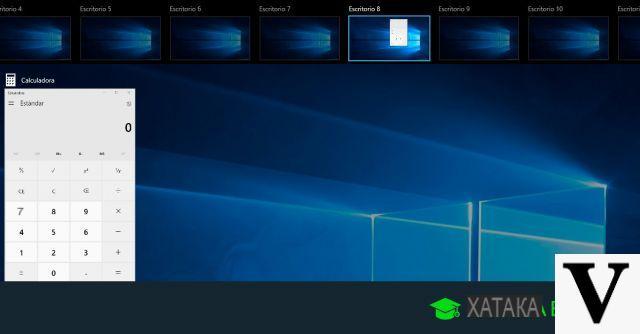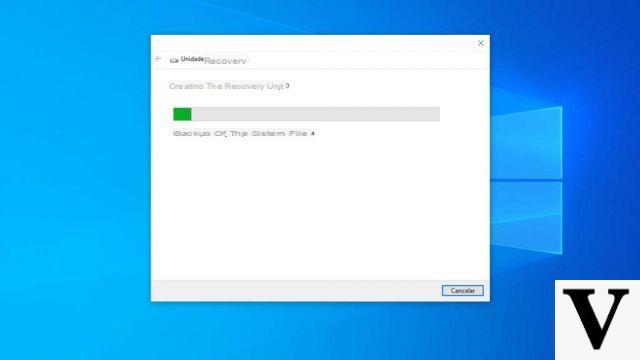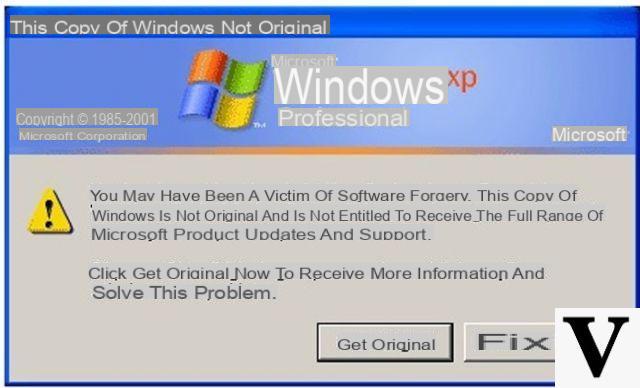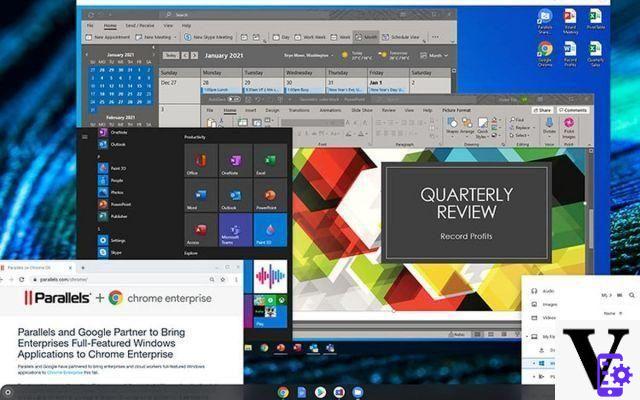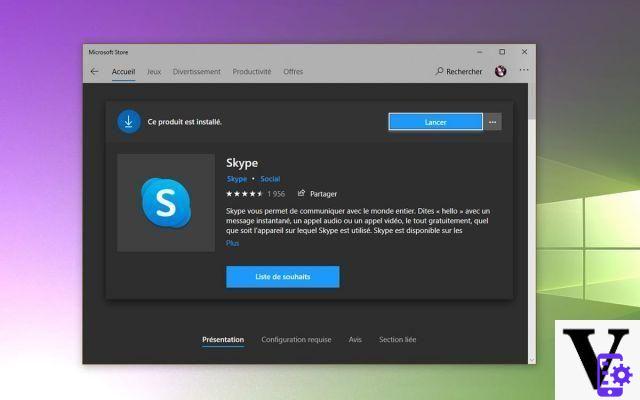Are you having connection problems? So you need to learn how to fix the error Microsoft Edge doesn't open pages in Windows 10 - Quick and easy, something we will teach you very simply through the following guide.
Many users of the Windows 10 platform complain continuous connection problems, most of the time this is due to errors with the Microsoft Edge browser. The truth is, most of these errors can be fixed by applying simple configurations.
Even so, before you get started, we recommend that you read the following guide which may help you solve the connected no internet access problem in Windows. Without further ado, let's continue with this tutorial.
What is the error Microsoft Edge won't open pages in Windows 10?
Windows 10 is a great platform, being Microsoft's definitive operating system, in any case it is not without problems or errors. One of the most annoying problems is accessing the internet with Microsoft Edge.
When this problem occurs, it is impossible to navigate, as the platform shows a connection error. Either way, this can be fixed very easily most of the time, which we will teach you through the following tutorial.
How To Fix Microsoft Edge Won't Open Pages Error In Windows 10 - Quick and Easy
Got the problem that Microsoft Edge won't open pages? On many occasions this is due to problems with the cable, for this reason if your PC does not recognize the Ethernet network cable it is something you should consider, on the other hand it could be a configuration problem.
If you have a configuration problem, it can be solved very easily by accessing the Control Panel. In case you want to get rid of this annoying inconvenience, we recommend that you read the following guide.
Access the network configuration options
The problem related to browsing with Microsoft Edge is usually solved very easily by accessing the Windows network connection settings. To do this, follow these steps:
- The first thing to do is log in to the Windows Control Panel. We can access it by pressing the start button and searching for "control panel". Once the result is displayed, click on the link.
- Among the many options in the control panel, click on Networks and Internet.
- Now select Network and Sharing Center option, in the left corner of the screen you will see several tabs, click Change adapter settings.
- Depending on the type of adapter you have, be it wireless or wired, both will be shown on the screen, select the one you are using, if it is wired the option is Ethernet, if it is a wireless connection it appears as Wi-Fi.
- Right click on the Internet connection and press on the option Property. This will display all the configuration options related to this network card.
Configure the network
Once we are in the configuration options, it is time to modify some parameters related to the connection, in particular to modify and configure the DNS in Windows. Follow these steps:
- Continuing the previous tutorial, the network configuration options should appear on the screen. You need to click Internet Protocol versione 4 (TCP / IPv4).
- After selecting this option, click on Properties, this will bring up the screen that we need to configure to solve the problem Microsoft Edge does not open pages in Windows 10.
- At the bottom of the screen, the option "Obtain DNS server address automatically" should be enabled, we need to change it to "Use the following DNS server addresses".
- The system will not be required to provide DNS information, this is configured as follows: Preferred DNS server in 8.8.8.8 e server DNS alternativo in 8.8.4.4.
- Click on the Validate configuration on exit option and then click OK.
After the above steps the problem should be solved, if not, you can try restarting your computer and try to browse again.
Once the process is complete, you can enable the high-performance GPU in Microsoft Edge, which often improves the user experience in relation to fluency.