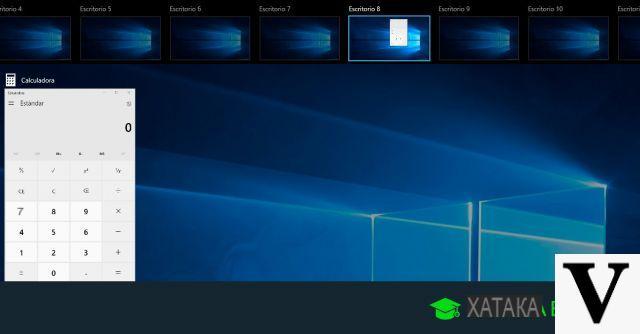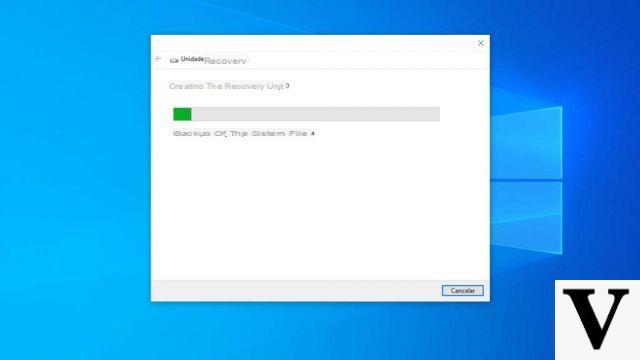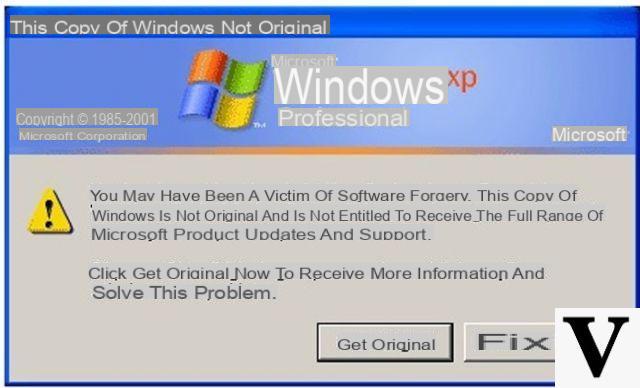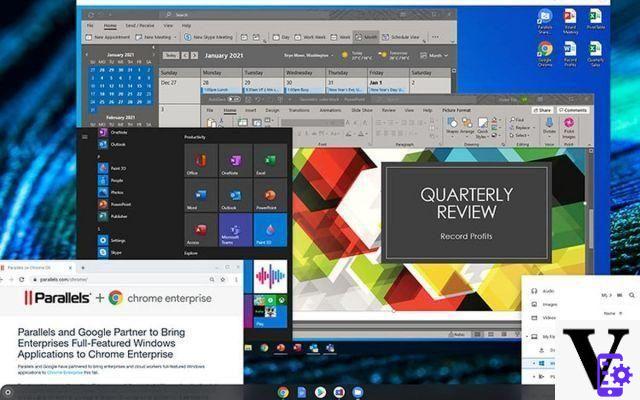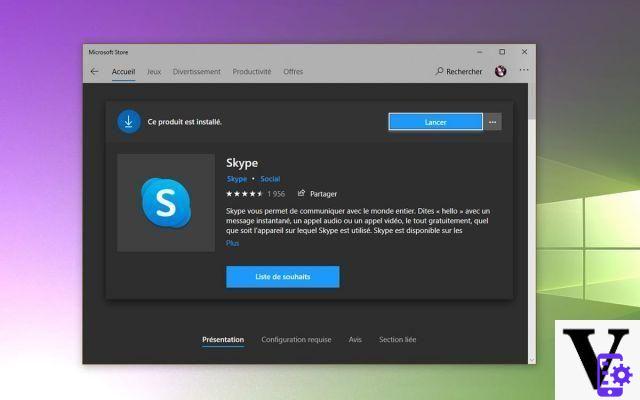To be honest, it's impossible to lie when it is said that anyone with a computer expects it to work as well as possible, and you definitely include yourself in that group. And you can optimize and speed up your Windows 10 PC without any programs.
You can be grateful that thanks to technological advances there are programs with useful tools to cover this need. This time we will show you one of the many programs that exist and although it is not well known, the truth is very effective.
We refer to System ninja, a useful tool to optimize your system. This article will help you learn how to clean and speed up your PC easily Windows 10 with it.
What is System Ninja?

System Ninja is presented to the public as a way free to improve the optimization that is performed on the system of any Windows computer.
Of course, this features a paid version that contains more options, but the truth is that the basic version is very comprehensive. You will be able to download this program and it won't consume much space, only about 5MB.
It is primarily designed for immediate or near instant deletion of files considered junk, as a problem solver and for improve speed of the system itself.
It is a program that offers a Spartan-style interface, which is highly sought after when it comes to maintenance tools. It is easy to use and it is possible to have the Spanish version for greater compression.
As mentioned, one of its functions is that of delete or clean up il work from those junk files, in what sense?
These junk files may include data that tends to be saved automatically or with permission on your computer such as cache, cookies, logs and others.
This was developed by Singular Labs, the same creator of the option CCEnhancer which supports programs like CCleaner on a large scale.
This becomes a complementary tool for those users who use CCleaner as the procedure is generated more efficiently.
And is that more than one user has noticed that despite the first cleaning with CCleaner and then this same process is done by System Ninja, there are still junk files to discard.
Some information may be ignored for some reason by CCleaner, but System Ninja has found and disposed of as it should have been from the start.
You can be sure that the analysis performed on your computer is exhaustive and leaves nothing pending. With System Ninja your hard drive will free up space and be less saturated than before.
Systema Ninja will help you keep the your computer Windows in optimal conditions and while it's not superior to CCleaner, it definitely serves its purpose.
Something that can be found in the latest version of this program is the detection of duplicate files inside the computer. But you can learn how to speed up your Windows 10 PC as much as possible and it will be very useful.
How to easily clean and speed up my Windows 10 PC with System Ninja?

This is a great program intuitive and at the same time communicative because its own options tell you at a glance what to do.
It contains only four sections that will give you the service you expect, we will talk about each of them so that you start at familiarize yourself with all of them.
- Junk Scanner or Junk Scanner, this is the section that will help you detect all those junk or unnecessary files within the system.
- System tools or system tools from this section you will be able to manage those programs that start with Windows on your computer. So, in this you will be able to install or uninstall apps, search for duplicate files and download the plug-ins you want to add.
- PC Analysis or PC analysis will be the section that will give you information about the operating system you have and the information specified about your hardware.
- Options or just options, this section is very basic, but it allows you to make very significant adjustments. With the options menu you will be able to create exceptions, i.e. here you can select a certain set of files that you prefer to ignore during the procedure.
On the other hand, you can indicate in advance that the program, when starting its process, scans certain files in specific folders with higher priority than the others. In case this software did not work as expected, you can try to clean, optimize and speed up my Windows PC with Advanced SystemCare