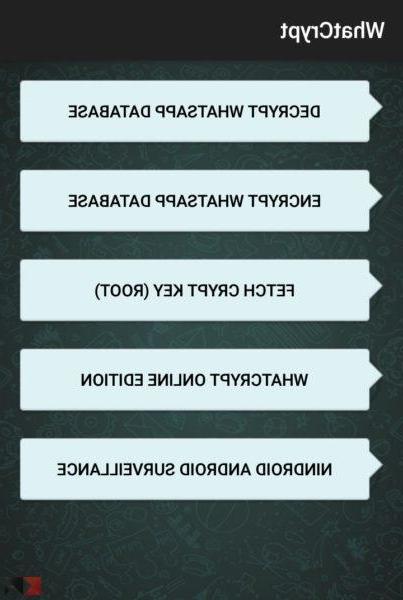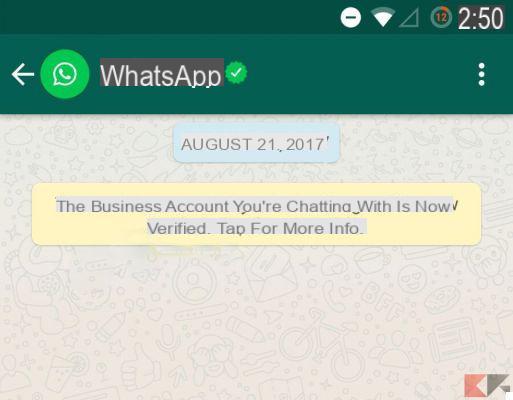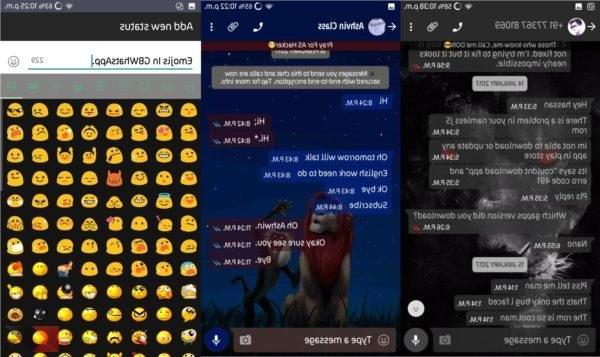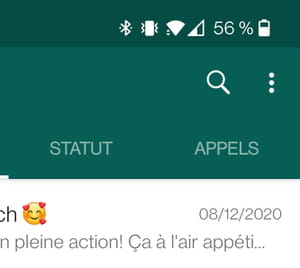In today's guide we will go and see how to block unwanted contacts on Whatsapp on iPad. Who knows how many times, with your consequent anger, you have received chains, invitations and much more from people you may not even know. The only remedy is therefore to block them to ensure that no more messages from these unwanted contacts arrive.
Going into the specifics, it should be noted that they will not know anything about anything that they have been blocked, so they can continue to send you messages but they will never get there. If for one reason or another you need to write to a contact you have blocked? Everything is quite easy, just follow the operation in detail that we will show you shortly.

Here are the steps to follow to the letter:
- First, launch the application Whatsapp and continuing to open the application settings, not the iPad please;
- Once you open the settings it will appear among the different account items, after entering the account, tap on privacy, therefore on blocked and you will have arrived in the right place;
- The list will logically be empty but by clicking on the + in the upper right corner the list of your contacts will automatically appear, select which to block and that's it.
In case if one day you want to unblock the contact again you will have to turn your attention always in the same menu and in the blocked list select the contact to unblock and after having tapped on it you will have to press only on the unblock item.
The guide is over, as you have seen block unwanted contacts on Whatsapp on iPad it's child's play. If you encounter any problems, please do not hesitate to contact us. Until next time!
20