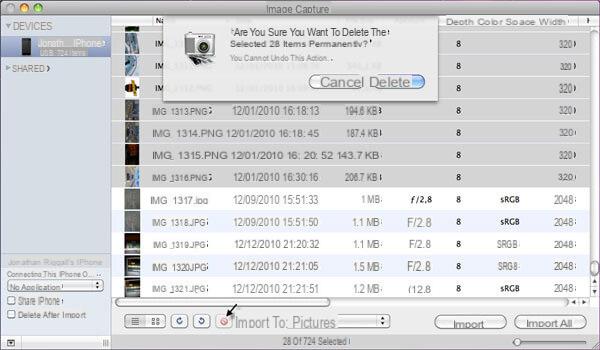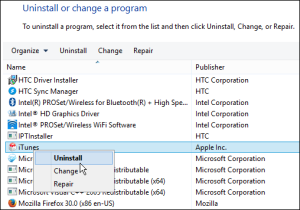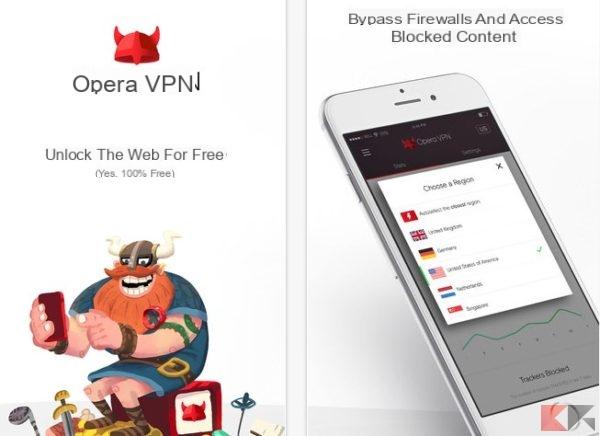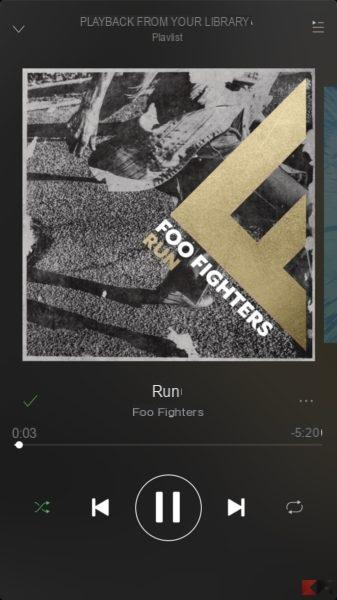A guide that if we must be honest is mainly suitable for those who are at the very beginning with the beautiful iPhone from the Apple manufacturer. Block a contact on iOS it is of vital importance. Whether it is a simple stalker or a salesman, learning to block a number on your iPhone by the Californian manufacturer with the iOS operating system on board will save you a lot of stress, this is little but sure.
Entering the heart of the article, block a contact on the latest update of the Cupertino operating platform it is very effective for those people who have no intention of receiving text messages or phone calls from some unwanted contact.

The guide is also very useful for the blocking of phone calls from unknown contacts in iOS. Compatible devices are as follows: iPhone 7, 7 plus, 6S, iPhone 6S plus, iPhone 5S / 5, iPhone 4S / 4, iPad all models.
Let's finally take a look at how to block a number from the recent calls list:
- Open the list of recent calls by opening the Apple iPhone application and make an easy easy click on the word Recent Calls that remains at the bottom;
- It is possible to block a number only by clicking on the I key which remains to the right of their name, nothing difficult;
- If you scroll down you will see the option called Block this number.
Now let's see how to manage your blocked numbers list:
- It is possible to add or possibly remove numbers from the list of blocked calls in a completely manual way;
- To find this list, turn your attention to settings - phone - blocked.
Block a contact:
Blocking a contact on your contact list is very simple, just tap on add new from the blocked screen and find the contact you want to block accordingly, nothing easier.
Let's finish by looking at how to remove a blocked number
To delete a contact or a telephone number from the list of blocked numbers, just touch that precise number from right to left and tap on the unblock item.
For any problem write to us!
291