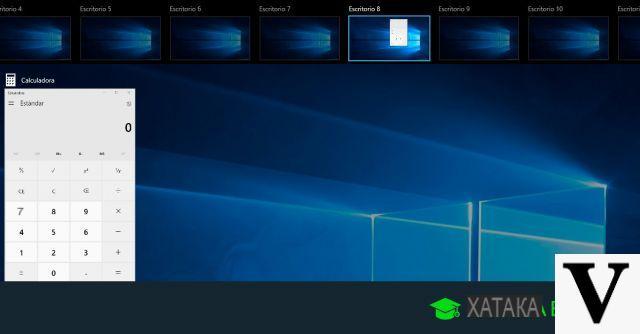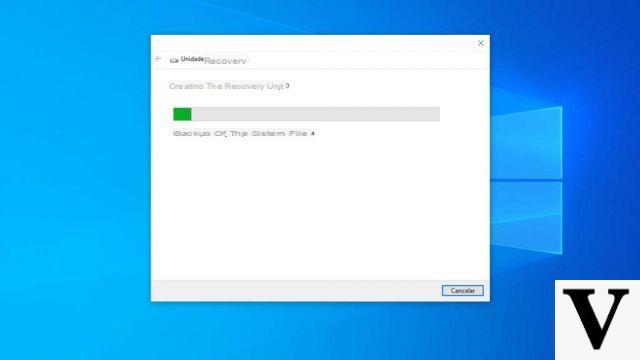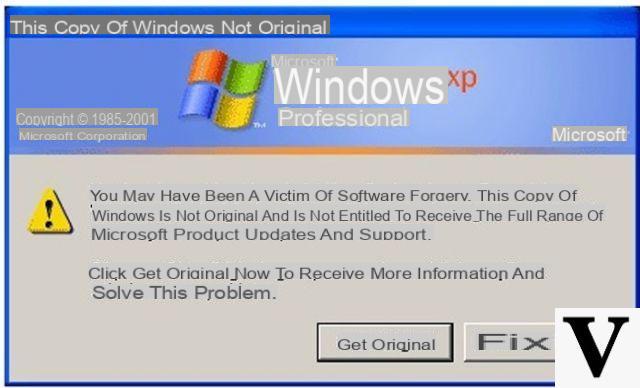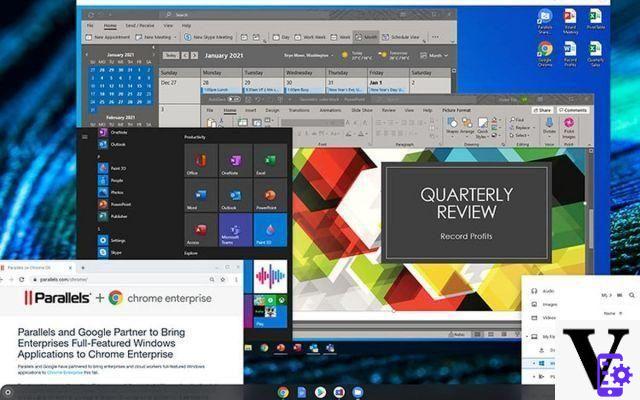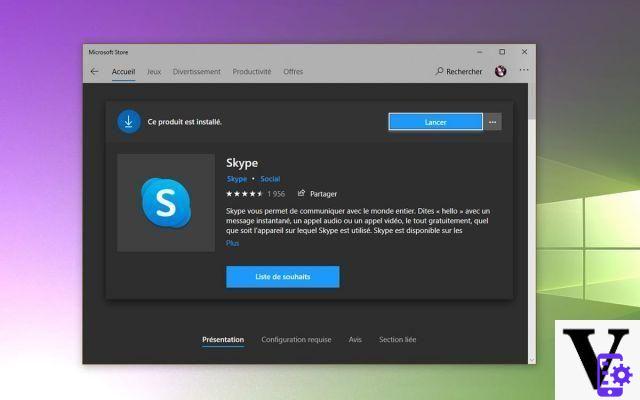What is an SRT file?
Files that use the SRT extension are called file SubRip. SubRip is a file type that contains subtitles for use in conjunction with a video file.
If you've used subtitles on YouTube, Facebook, or Vimeo, you'll know what the subtitles. They are a type of subtitles that are not part of the video, but a tab that appears above the video and can be turned on or off.
SubRip is a type of subtitle that is created during the post-production of a movie or television series. Although there are other subtitle files, Subrip it is the most used all over the world and most modern video players support it.

How to open a SubRip or SRT file?
To know how to open a SubRip file, the first thing you should know is what's inside the file and what you want to use it for. If you are using a mobile, the process for inserting subtitles on videos is different.
How does a SubRip file work?
Inside a SubRip file is the subtitle text, with a time code indicating at what exact moment of the video an exact phrase should be displayed.
To view and edit this raw format, you can open an SRT file using Notepad ++ o Windows Notepad. However, ready-made closed captions must be used in conjunction with a video file to function as such.
Which programs support the .SRT extension?
SubRip and its associated extension, SRT, are part of the FFmpeg library. Therefore, any program that uses this library will have support for SRT files.
The most used program that supports SRT subtitles is VLC, so we recommend that you download this player. Also, VLC supports the most used video file with SRT subtitles, MKV. To use subtitles in VLC follow these steps:
- Get the SRT file. Many sites provide SRT files illegally, but there are legitimate sites that allow you to get SRT for a particular video.
- Open VLC.
- Starts to play the video that you will use with subtitles
- In the toolbar, select "Video", Then "Subtitle channel" and finally "Open file"
- Select the SRT file that you will use with the video e press "Open".
- Once loaded, you can turn subtitles on or off by selecting "Video" and then "Subtitle Channel".
Generally, VLC comes with codecs that allow you to view subtitles. If that's not your case, you can download them separately and install them.

Il Windows Media Player It also allows you to use subtitles, but depending on your Windows version, you may need to install an external codec. The method of including subtitles is slightly different:
- Get the SRT file. Many sites provide SRT files illegally, but there are legitimate sites that allow you to get SRT for a particular video.
- Rename the SRT to match the name of the video file you will use.
- Place the SRT file and the video file in the same folder.
- Open the video file. If subtitles are supported, they will be displayed automatically. If they do not appear, go to step 5.
- Right-click on the player window and select «Texts, titles and subtitles» and select the option «Enable if available».
- Close the reader and reopen it.
If after following these steps you are unable to see subtitles in Windows Media Player, check that both files have the exact same name. The only difference should be the extension.
Optimize subtitles
VLC has an important option: synchronize subtitles with the video. This is especially useful when the subtitles are in the correct order, but with a slight delay of a few seconds.
You can also play two subtitles at the same time using VLC. This is especially useful if you are learning a language or if you want to compare two different files to see which is the best.