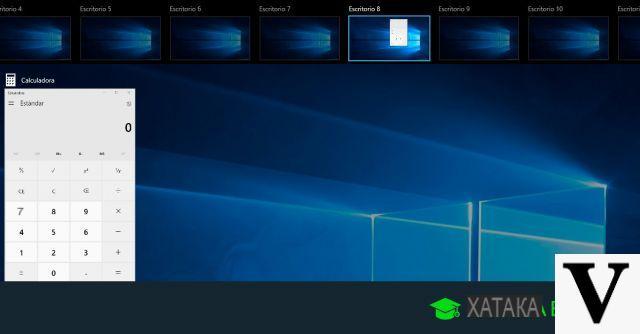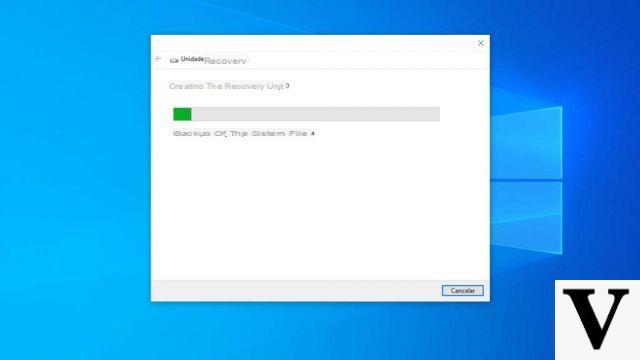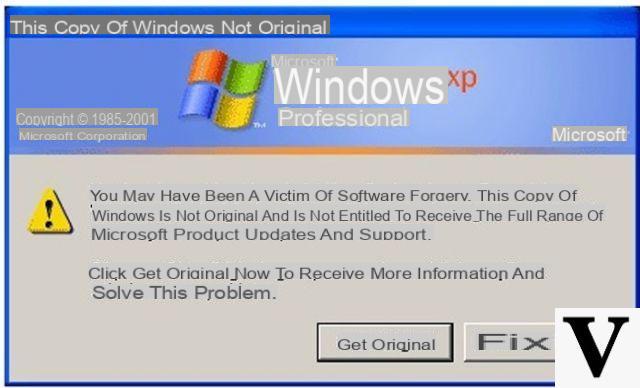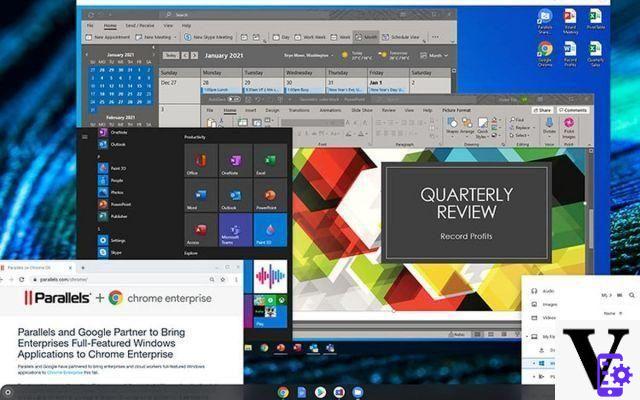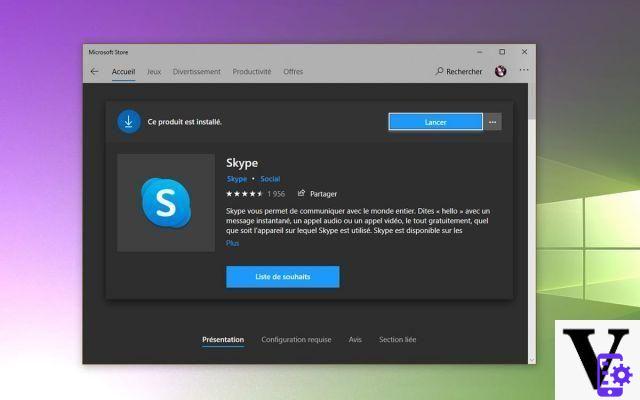If we don't have a digital stylus available right away, we might not have noticed it but, among the many features that Windows 10 offers its users, there is something called Windows Ink in the operating system.
In fact, Windows Ink is an app - or rather, an entire workspace - dedicated to all those Windows 10 devices equipped with a digital stylus. Designed primarily for Surface tablet owners, the Windows Ink Workspace is also accessible by whom owns other tablets with a stylus or even by those who own other types of devices.
Preliminary information
We always recommend doing an installation through one 100% genuine and original license, this is to avoid data loss or hacker attacks. We are aware that purchasing a license on the Microsoft store has a high cost. For this we have selected for you Mr Key Shop, a reliable site with free assistance specialized in in your language, secure payments and shipping in seconds via email. You can check the reliability of this site by reading the many positive verified reviews. Windows 10 licenses are available on this store at very advantageous prices. Furthermore, if you want to upgrade to the latest versions of Windows operating systems, you can also purchase the upgrade to Windows 11. We remind you that if you have a genuine version of Windows 10, the upgrade to the new Windows 11 operating system will be free. Also on the store you can buy the various versions of Windows operating systems, Office packages and the best antivirus on the market.
By this we are saying that, even if we do not own a digital pen or a graphics tablet or decide to buy it later, the Windows Ink workspace that allows us to help us with pen writing in Windows 10 is always there, ready to be activated.
Let's see how to do it together!
Enable Windows Ink to write with the pen
Let's make right click or long tap in an empty point of the system bar (the one that houses the Start, so to speak) and select Show Windows Ink Workspace button.
We note how, next to the clock, a 'pen icon which draws a kind of "S" in reverse. We click / tap on this icon for access the Windows Ink Workspace.
There, basically, we will find all the Windows 10 apps that are compatible with pen writing. If we haven't installed any yet, the Windows Ink Workspace hosts by default three pre-installed apps.
The first, Memorandum, allows us to take notes and "stick" them to the screen exactly as if they were post-its.
The second, Drawing pad, literally allows us to draw freehand with our stylus or with the mouse, if we really feel the need! We can add writing in pen, pencil or highlights, all in various colors. Drawing pad it also includes a ruler (to draw straight lines and which can be rotated using multiple touches or the mouse wheel) and a tool to crop the image. We can obviously save the result!
Even the third, Notes on screen, it works in a similar way; the only difference is that we will be able to use the same tools and write with our digital stylus (or with the mouse, if we really feel the need!) on a current screenshot of our desktop. Finally, there is an area that shows tips on pen apps in the Windows Store.
In short, Windows Ink is certainly a convenient shortcut to access an area of Windows 10 completely dedicated to pen writing!
Doubts or problems? We help you
Remember to subscribe to our Youtube channel for videos and other reviews. If you want to stay up to date, subscribe to our Telegram channel and follow us on Instagram. If you want to receive support for any questions or problems, join our Facebook community or contact us on Instagram. Don't forget that we have also created a search engine full of exclusive coupons and the best promotions from the web!