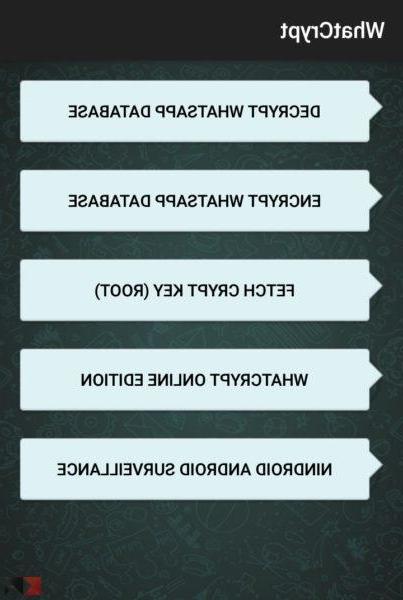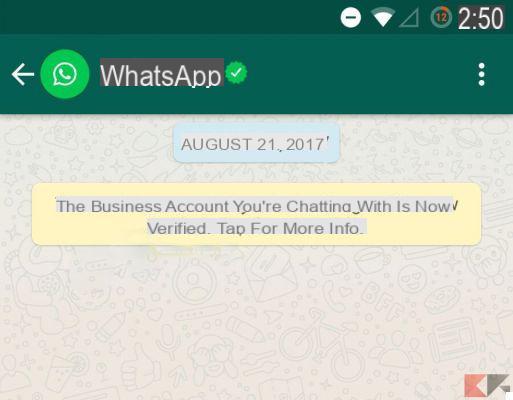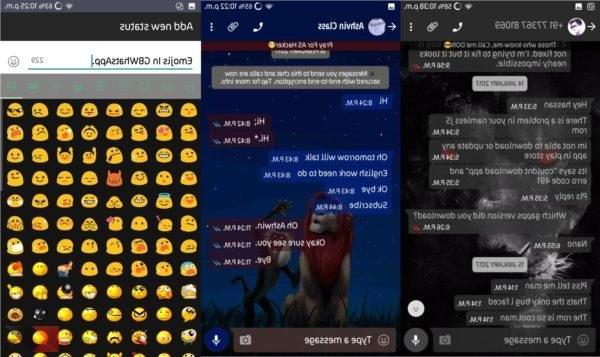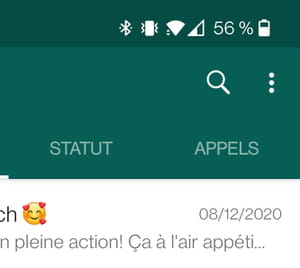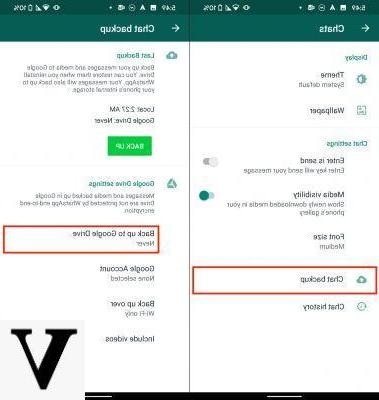
Losing all data of WhatsApp it has now become the nightmare of all users. Nobody would like to lose messages, photos and videos that we have exchanged with our contacts. For this reason it is essential to make gods periodic backups, so you always have them safe in case you restore or purchase a new device. To backup WhatsApp on smartphones Android, we will use Google's storage service, that is Google Drive.
In this guide we will see everything there is to know about the function of WhatsApp backup for Android.
Index
- Before starting
- How to backup WhatsApp
- How to restore WhatsApp backup
- Delete the backup file from Google Drive
Before starting
Before proceeding with the creation of our backup, we must take some precautions. To be able to backup, it is essential to have a Google account and enough free space on Google Drive and on the device. The cloud storage service provides 15 GB free of online storage space. If we have run out of space, Google allows us to subscribe to several Premium subscriptions which will increase the storage space.
How to backup WhatsApp
Creating a WhatsApp backup is really easy.
- We open WhatsApp;
- We open the menu, by selecting the icon at the top right;
- We select the item Settings;
- We select Chat;
- In the new screen we select the item Backup of chats;
- We select l’account Google to use for backup;
- We tick the option Include videos, if we want to include videos too;
- Finally we select the option Back up.
Once this is done, the backup procedure will begin and a copy will be created both in the cloud and locally. We recommend connecting your smartphone to the network Wi-Fi and leave it connected until the end of the procedure.
Furthermore, in the Backup section of the chats we can modify ours preferences of backup. We can choose whether to make periodic backups, which account to use and whether to use only Wi-Fi or even the cellular network.
How to restore WhatsApp backup
Once the backup is done, we can restore it at any time. This way we will be safe from any sudden problems that result in factory reset of the Android device.
To restore the backup, just follow the steps below.
- We install and open WhatsApp;
- We carry out the first configuration and insert ours number phone;
- At this point we will be asked to restore un backup da Google Drive;
- We select the item Restore.
Once this is done, the procedure for restoring all our data will begin. We remind you that the account with which we restore the data must be the same with which we made the backup previously. It is essential to leave your smartphone connected to the Wi-Fi network during the reset procedure.
Delete the backup file from Google Drive
It's possible remove WhatsApp data from Google Drive in a very simple way. Each time we make a new backup, the previous one will be overwritten by the new one. To manually delete our data, just follow the steps below;
- Let's open the website of Google Drive;
- We log in with our account;
- We click on the icon of options, the one with the gear;
- We click on the item Settings;
- Let's move into the section Manage applications;
- We scroll through the list until we find the item related to WhatsApp Messenger;
- Click on options;
- Finally we click on the item Delete hidden application data and then Delete.
We can also carry out this type of operation from smartphones. All we have to do is open the browser, go to the Google Drive website and activate the desktop mode from the browser options.
Other useful articles
Below is a list of related articles that you will surely find of your interest.