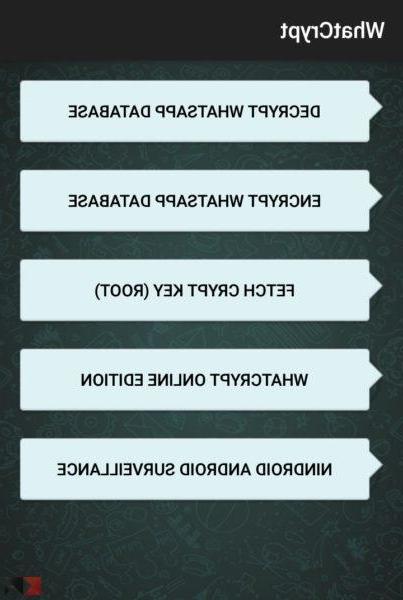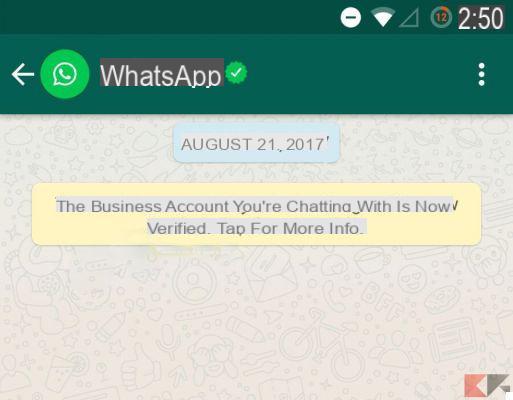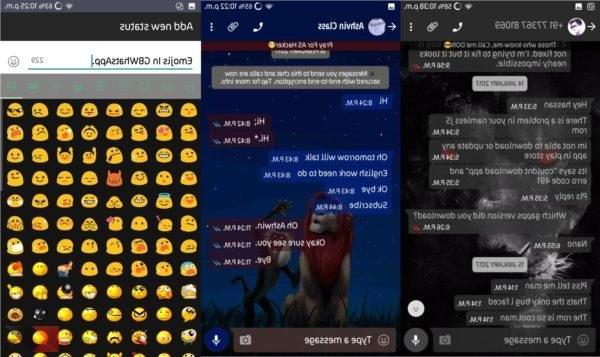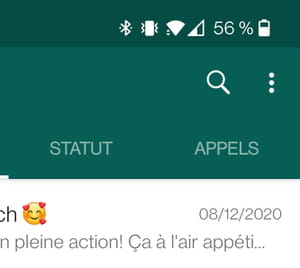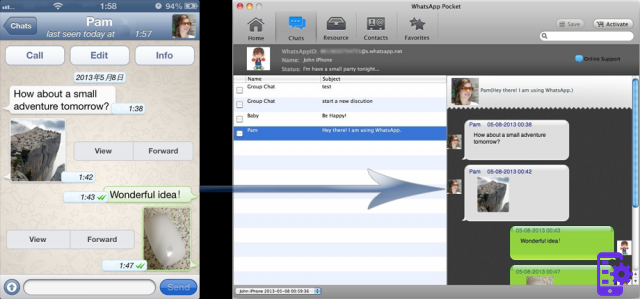
Whatsapp is the application for iOS and Android smartphones that has revolutionized the world of communication and instant messaging. More and more people use Whatsapp to communicate with friends, colleagues and family and its great success depends not only on the fact that the service is free but also on the ease of use and its comfort. In fact, with Whatsapp it is possible to see all the conversations made with a certain person in a linear and organized way.
Given that important information may be present in conversations and whatsapp, it may be necessary to perform a "backup"Of such information. In this article we want to report a software designed specifically to save Whatsapp conversations on PC and Mac, we are talking about WhatsApp Transfer.
Whatsapp Transfer is the software for Windows or Mac that will allow you to to extract whatsapp conversations from your mobile phone (iPhone, Samsung Galaxy, HTC, Nexus, Sony Xperia, Motorola, LG, etc…) to save them on your computer so you can view them comfortably on it.
First save and install Whatsapp Transfer on your PC or Mac:

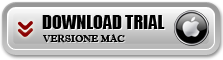
The demo version allows you to evaluate the functionality of the program.
Guide: How to Save Whatsapp Conversations on PC and Mac
Step 1. Launch Whatsapp Transfer on your PC or Mac
Install and launch the program on your computer. Then connect your mobile to the computer via USB.
The software will automatically detect the connected device and load all whatsapp chats:
Step 2. Save Whatsapp Chat to PC or Mac
By clicking on the name of your phone, all the whatsapp chats saved in it will appear, with their attachments.
At this point, to backup whatsapp conversations, click on the first icon on the left at the top. This way the program will save all chats on your computer. Simpler than that it really is impossible !!
In addition to creating backups of your chats, you can also print the Whatsapp conversations you want directly from the program. With Whatsapp Transfer, in addition to saving text messages, you can also extract attachments (photos, videos, documents).
That's it!
157