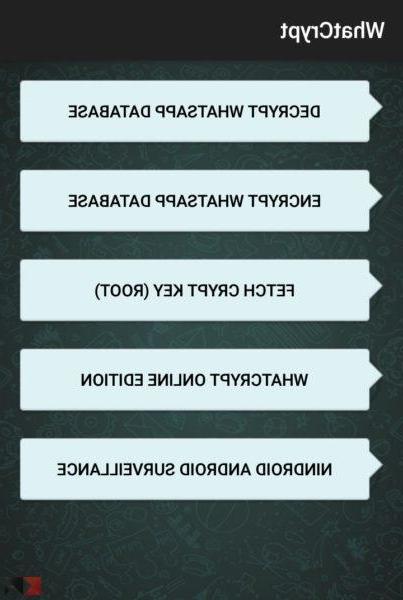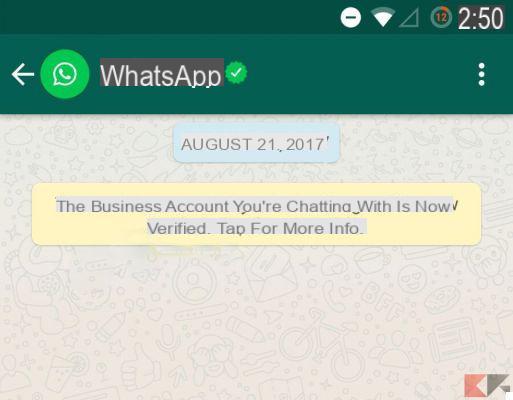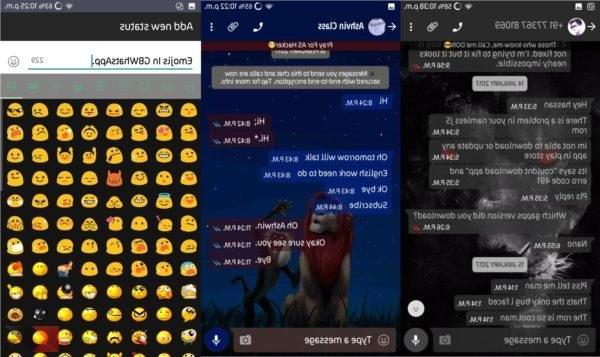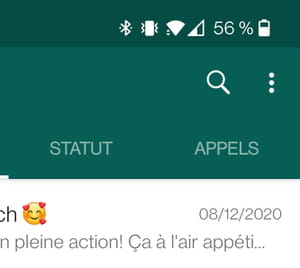It can be very annoying to receive a WhatsApp notification (for example) several minutes after sending. The message could be something important, and getting it too late can have dire consequences.
Not all hope is lost as there are methods you can try to fix this problem. You will finally have notifications on time and not an hour later. The solutions are simple to implement, even for beginners, so they will be easy to understand.
Index
- Remove power saving apps
- Keep WiFi always on
- Turn off the power saving mode
- Allow data usage for a specific app
- Use a push notification corrector application
- Conclusion
Remove power saving apps
If you are making use of applications that allow you to save battery use, however, you may face the problem of delayed notifications.

These apps may prevent your phone from connecting to servers that send notifications when you put your phone to sleep. If you think you can live without these types of apps, it's a good idea to uninstall them.
Keep WiFi always on
If you only get notifications when you turn on your phone, it could be because you've set your phone up this way. To see if this feature is disabled, go to your device's settings and tap on the WiFi option.

Select the More option at the top right and the option Maintain Wi-Fi connection active during suspension. After selecting this option, select the Always option (it will be the first in the list). By the way, the option will inform you that if you choose this option, the battery consumption of the device will increase.
Turn off the power saving mode
The power saving mode option will help you save battery power by preventing your phone from doing various things. For example, this feature will avoid background processing and this could be the reason why you don't get notifications on time.
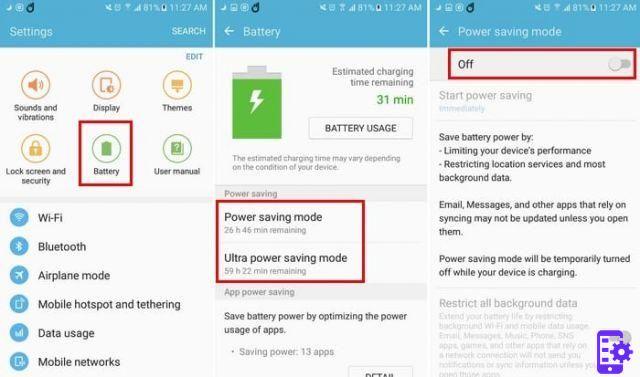
To disable this feature, go to your device settings, followed by the battery option. You should now see options to disable power saving mode or power saving mode. If your Android device is running on Android Oreo, the option to disable this option will be in the Battery Management section.
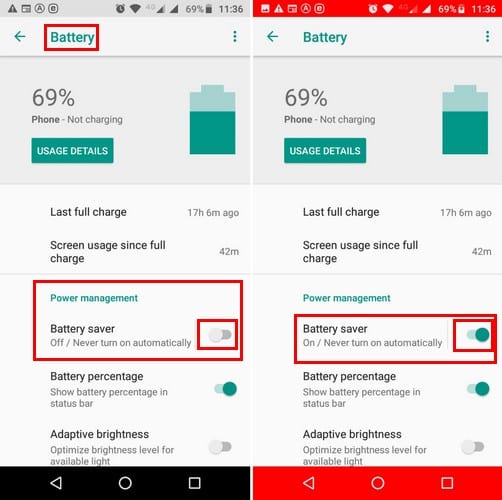
Allow data usage for a specific app
Is it just a specific app that you are having trouble with? For example, let's say the only app you get delayed notifications from is WhatsApp. It could be because the app's “Restrict background data” option is turned on. To ignore this possibility, go to Settings> Data usage> WhatsApp and make sure the Restrict background data option is turned off.

If you have an Android Oreo device, the steps will be different. For Oreo users, go to Settings> Network & Internet> App Info> WhatsApp (for example) and at the bottom, under App Settings, you will see background data and unlimited data usage. If you never want to miss a notification from a specific app, make sure you have both of these options turned on.
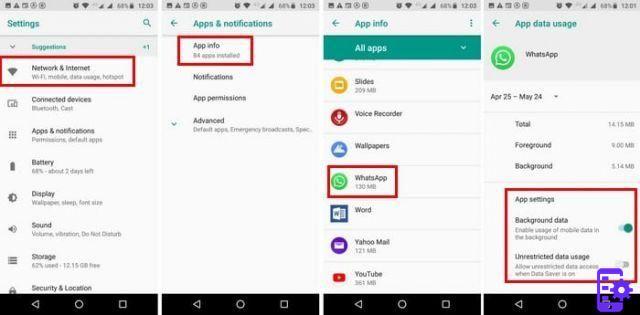
Use a push notification corrector application
Android apps use Google Cloud Notifications, and as a result, your Android device sends a network packet, also known as a heartbeat. The time that can pass between the device connecting to the servers can range from 15 to 28 minutes. If you want to reduce this time, you can use a push notification fix app.

As soon as you finish installing the app, the heartbeat intervals will be set to five minutes by default. If you want to change it when using WiFi or mobile data.
Conclusion
If one method doesn't work for you, hopefully others can get the job done. You can finally get notifications on time and get your news as soon as possible. Which method worked for you? Share your experience with us in the comments.
6.261