You have a iPad and you would like to “exploit” it also as second monitor to connect to your computer (Windows PC or Mac)? We have already seen how to connect tablet to computer (including iPad) to manage all data from the PC. But using the iPad as an "extension" of the desktop of your computer you can get many other advantages and possibilities, such as working together with other people, making presentations using the iPad as second screen or have fun playing karaoke using the iPad as a monitor on which to display the lyrics of the song.
These just mentioned are just some uses that you can do by configuring theiPad as a second monitor on your PC or Mac. But how can this be done? By doing a google search you will surely find various applications and guides that show you how to achieve this. However, not all of these solutions are effective or really working. For this reason we have decided to write a guide that describes in detail how to use iPad as a second monitor, using an app called Duet Display
How to use iPad as a second monitor on your PC or Mac
Step 1: Download Duet Display on both iPad and Computer
The first thing to do is download (and install) the app Duet Display on both iPad and computer (PC or Mac):
>> Click here to download the app on iPad
>> Click here to download the app on your PC or Mac
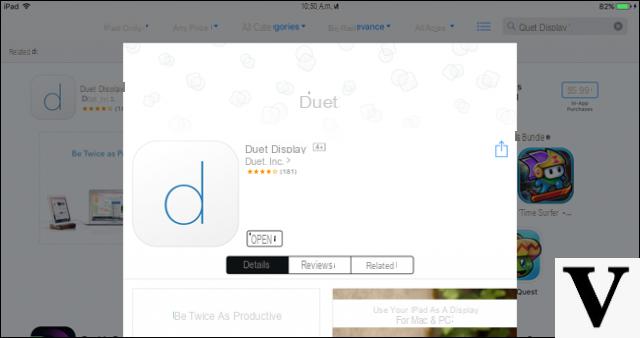
You will also need a cavo USB Lightning (the one obtained with the iPad) because Duet Display does not work on Wi-Fi, also because wireless always introduces a certain delay, while a wired connection is always faster. The iPad will therefore have to stay close to your computer just as a second monitor always stays close to the main one. Here is a photo of a lightning USB cable

Step 2: Connect your iPad
Now open the Duet Display program on your computer, and then immediately launch the Duet Display app on the iPad as well. This screen will appear:

Now connect your iPad to the computer via the USB lightning cable and your iPad should immediately appear as an "extension" of the desktop of your Windows PC or Mac. Move the mouse to the right of your desktop, and you will see that the cursor will appear on the screen of the iPad. You can also touch the iPad screen to control your Windows PC or OS X. Simpler than that is practically impossible!
Step 3: Adjust Display Settings
To optimize the display of the second monitor (iPad) it is sometimes worth adjusting the display settings of the computer. By default, Duet Display assumes that yours iPad is to the right of the computer, but if you want to use it on the left you can change the settings so that your mouse works correctly. Windows users can access these displays by right-clicking on the desktop and choosing “View”. Mac users need to go to System Preferences> Display instead.

You should see two squares, one representing the main computer monitor and the other representing the iPad screen. Click and drag the iPad screen up, down, or sideways to place it where you want it. In the figure below we have set the iPad as a screen to the left of that of the computer.

Having made this choice, close the screen settings.
Now open the Duet Display program settings on your Windows or Mac PC:

From here you can adjust other display settings. We recommend keeping Framerate at 60 FPS and high-power performance, but you can lower those parameters if your computer isn't powerful enough.
As for resolution, try a couple of options and find the best one. The higher you go, the slower the viewing experience might be, but the lower the resolution, the less quality it will be.

That's all! Now you have all the information to use the iPad as a second monitor of your PC or Mac!
but can it be used for an Ipad 2 and windows? stoc looking for a solution to use ipad 2 as a second screen
I downloaded the file for the PC and bought the App for Ipad. But I can't install the downloaded application on the PC.
could you tell me why?
Thank you
-
Try contacting the developers of that app at [email protected]


























