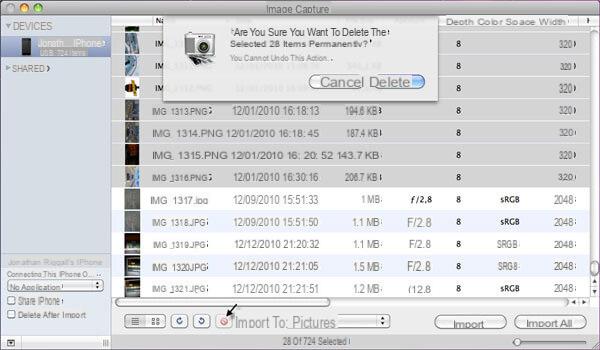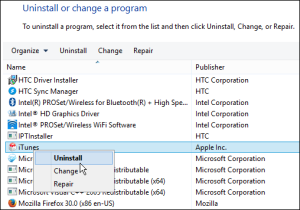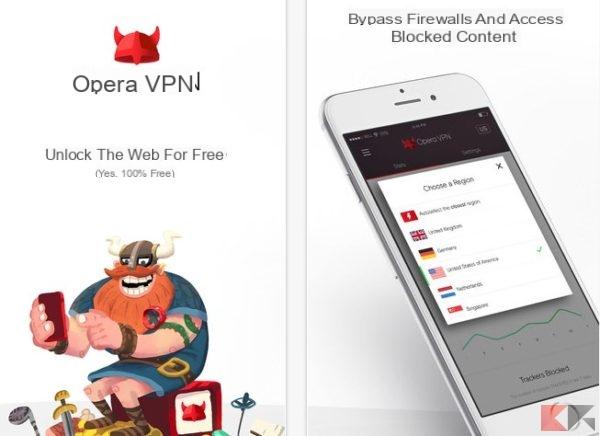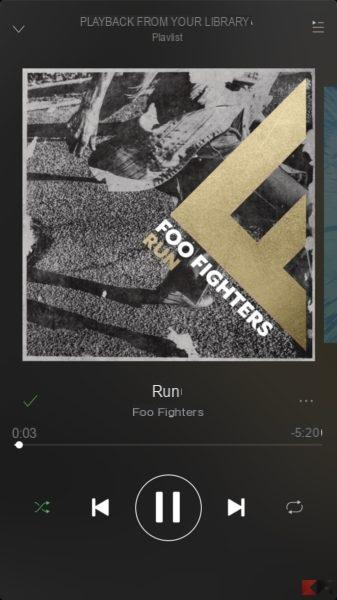Many users want to save chats from WhatsApp so as not to lose the conversations and images shared with other users. If we have to restore our iPhone, we lose all data, including those related to Whatsapp chats and photos. Histories of the well-known messaging app are not saved on company servers.
However, we can save our chats by first doing a backup su iCloud and then perform a restoration on our iPhone.
So let's see how to backup and restore WhatsApp on our iPhone.
Backup and restore WhatsApp on iPhone
As we said earlier, the only way to backup WhatsApp on iPhone is via iCloud. Later, again via iCloud, we will perform a reset to recover all the saved data.
ICloud Backup
We can make a backup at any time. Let's see how to do it together.
First of all, let's open WhatsApp and move to the section Settings. Let's select the section Chat, we select the item Backup of chats and click on the option Back up now. If we want to save the videos too we can enable the option Include videos placed at the bottom. At this point, the backup of the chats and all multimedia files shared with our contacts will begin.
Also, if we want to schedule automatic backups, we can select the item Automatic backup and choose one of the different options. The process may take some time, depending on the speed of your connection. It is still recommended to back up when you are under a connection Wi-Fi, as the backup consumes a large amount of data.
It is also essential to have free space both on iCloud and on our iPhone.
Backup restore
 Backup and restore WhatsApp on iPhone 7">
Backup and restore WhatsApp on iPhone 7">
To make sure you have backed up, just go back to Backup of chats. If it is present they will be shown date e dimensions of the last backup made. At this point we will be able to restore the saved data and then proceed to reset the iPhone or delete the app.
After reinstalling the application, let's verify our phone number and follow the instructions to restore our backup. Furthermore, the telephone number used to do both operations, backup and restore, must be the same. In fact it is not possible to recover the chats of another account.
Furthermore, even for the restore operation there must be enough free space both on iCloud and on the iPhone.
Conclusions
As we have seen, making a WhatsApp backup and restore of our chats and multimedia files is a very simple procedure. Thanks to it you will no longer have the risk of losing your favorite conversations.