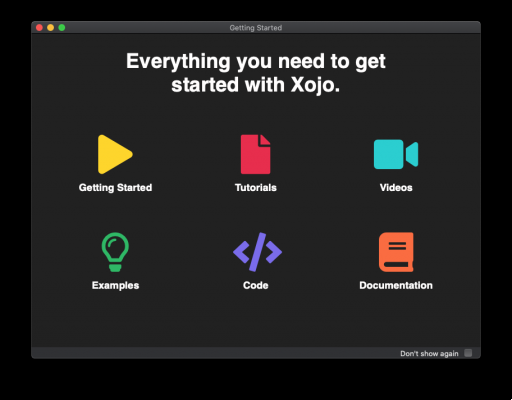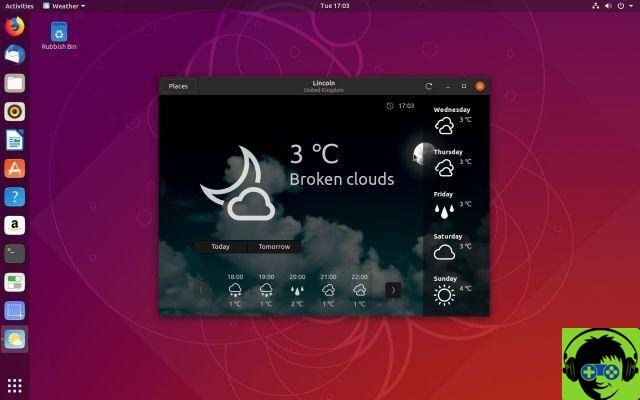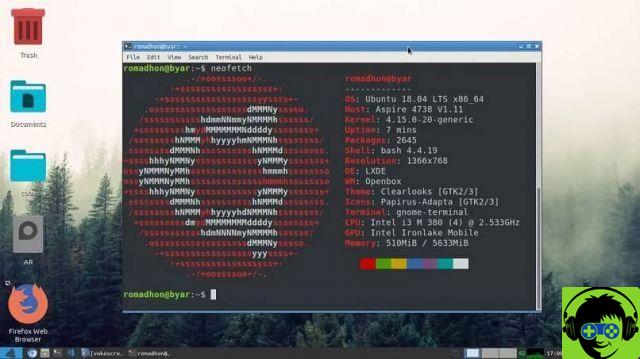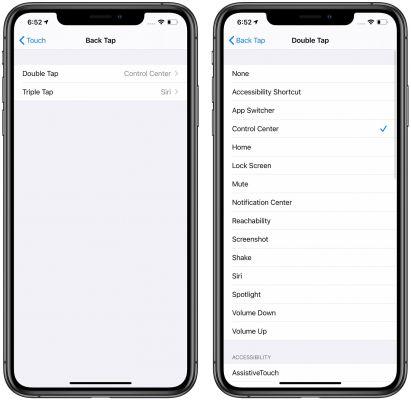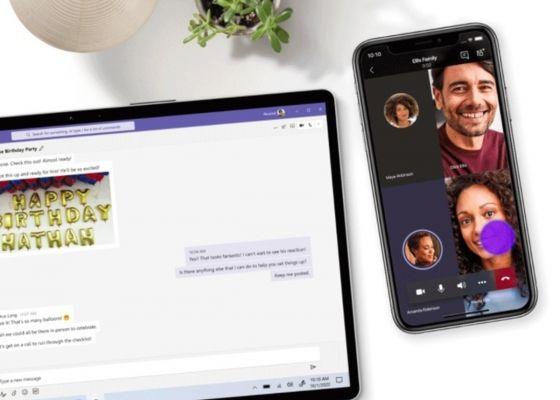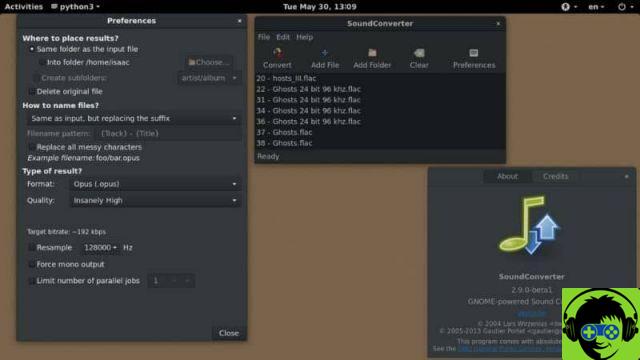The navigation bar is one of the elements you use the most on your Android phone or tablet, as its buttons allow you to perform important actions such as opening the app menu, going to the home screen, returning to the previous page or opening the list of the latest apps.
While Android doesn't provide many options for customizing the buttons on the navigation bar, it does allow you to hide the bar navigation or reverse buttons that compose it.
In addition to this native function, to customize the navigation bar of your Android terminal you can also use the help of third-party apps dedicated to it.
Next, let's explain in detail how to change or hide android navigation bar in two possible ways: with the native function of the system and with the customization apps dedicated to the customization of the bar and its buttons.

Customize your Android's navigation bar by hiding or modifying it
How to hide or change the navigation bar with a native function
The customization of the navigation bar buttons in Android it does not stand out for being very broad, but you have some action to change it.
This feature is particularly useful in those mobile phones where the buttons are located backwards than usual and it is difficult for you to get used to its use. If this has happened to you, you will know that it is particularly annoying to go back when you want to consult the latest apps and vice versa.
Put an end to these problems with a feature that allows you to both change the order of the buttons and hide the navigation bar, useful if you prefer gesture navigation implemented natively in Android 10. To change or hide the Android navigation bar, follow these steps:
- Go up "Settings".
- Click on the section "Screen".
- Select » Navigation bar » o «Navigation bar».
- Select the type of order you want for the buttons. If you want to remove the navigation bar, uncheck the start box.
This is the procedure you need to follow to hide the Android navigation bar, although the steps may change depending on the manufacturer of your terminal. In the case of Samsung, you need to go to Settings> Display and select the option «Full screen gestures».
In the case of Xiaomi mobile phones it's similar, go to Settings> Display> Full Screen Gestures to make the virtual terminal buttons disappear.
Through one procedure or another, many Android phones have native functions to hide and change the order of buttons on the navigation bar. Access that tool and use it to customize your mobile to your liking.
How to customize the navigation bar with third-party apps
In the Google Play Store you can find free applications that help you customize the navigation bar, with the ability to reverse the order of the buttons, change its color and intensity, choose new icons and of course also hide those virtual buttons.
To customize the navigation bar we recommend apps such as Navigation Bar - Assistive Touch Bar, Simple Control or Custom Navigation Bar. To carry out this explanation, we have chose the free Navigation Bar application, although the functions and use of all are very similar.
After you have downloaded and installed this application on your Android mobile, the first thing to do is to open it to give it the accessibility permissions of it needs to work.
After completing this step, follow this procedure to customize the Android navigation bar with the bar navigation.
- In the tab "Settings" you can select the width of the navigation bar, Its color of background and the button color. Also, with the "Swap Back and Recent Button" option, you can reverse the order of the buttons.
- Once the «Settings» tab is configured, enter "Action" to connect some actions with a long press on each of the buttons.
- Finally, click on the tab "Topic" to choose the appearance of the buttons in the navigation bar. If you check the "Custom" box, you can choose a button for each aesthetic to configure the bar to your liking. Additionally, you can unlock 28 new themes in exchange for displaying ads in the app.

This is the Navigation Bar app interface to customize Android navigation bar
These are the three main steps to use the Navigation Bar app to customize your Android's navigation bar. It is a free application that offers extensive customization options, but it has a small inconvenience: more ads present than we would like.
As you choose the aesthetics of the bar, the changes will be applied and you can check its appearance in real time. Without a doubt, both the navigation bar and the rest of similar apps are very useful tools for customizing the navigation bar.
Also, you can always use these applications to integrate virtual buttons in case the navigation bar of your mobile phone is not working properly.