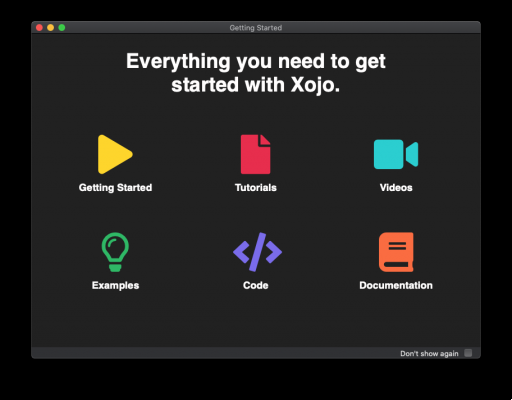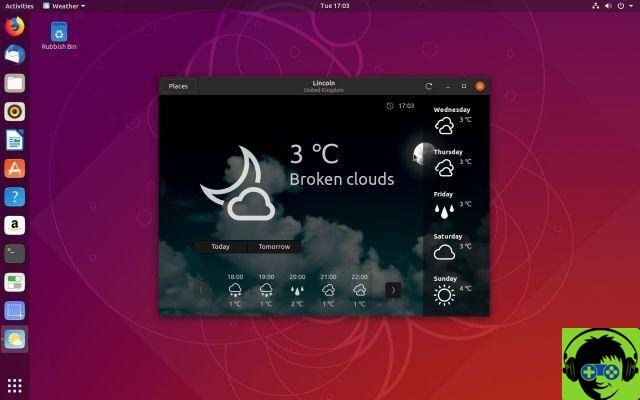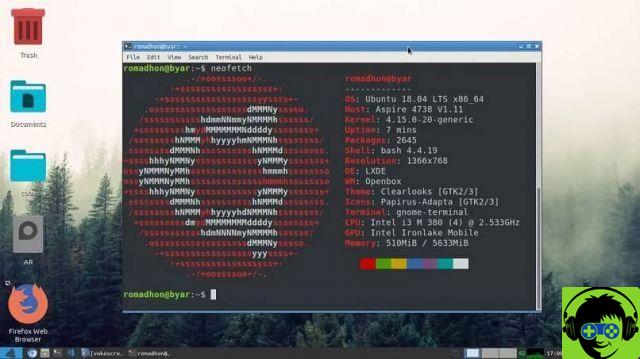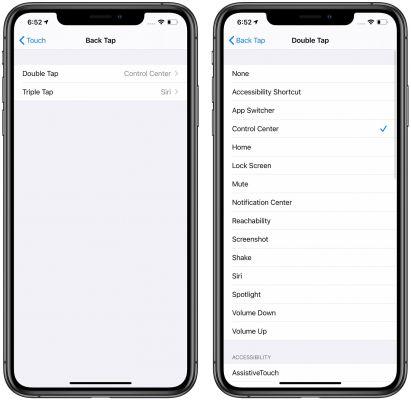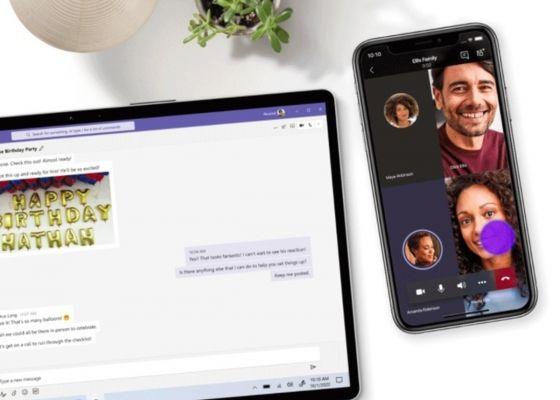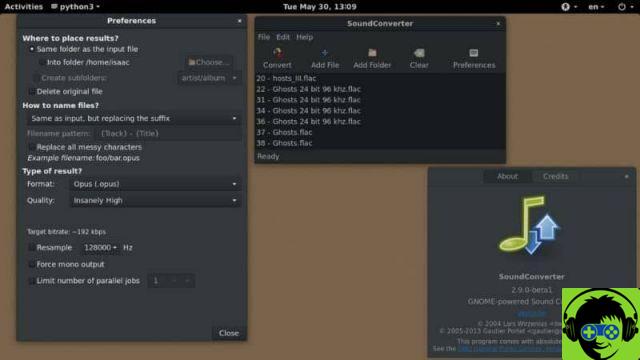Un sign widely used today is the "underscore", which we can see in web addresses, usernames or emails. Therefore, you need to know how to enter this symbol from your personal PC. But remember that you have to take into account some aspects, such as the type of keyboard you are using.
On Mac computers, there are no major differences from Windows for inserting the underscore character on the screen. And you will see how easy it is to do this, as well as how to shut down a Mac PC with the keyboard. So let's see what steps we have to follow for enter the underscore from the keyboard on a Mac.

What is the way to get the "underscore" on a Mac keyboard?
It's a lot easy to get the underscore from a Mac keyboard and one of the most direct ways you have is through the use of key combinations. In this case you have to press and hold the Shift key, you will place it on the sides of the alphabetic keyboard. Which is represented with an arrow symbol pointing up.
In Spanish ISO
Now, once you have pressed the Shift key on the keyboard, you need to press the «-« key, this key can have a different position on the keyboard. And this will depend on the language in which the keyboard you are using is written. In the case in you use a Spanish ISO keyboard, the '-' key will be on the left side of the Shift key which is on the right side of the keyboard.
From a British or American English keyboard
Now, if you're using a British or American English keyboard, the «-» key is in another area. And you will be able to see the symbol right next to the number "0" at the top of the keyboard. Where is it the numerical zone of the same, remember that you have to hold down the Shift key and then this key so that the 'underscore' appears.

Where can I copy and paste the "underscore" when prompted?
The easiest and fastest way to find a symbol that you need to include in a document you are writing from your Mac is undoubtedly from a web page, from there you can search for the "underscore" and copy it, then paste it where you like. Simple and uncomplicated as we would do when capturing a screenshot from Mac.
What alternative do you have if your keyboard doesn't specifically serve that part?
It is possible that for strange reasons the physical keyboard is not working and you do not feel able to include the underscore in this way. Well don't worry, Mac computers have an accessibility feature that will allow you to include this character or any other from the screen.
On-screen keyboard
To have access to the virtual keyboard that the Mac offers us, you will have to follow these simple steps. First you need to go to the top left corner where you will find the apple icon and click to show menu options.
The next step is to select the "System Preferences" option, then choose the "Accessibility" option and then "Keyboard". The next step is to find and check the "Enable Accessible Keyboard" box to activate it. This way, every time you press the 'Shift + -' key, the underscore icon will appear on the screen.

Character map
Another way you can use in case the above does not allow you to write the underscore is through the ' Character Map '. In it you will not only be able to get the underscore, but also a large number of special signs and symbols.
To access the 'Character Map' you must use keyboard shortcuts and in our case you have to press the Ctrl + Cmd + Space keys. This action will show the map on the screen, now you just need to find the underscore and double click on it to add it to the text.
To exit the map, just press the Esc key and it is so easy to include any other symbol that you can't do it directly from the keyboard. Such as writing the copyright symbol on Mac.