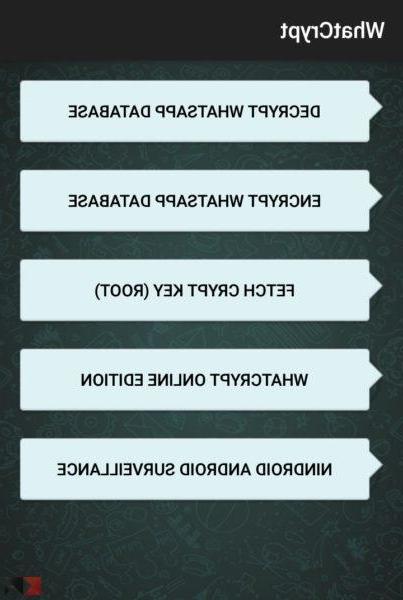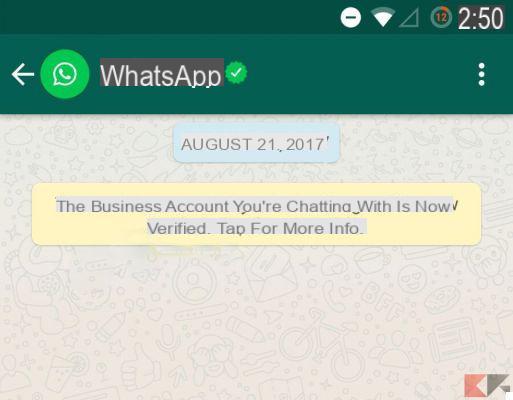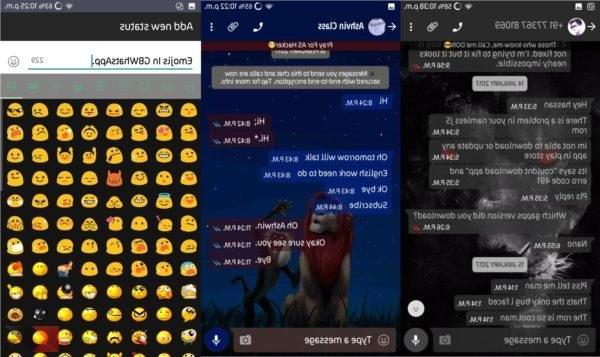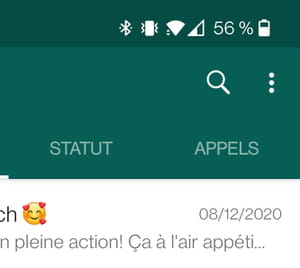There are many who complain about the problem "Unable to update Whatsapp"In the sense that a warning appears that says to update Whatsapp, but when you click on the" Update "button, the window of the Google Play Store appears with the update being downloaded but in reality nothing happens!
How to solve this problem and ad update Whatsapp to make it work again? Why and when does this problem occur?
In most cases the problem of the inability to update whatsapp arises when there is an update but the device is unable to update it because it sees that the operation is already in progress. The update of whatsapp is often automatic but if it does not happen, a warning like "your phone's date is wrong". This error is solved by updating Whatsapp, but often this update seems impossible to do for the reasons described above.
But here's how to solve the problem at the root and finally be able to update and start using Whatsapp again, without losing chats, photos and videos.
Step 1. From the settings of your Android phone, access the "Application Management”And find the“ Google Play Store ”app. At this point inside it click first on "FORCED ARREST" and then at the bottom on "CLEAR CACHE" and "CLEAR MEMORY" to clean the app data.

Step 2. Return to the "Application Management" section and this time access the app WHATSAPP

From this screen first click on "FORCED STOP"And then on"EMPTY CACHE" down
Step 3. Open the PLAY STORE app and search for “Whatsapp Messenger”. At this point, the screen with two buttons "UNINSTALL" and "UPDATE" will open. Click on UNINSTALL to uninstall the app first, then the "INSTALL" button will automatically appear.

Step 4. Click on INSTALL to redo the installation of Whatsapp, of the latest version of course. You will notice that the app will be downloaded first and then the installation will start. You will be asked to enter your phone number… enter it and after a few seconds you will receive an SMS confirming that the app has been activated.
A window will also open asking if you want to restore the chats that were present in the device, click OK to restore everything and avoid data loss.
That's all! If by chance something goes wrong and some chats are lost try the Whatsapp Recovery software which is able to recover the chats and also the attachments lost or deleted during the update.
3.942