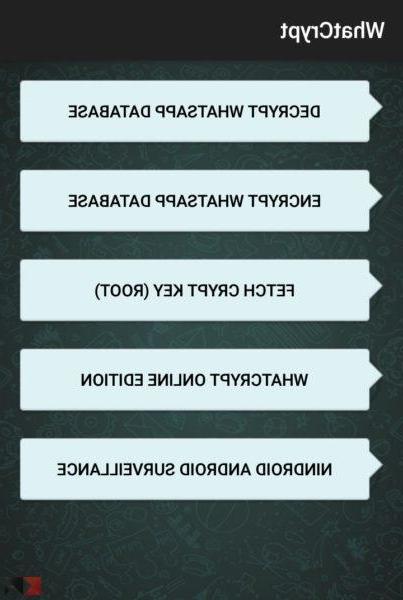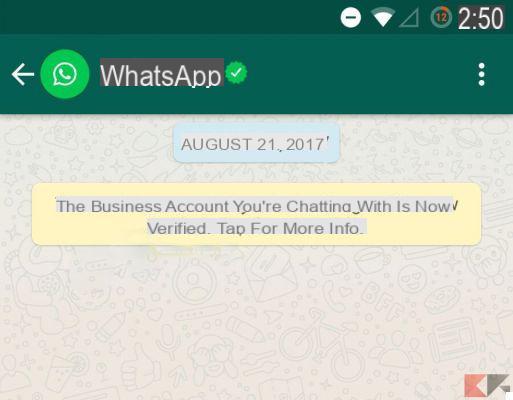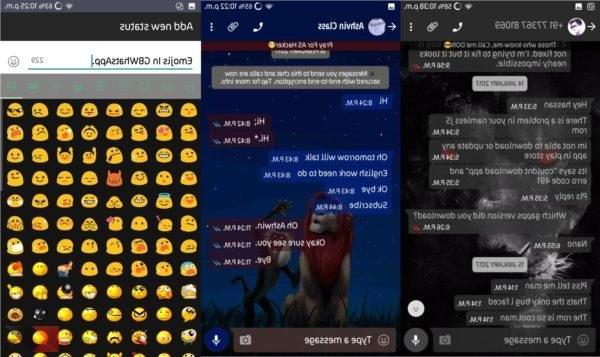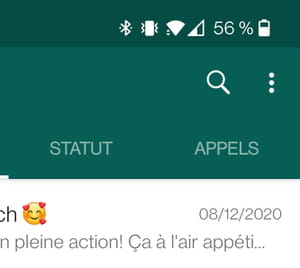Are you looking for a PC software that allows you to manage and send Whatsapp messages directly from the computer? Or are you looking for a program that can send the same Whatsapp message to multiple users at the same time, without making use of the Whatsapp broadcast function and also to users who you have not saved in your phone's address book? Looking for a software to do Whatsapp marketing in a serious and professional way?
By searching the internet on Google you can find various software solutions that satisfy the questions just mentioned. The first solution is definitely to use the official channel of Whatsapp Web. With Whatsapp Web you can send messages to your Whatsapp contacts directly from your computer. However, it is not possible to use broadcast lists or send messages to users not in the address book (for more info read how to use whatsapp web)
Another way to send messages is to use a program like WSender which is an automation software that uses Google Chrome drivers to perform automatic operations.
WS Tool is a program that allows you to send Whatsapp messages from PC in a simple and fast way, to all the people you want and also in "personalized" mode. There Customization it can be obtained if, in addition to the contact's telephone number, the name or other variables are also entered (supports up to 6 additional variables). When creating the message, it will therefore be possible to make the person receiving the message read their name (eg Hello {name}) or other parts of the "personalized" message and this certainly represents an advantage over sending mass done in an "anonymous" way.
In addition to message personalization, WS Tool has many other interesting features that allow you to send multiple messages trying to overcome the limits imposed by Whatsapp to reach as many users as possible in the shortest time. It's possible import all recipients loading them from txt, csv files or by copy and paste.
How to Send Whatsapp Messages from PC with WS
But let's see in detail how to use this software to immediately start contacting all users (friends, relatives or potential customers) via Whatsapp.
Step 1. Download and install WS on your PC

Click on the button above to download the .exe file. After the download, double click to proceed with the installation wizard. At the end you can start the software and the following initial screen will appear:
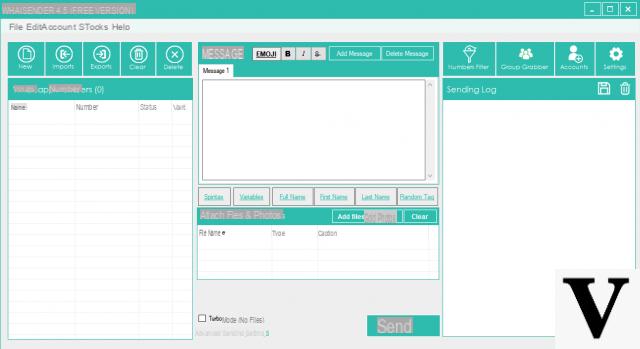
After opening the program you can set the language ITALIAN clicking on the menu TOOLS e poi sull'opzione LANGUAGE, as shown in the following figure:
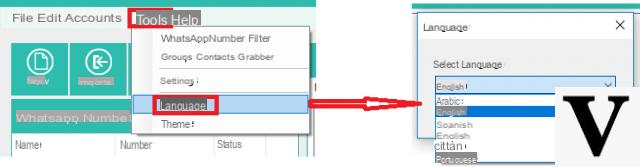
Step 2. Import the contacts (recipients of your message)
With WS you can send a message to one person or hundreds of people. What you will need to do to get started is then enter the number of people of the potential recipients of your message. To do this, click on the button at the top left MATTERS and choose between these two modes: import contacts from file or enter numbers manually
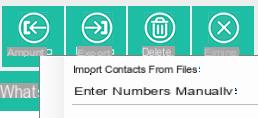
The first option (Import Contacts from File), is useful if you have a very long list of phone numbers. If in addition to the number you also have the name of the contact or other variables to be automatically inserted in the message, the program will be able to acquire all the info and use them when sending the personalized message.
The important thing is that the file you import is in EXCEL, TXT or CSV format (in the latter two cases the various fields must be separated by a semicolon as shown by the program):
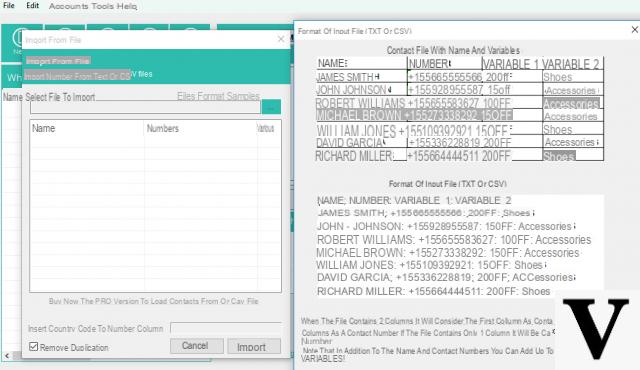
The second option (enter numbers Manually) is useful if you have to send the message to some people (not many) because you can manually write (or copy and paste) the number in the related text area. You can also send the message to contacts that you have not saved in your Whatsapp address book.
Here is the window that opens to enter the numbers (and the names of the recipients) manually:

Note: With the FREE version of the program, the function of importing contacts from file and the copy and paste function are disabled. You need to upgrade to the PRO version to remove this limit.
After importing or entering the recipient numbers, remember to click on below MATTERS.
Step 3. Write your message
In the central part of the program you can write the message you want to send:

You will notice that it is also possible to create multiple variations of the message (this method is important if you have to send a communication to many users and you want to avoid Whatsapp blocking it). Click on "Adj. Message”To add a new version of the message to send. Or, to differentiate the messages you can use SpinTax, that is to create several variants for a word (with the same means) and the program being sent will alternate all the various possibilities.
When writing the message it is obviously possible to add Emoji or insert the variable of the name (or other fields present in the imported file = to make the personalized message (this function can be used if during the recipient import phase you entered the info in this way "name; number; variable1; variable2; etc ...").

Under the text box of the message there is also the “Add Files & Photo” section from which you can import and attach papers, photo o video:
Step 4. Send Whatsapp message from PC
Finally click on SEND below to proceed with sending. Before sending, you will be asked if you want to use a stored Whatsapp account or a new one. You will also be able to add multiple accounts in the program from the section ACCOUNTS as shown in the following figure:

Before sending you can also decide to use a stored account or to activate the rotation (sending tot messages for each account):

If you decide to send messages using a new account, choose the first option and click OK to open a Google Chrome window with the Whatsapp Web.

In the Whatsapp Web window you will notice the presence of a QR code. Take your mobile phone, open Whatsapp, click on the three dots at the top and select the Whatsapp Web option. Now use the QR scanner inside WhatsApp to scan the QR code and once the scan is done (bringing the phone close to the computer screen) the program will automatically start sending all messages.
For each message sent, the program will show logs and tell you if the message is sent or not.
If, on the other hand, you choose the second sending option (i.e. sending from a stored account) there will be no need to scan the QR code. In that case you will also have the option of schedule sending of messages choosing a desired date and time
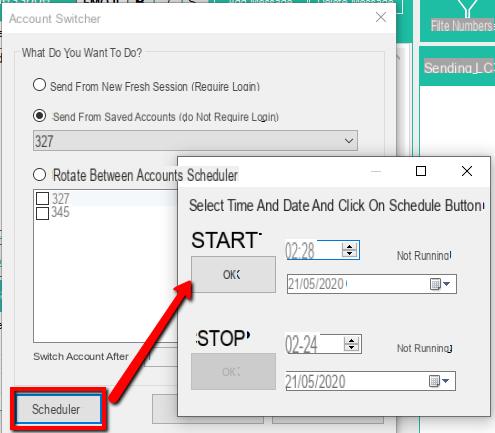
As you can see WS is a very simple software to use and at the same time very powerful. Unlike Whatsapp Web, this tool allows you to manage themultiple sending of messages and to reach even those people who are not in your address book.
Then there are other advanced settings that allow you to send safely (to avoid being banned from Whatsapp). In this regard, we invite you to read the software guide on the official website at the following link: complete guide WS TOOL
HOW DO THE RECEIVER HAVE THE SENDER'S NUMBER IN THE DIRECTORY FOR THE BROADCAST LISTS?
-
No, the recipient may not even be in the sender's address book.
Good morning,
it is not possible to have a trial version that foresees what do I know to import 3-4 contacts? Just to try
-
Unfortunately not. In any case, the import is really simple, the important thing is that the data in the txt or csv file is formatted like this:
name1; number 1
name2; number 2
name3; number 3
etc…
or only the list (in column) of all numbers (with prefix +39)
Hi is it possible to import contacts with the Vcard file?
because I have over 9000 contacts to send an audio file to every day.
If this is not possible, is there another way? Thank you
-
To import those contacts the only way is to convert the vcard file to excel or txt and then import them.
Sending an audio file to 9000 contacts every day is doable, but chances are high that whatsapp will ban your account for spam (even if it isn't). Unless all 9000 contacts are 100% people they could never report the message as junk.-
I converted the address book file. Now I wanted to know if it is possible to have the pro version on trial, just to test the sending of the message. Thank you
-
I cannot, with the free version, enter any account to use for sending. It tells me that with the free version I can't add accounts. Ok, but not even one? How can I send?
-
There is no need to add an account. You can use the “Send from new session” option which only requires scanning the QR code from the whatsapp web window that opens.
Adding accounts (to avoid scanning the QR code every time) is a function that is only active in the PRO version.
I download the PRO version and then it asks me for a psw
-
The PRO version requires the purchase of the license.
In the free version it is impossible to upload the number file
-
It is only possible with the PRO version
Hello, I would like to know if WS can also act in the opposite direction, that is, I am looking for a platform that turns emails on whatsapp: is it possible to do it with this software? And if anything, with what constraints or limitations?
Thank you
-
Unfortunately no
how many sms can I send in an hour?
the file I upload how many numbers can it contain?
-
The sending speed is approximately 1000 messages per hour.
There is no limit to the contact file to import.
If the number is blocked, is it possible to unblock it? if so how?
Thanks so much
-
The block, if it occurs, is temporary (the first time). In this case you just have to wait for it to be unlocked.
For subsequent mailings it is convenient to use another whatsapp account, perhaps using the tools in the program that reduce the risk of bans (random delay between messages, sending messages to family accounts, use of variables and pushx, etc ...)
Is it paid?
-
There is a free version which however does not allow importing contacts from files. It is possible to enter the numbers manually and then proceed with sending.
Great software, just what I was looking for to send communications to my clients!
Is it necessary to have a Sim card and a smartphone or can everything be managed from a PC?
-
Yes, because that Whatsapp account is then used to send messages.
Hello, is it possible to send a message without showing the recipient who is sending it? Thank you and good day
-
No, it's not possible
So if I understand correctly even the pro version does not provide for the storage of contacts, but they must always be loaded from files.
-
Yes, right. In subsequent versions, the function of storing the last imported list will also be implemented.
How do I store the numbers I entered manually? i cant believe that every time i quit the program it loses all numbers. Thanks in advance
-
just have the numbers stored in a txt file and load them from that file every time you open the program without entering them one by one manually.
If I send many Whatsapp messages from PC on WS, is there a danger that my number and Whatsapp account will be banned and blocked? If the answer is yes, is there a way to avoid this?
thank you
-
There is a risk. For this reason it is advisable to always use a non-personal number, but a secondary one.
Also in the WS program, by clicking on Advanced Settings it is possible to modify some parameters to prevent Whatsapp blocking the account. For example, you can insert a random "delay" between sending messages. And you can also enter whatsapp numbers (own numbers), called "family accounts" with which to interact (automatically) .. this prevents the sending from being seen as "spam" by Whatsapp. -
Hi, is it possible to send messages or photos to numbers that do not have my number saved in their address book? Do they receive the message or does it happen as in the broadcast lists that not having my number saved, the message does not arrive?
-
Yes, they can, they get the message without any problems
-
Can I also send Whatsapp messages to numbers that I don't have in my address book? This would be really interesting…. if feasible ...
-
Yes, with WS it is possible to send messages even to those who are not in the address book on your cell. And if by chance a number is not associated with any Whatsapp account, on the program you will be able to see it and apply a filter in subsequent mailings.