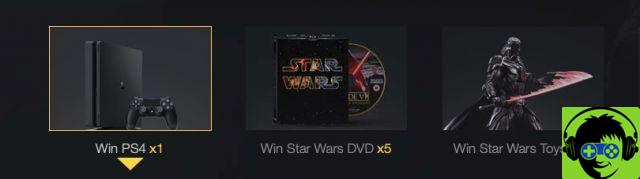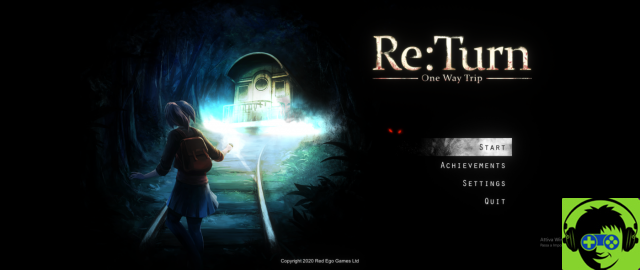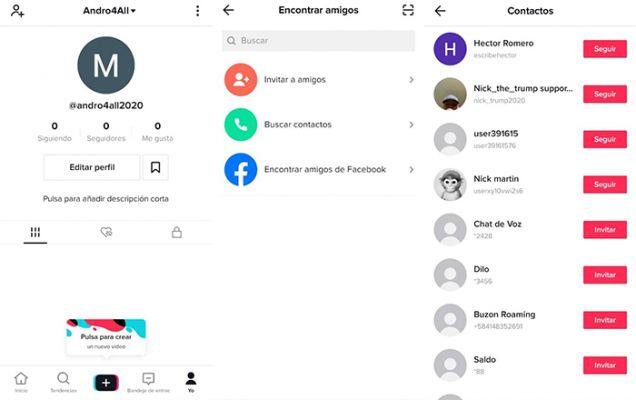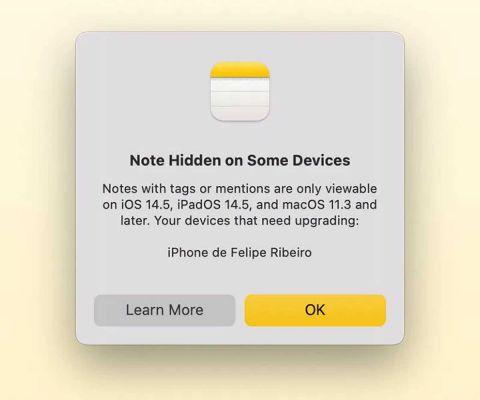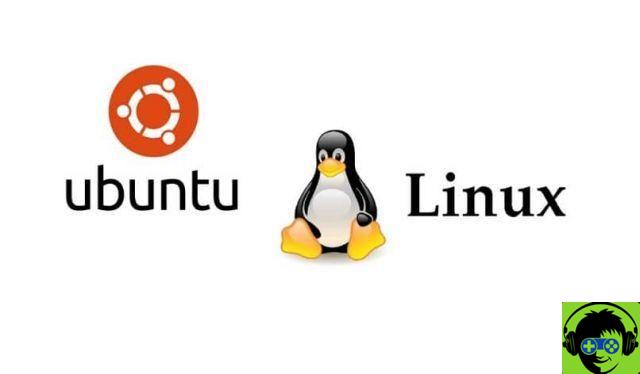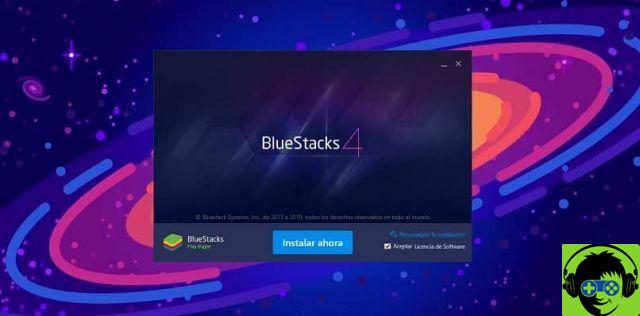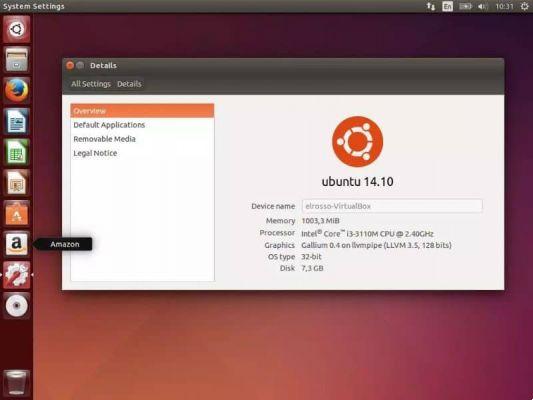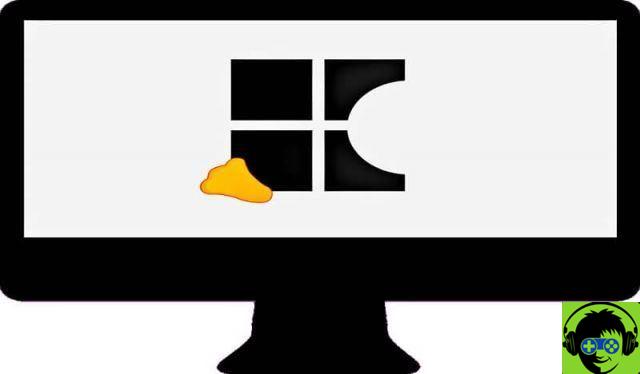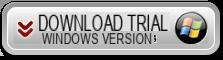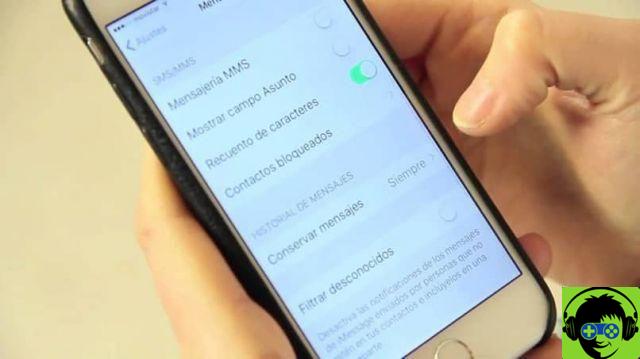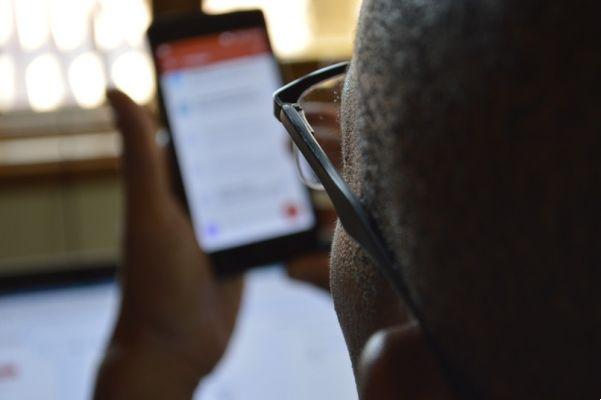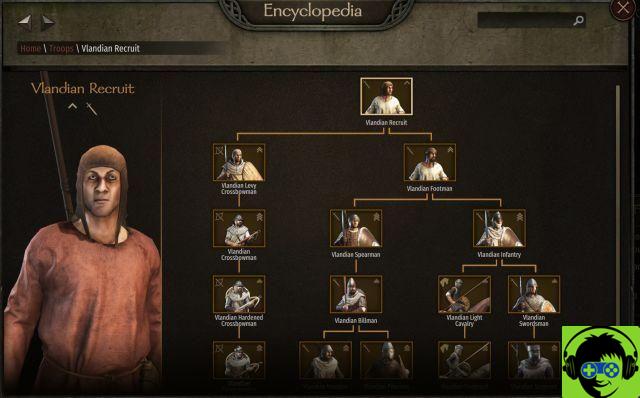Google wants your mobile to help you sleep better, and for that, the company includes one "Rest mode" in its watch app, compatible with most Android phones.
With this feature, anyone can take advantage of Google's digital wellness tools to improve your sleep. In this guide, we explain how to set up sleep mode on your mobile.
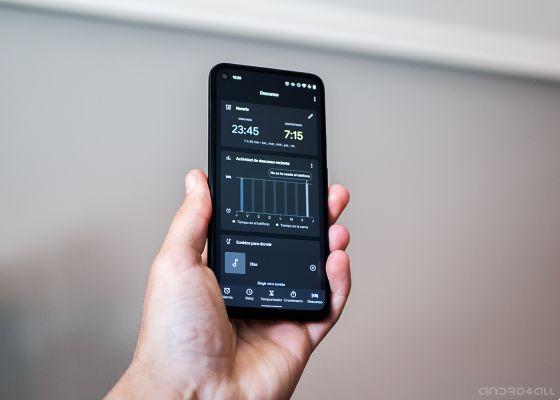
Android rest mode will be available on all mobile phones.
Sleep mode on Android: what it is and what it is for
Google Watch's Sleep Mode is actually different tools incorporated into the clock application, which together aim to improve our sleep habits.
The idea behind all of these functions is make users aware of the importance of good habits and help them develop a healthier sleep routine.
It's enough install the Google Clock app in order to use the sleep mode functions on Samsung, Xiaomi or any other brand, regardless of the Android version.
Anything including sleep mode
Within this new collection of features, Google has included a total of five functions and tools which will help us improve our sleep habits. Are the following:
- Program: allows us to set our sleep schedule, selecting a time to go to sleep and another to wake up and set an alarm based on this schedule.
- Rest activity: shows whether we used our mobile phone during rest hours and in which applications we spent the most time.
- Sounds to sleep: Play preset relaxing sounds before bed or select a song or sound from a source like YouTube Music or Spotify.
- Upcoming events: shows a list with the upcoming events saved in our agenda, to know what awaits us during the day.
- “Sunrise Alarm”: This is a feature that Google has introduced in the Pixel 3 via the Pixel Stand charging base. With it activated, the alarm clock will illuminate the mobile phone screen 15 minutes before the alarm time with colors similar to those of sunrise, to wake us up more pleasantly.

Then you can activate the sleep mode on your mobile
Using Google Sleep Mode on our Android devices can to some extent benefit our health helping us improve our sleep habits. Therefore, it might be interesting to enable this feature as soon as it is available. To do this, you just need to follow these steps:
Install and open the clock app
The first step for be able to use sleep mode on your android phone is to download the Google Clock application.
Unlike other business apps, the clock app it is compatible with most of android phones on the market and can be obtained from the Google Play Store.
Create a new alarm clock and choose your sleep schedule
With the app already installed, you will need to go to the "Rest" tab located on the right side of the lower link bar.
From there, you have to tap on the pencil icon of the first option and select our sleep schedule, choosing a time to go to sleep and another to wake you up.
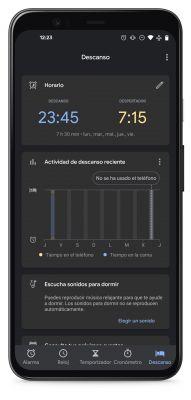
In this same menu it is possible activate or deactivate the “Do Not Disturb” function of the Sleep Mode, enable the “Sunrise alarm” function or configure a Google Assistant routine.
Configure the rest of the functions

Now, the sleep mode will be active. However, you can continue to configure and consult the rest of the tools such as sleep sounds, rest activities, or upcoming events.