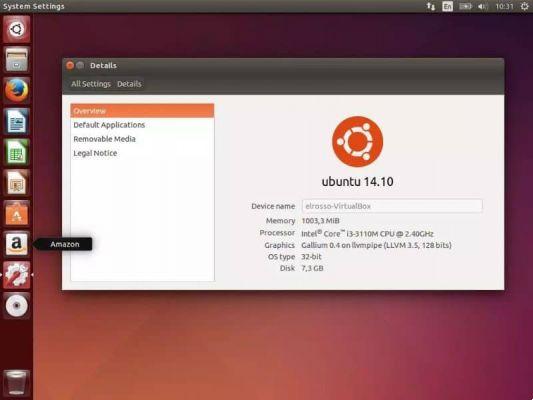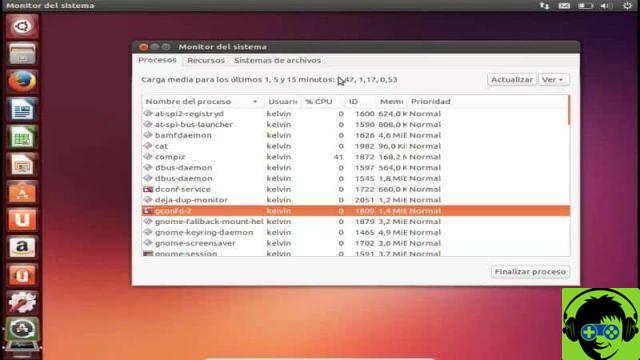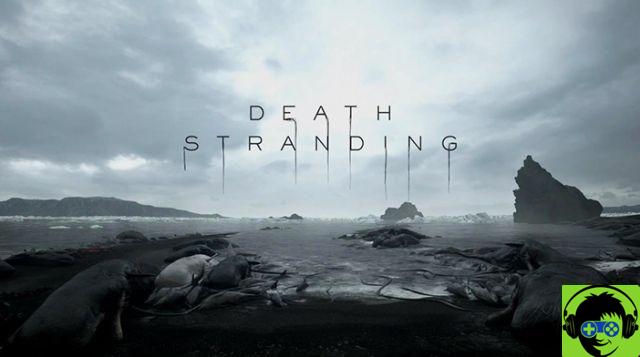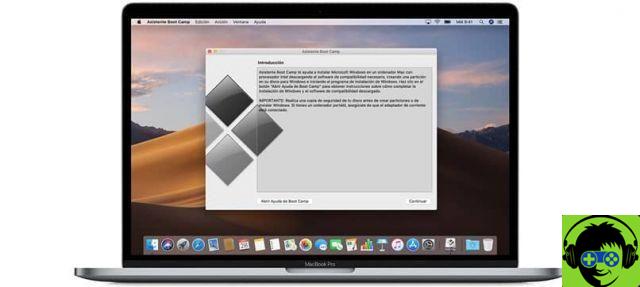His name is a Zulu word which means "humanity towards others". True to its motto " Linux for humans «, Offers easy installation. And, unlike other open source operating systems, Ubuntu has an average user-oriented friendly environment, just like the looks of Windows.
Canonical, the company that sponsors this operating system, offers updates every 6 months and support for 9 months via security updates. Thanks to its free and open source version, Ubuntu improves its system components by exploiting the capabilities of developers of the community.
Advantages of using Ubuntu
Ubuntu offers its users a wide variety of benefits. Being free software, it does not require a license fee therefore it is accessible. In addition, the default system configuration, development and entertainment applications are included in the operating system installation.
Among these applications you can find the installation of the color picker or the manager Nautilus, browser website Mozilla Firefox, Rhythmbox for music playback and the Thunderbird mail client.
On the other hand, Ubuntu's friendly interface allows users not so experienced in programming to easily configure their system or monitor resources. In addition to this, it offers the freedom to customize the system according to the user's needs. You can use tools like Compiz to make these changes.
In addition to its base system based on GNOME, Ubuntu offers variants to suit the particular needs of different users. Eg, Edubuntu is geared for use in schools or educational institutions, offering applications such as GCompris and KDE Edutainmet Suite.
While Ubuntu cannot be said to be immune to viruses, it is a very secure operating system compared to other commercial ones. use Firewall as a method of protection. Most Ubuntu versions don't need high-end system requirements and take up little hard drive space.
That's why, if you want, you can have Windows and Ubuntu on one computer. Find out how to do this in the article How to install and activate Ubuntu on Windows in an easy and simple way. And finally, if you are a programmer, you can enjoy the virtues offered dall’open source in an easy to use interface.
View and kill active Ubuntu processes
Active processes are programs or services that are running or used by Ubuntu. For example, if you are using the player there is an active process reflecting it.
In case one of these programs or services suddenly stops and you cannot close it, you can stop the process in several ways.
Using the utility gnome-system-monitor. To run the application go to System, then to Administration and finally to the Monitor section. You will see the list in the processes tab, to delete or terminate you have to select the one you want and press the button End process which you will see in the lower right corner.
Another option is via the console o Terminal, which would be the equivalent of System Monitor on command lines. Using the ps command you can see the processes that are active. To see them with all the details you need to open a terminal and type: $ sudo ps -AF.
This will show you the details in order: UID, PID, PPID, C, SZ, RSS, PSR, STIME, TTY, TIME, CMD. To terminate a process, you must have the Identification No of process the PID and run the command $ sudo kill [PID].
Then check that the process has been completed successfully. Otherwise, run the command $ sudo kill -9 [PID] which will force the process to finish. If the active process you want to terminate has several instances open. For this you need the name of the process, you will see it listed below DCM.
Once you get the name, run the command $ sudo killall [CMD], this will kill all processes opened by a command.