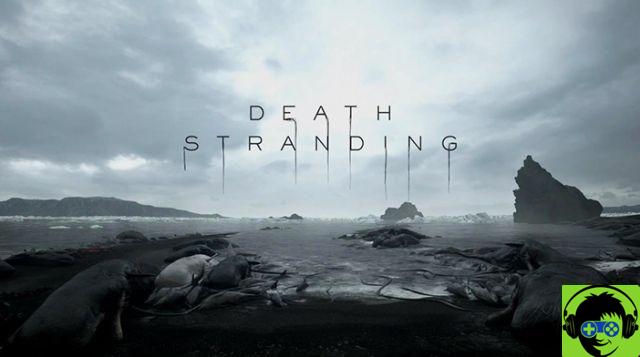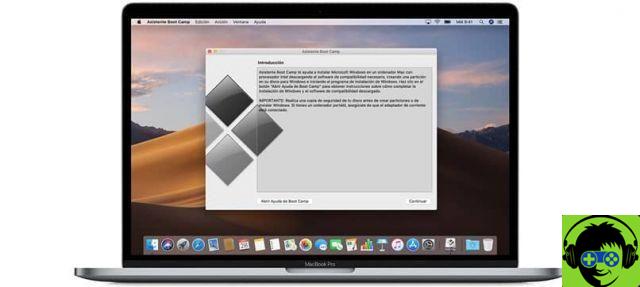If you want to install or run free Android applications on your Mac PC using an emulator and have no idea what to do to get it, here we will show you how to download and install it quickly and easily.
An emulator is virtual software designed to boot various operating systems originally created for mobile phones or video game console on our computer. The Android system is one of the most advanced and important in the world, and has become one of the most used due to its capabilities and properties.
The best Android emulator for Mac
As in many other computer operating systems, the goal of the Android emulator for Mac is to create the precise conditions to run programs, games and applications produced by the innovation platforms of Android phones. Without a doubt, the best emulator that meets these conditions is BlueStacks 4.0, in which we can have the Google Play application completely ready to use.
Since this emulator offers us an interface similar to the one found on our Android mobile, if you install Android apps on a Mac PC with BlueStacks, when you open them you will see that it is as easy as clicking on its icon; and using them is as simple as simulating the function that our fingers perform when touching the device with the pointer.
In addition, when it comes to games, in order not to have difficulties and to enjoy them comfortably, the Android emulator for Mac is equipped with one set of preconfigured controls to perform the action from our computer keyboard.
How to download and install this Android emulator for Mac
The safest and easiest way to download the latest version of Bluestacks Android emulator for Mac OS is to go to the official website of this popular emulator. In the main window we will find a button that says: » Scarica App Player «, We will click on this and it will take us to a second window.
In this way the platform will detect the operating system we have on our computer by default; to download the version of BlueStacks 4.0 emulation software that suits you best.
That is why we will find two sections in this window. One to download by default or to choose a different operating system; like Windows; then we will click on the button » Download BlueStacks »To start the download.
Once the compressed file has been downloaded, we will click on the «Run» button and the main window of the installation program will open immediately, in which we will click on the button with the inscription «Install now». Once this process has started, we will wait that the installation bar loads to 100% e we will do click Finish.
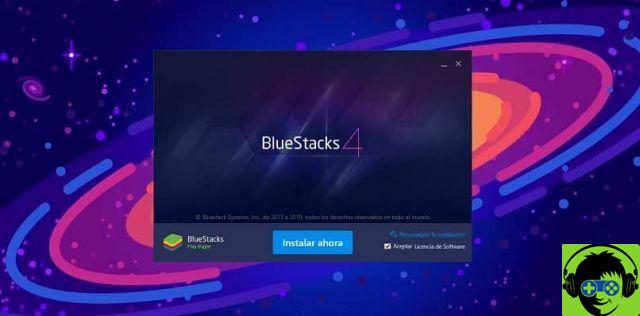
Tips for easy access to the emulator
The installation is complete. A small window with a blue background will appear on the desktop of our computer; this has the emulator icon in the center and is called: " BlueStacks Installer «.
In our Dock or in the taskbar we will open the folder called «All my files» and we will click on the option «Applications». Subsequently we will drag the emulator icon from the small window in that section; and in this way we will have quick and easy access to our emulator.

So in a simple and clear way you will know how useful is an emulator Android for Mac. Besides knowing which emulator is the best, what advantages does the quality of your system offer us and how to download and install it in an accessible way. If you liked it, don't forget to share and leave your opinion in the comments, because you motivate us to provide you with reliable and quality information.