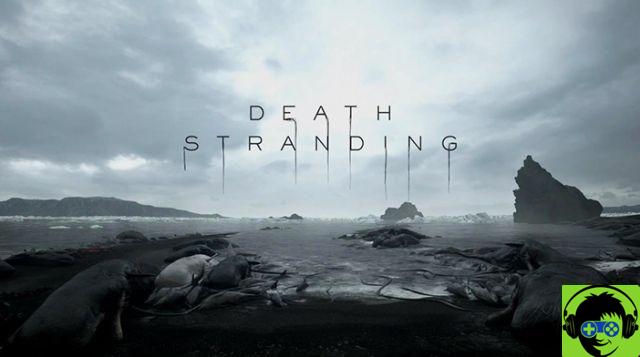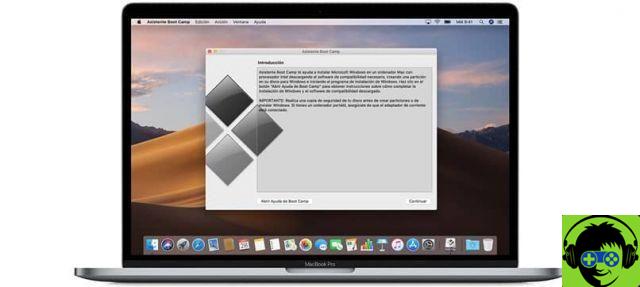This is something that would prove to be very beneficial for the users of computer Mac Os, since we may have a clear idea of when to replace it with a new one. We must know that batteries contain a finite number of charge cycles. And when that number has been reached, they should be considered sold out. However, there is a possibility that your laptop charger is not working despite being plugged in, in this case the battery would not be the problem.
In the following article we will expose you to some knowledge so that you can get to know or check the status of a battery in a Mac OS computer. This can be done very easily and effectively at any time. Without further distraction, let's start with explaining the steps you need to follow.
How to find out or check the status of a battery in a Mac OS computer
As we have already told you in this article, we will explore a trick that will allow you to know or check the status of a battery in a Mac OS computer. This information is very important that you have it and know how to know it. In cases where you want to buy a used computer and you should know what the status of its battery is.
So in this way we will check what its useful life is and whether it is feasible or not to make the purchase and how to know how to get this information is very good. To begin with, the first thing we need to do is turn on our computer. And after that we will go to the top left, where the apple icon is.
In it, we will select and create a clip, when we do this a dialog box will appear and we will select the option About this Mac. A new window will appear in the center of the screen. In this window we will look at different options on important aspects of the equipment, but in our case we will select System reports.
When performing this action, a new window will appear with all the data on our system, we will go to the left part of the new window and choose the Power option. Then this information will actually appear on the right side and we need to focus our attention on two specific aspects.
How to know the cycle and condition of a battery
These will be in the number of cycles and in the condition, these are the aspects that will determine the state of our battery. As mentioned above, the number of cycles is the time the battery fulfills a 0 to 100 percent load. In other words, if you used up half the charge one day and put it on charge at 100%, you only charged 50%.
And one cycle has not completed, the cycle will be completed when you reload the other 50 percent that is missing. It is also important that you know that the limits of the number of cycles will be variable and will depend on the Mac model. Returning to our case we have to observe the number of cycles it has if its useful life is much higher. Remember that it is important to avoid overheating the laptop to avoid serious consequences.
The other aspect you should observe is the more natural condition is that it shows you Normal, you will rarely find an indication of optimal or good. If your Mac OS indicates normal and very low cycle count, the battery is in good condition. It is good that you search the web for the maximum number of cycles of your equipment.

And finally, another trick so that your laptop doesn't have many charging cycles is to work with it connected and thus the battery will last much longer. And in this way you have learned the steps you need to take to know or check the status of a battery in a Mac OS computer.